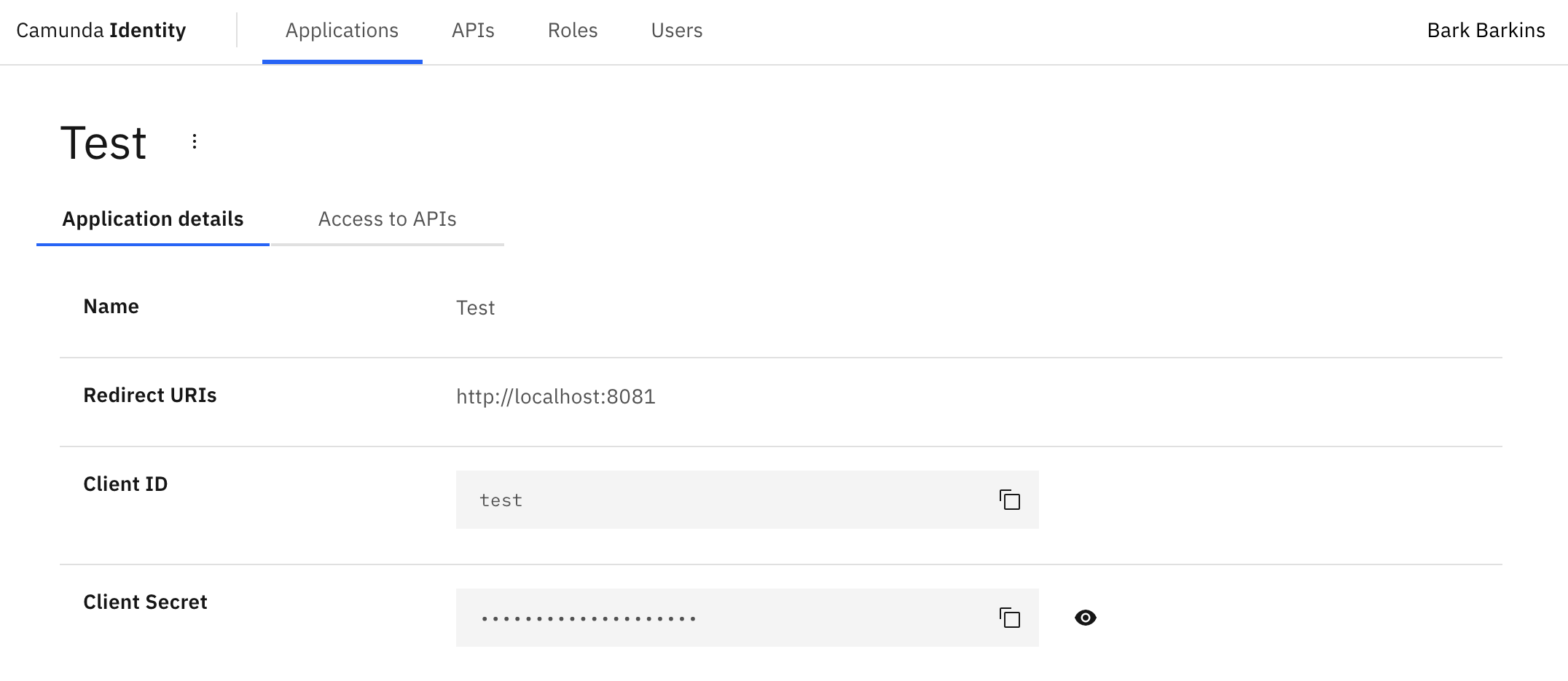Adding an application
In this guide we will show you how to use Identity to create an application.
Want to learn more about applications?
Head over to our documentation on applications to find out more.
- Log in to the Identity UI and navigate to the Applications tab:
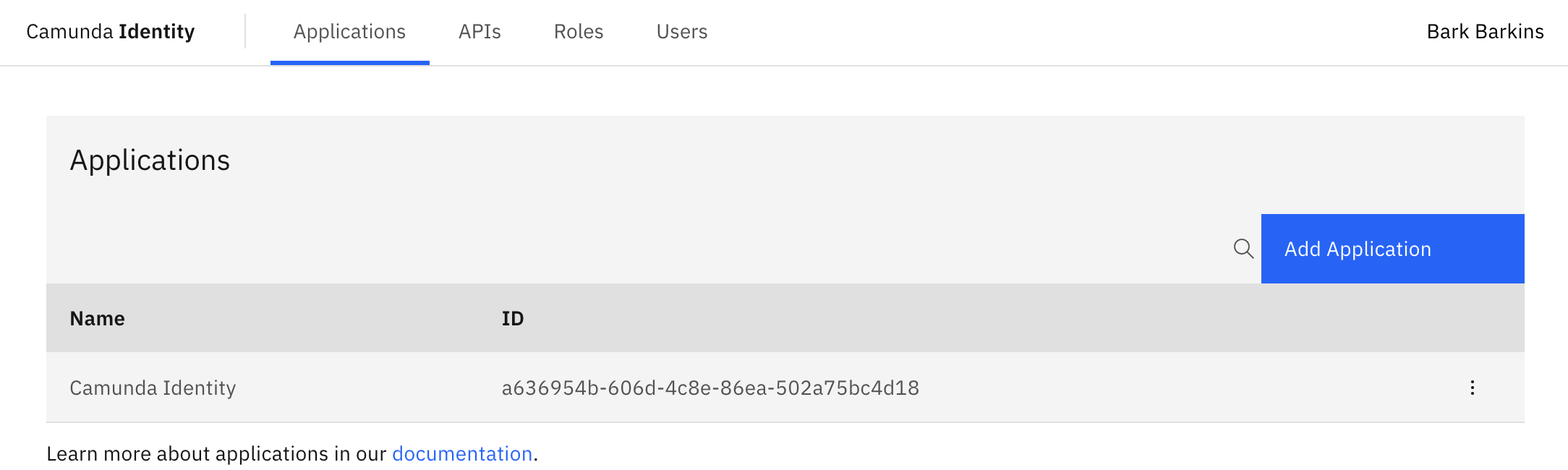
- Click the Add Application button located on the top right of the table and a modal will open:
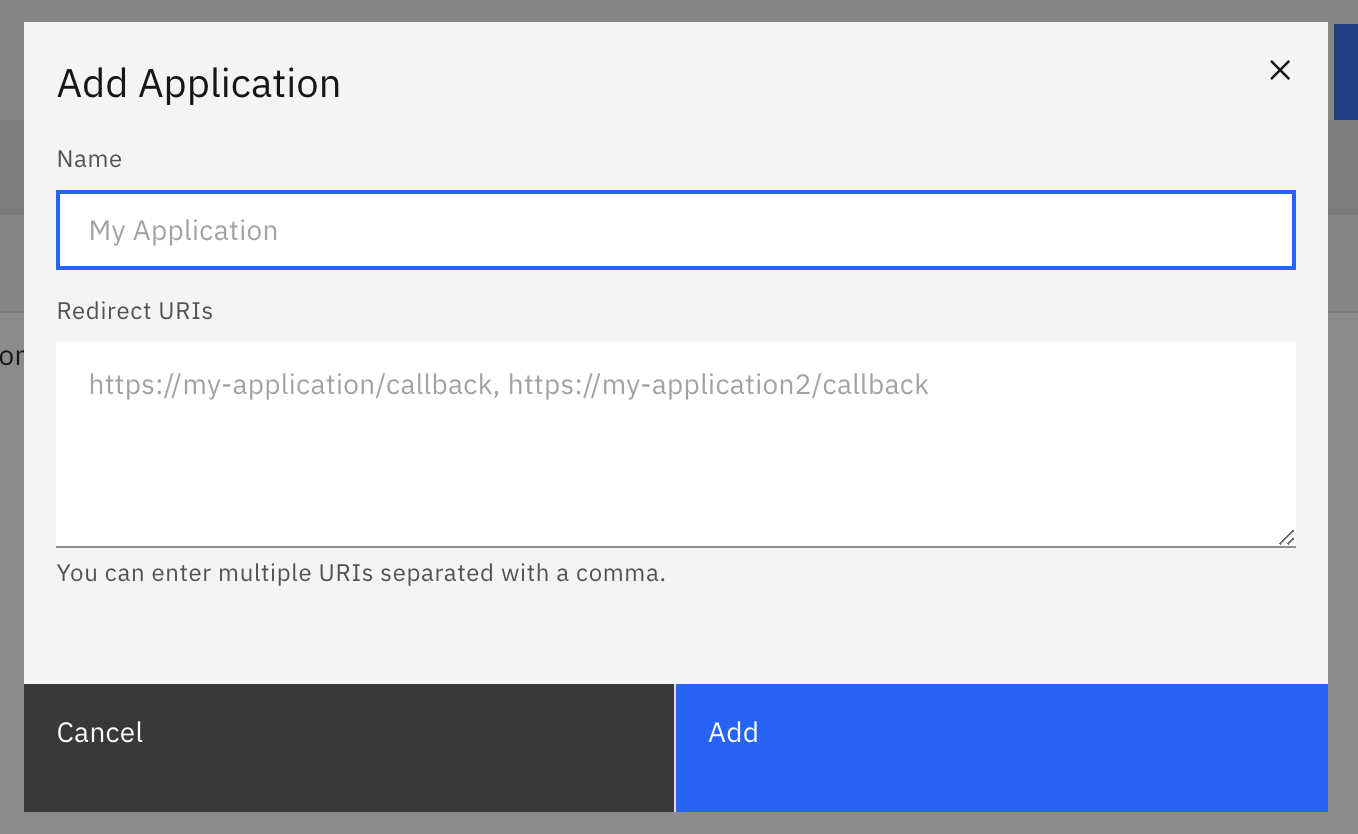
- We are now able to fill out the details of the application. For this guide we will use a set of example values. When you have inserted details, click Add:
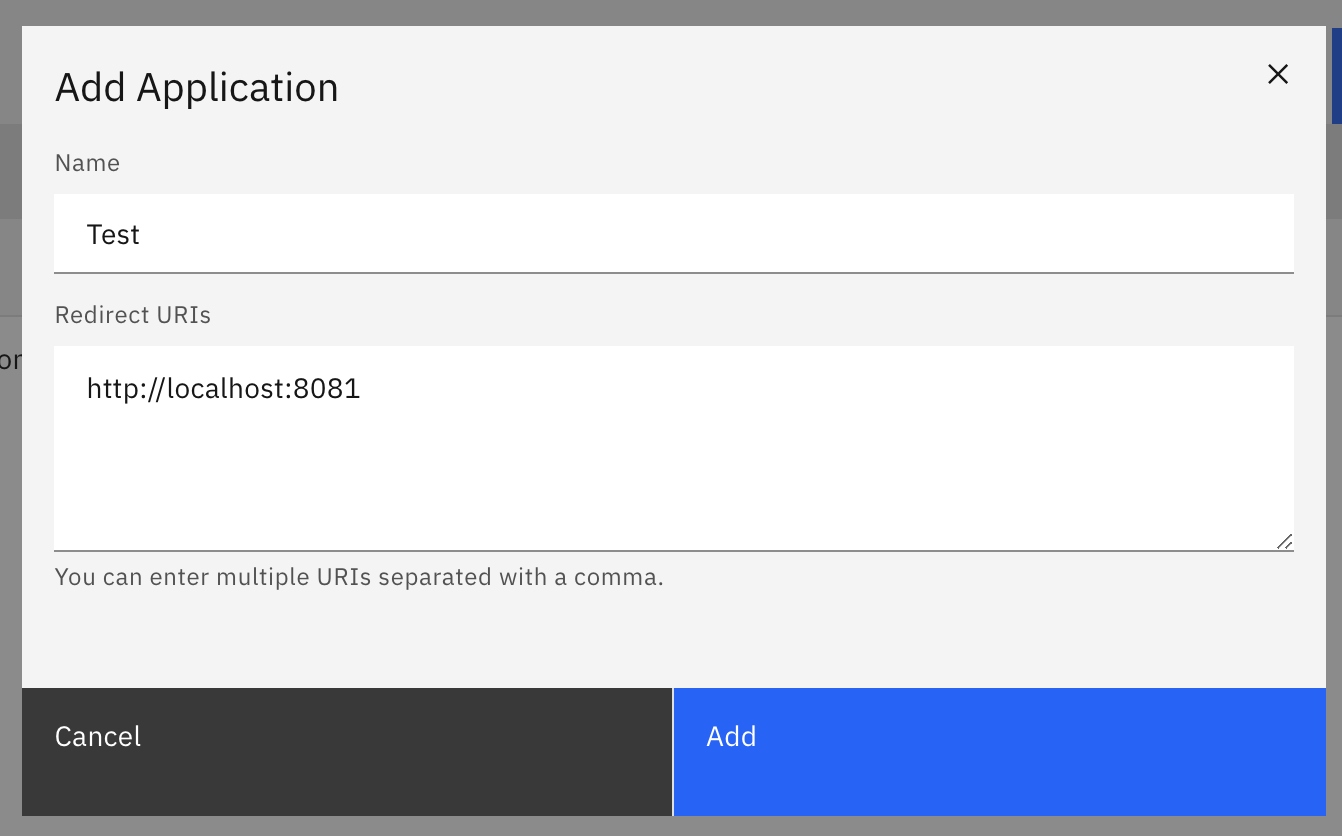
On confirmation, the modal will close, the table will update, and your new application will be shown:
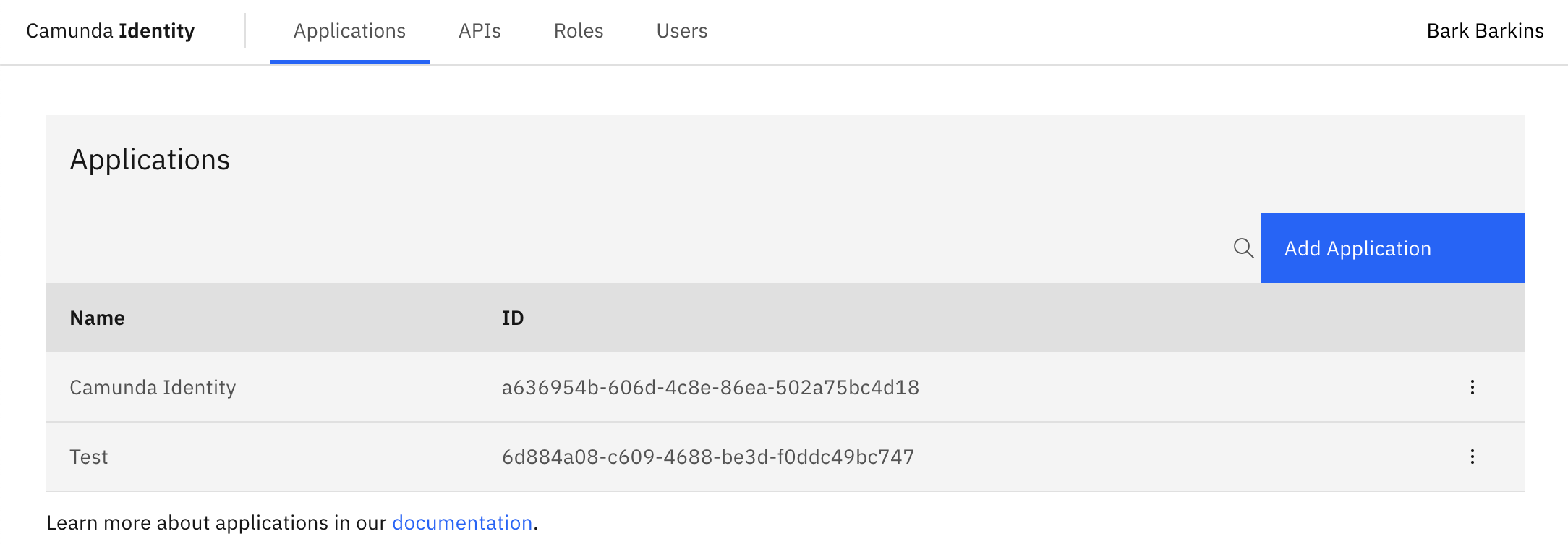
You are now able to click on your new application to view the details, which includes your generated client ID and client secret: