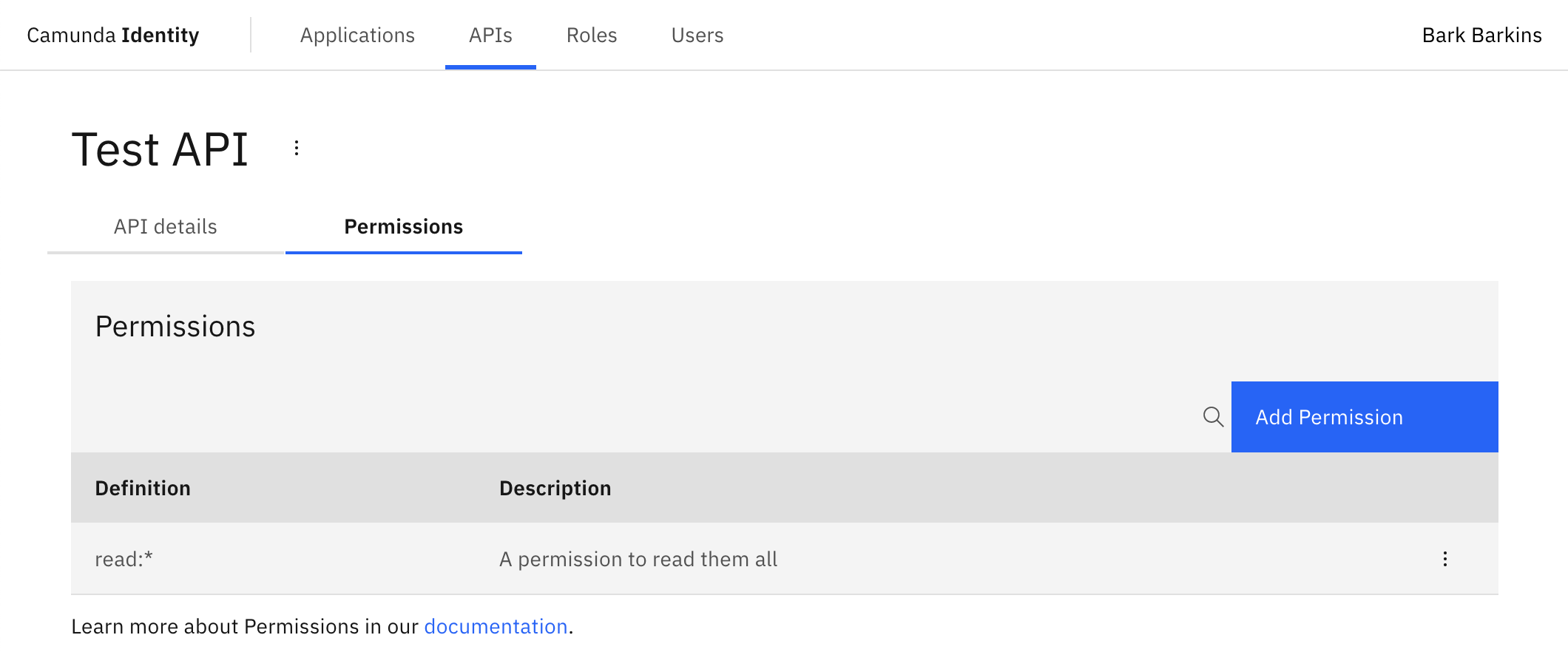Adding a permission
In this guide we will show you how to use Identity to create a permission.
Want to learn more about permissions?
Head over to our documentation on permissions to find out more.
To create a permission using Identity, take the following steps:
- Log in to the Identity UI and navigate to the API tab:
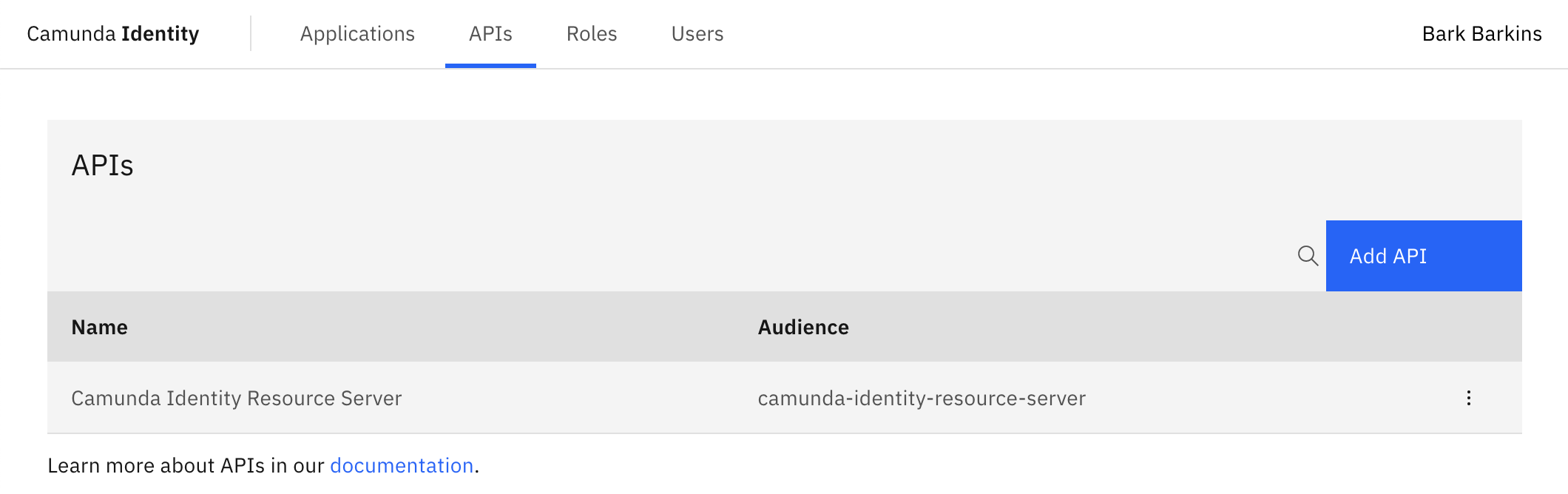
Click on the API that you would like to create a permission for. This will open the details page.
Click on the Permissions tab beneath the API name.
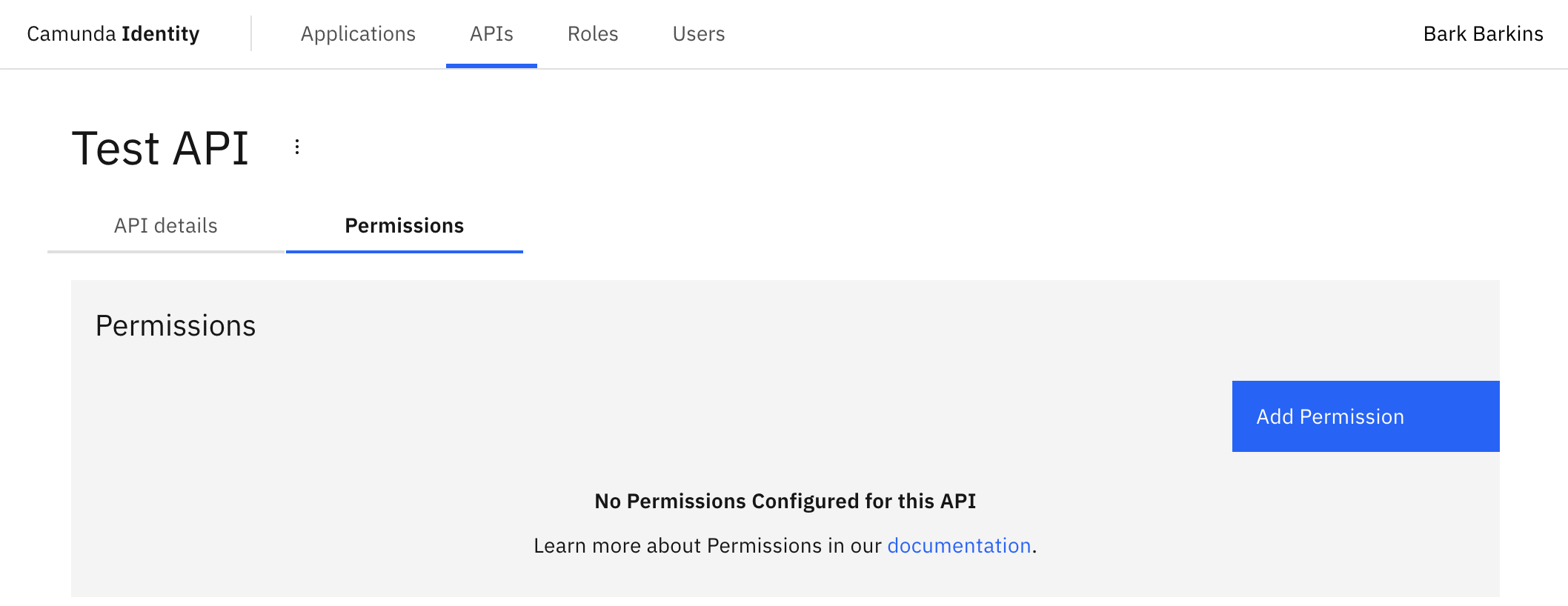
- Click the Add Permission button located on the top right of the table and a modal will open:
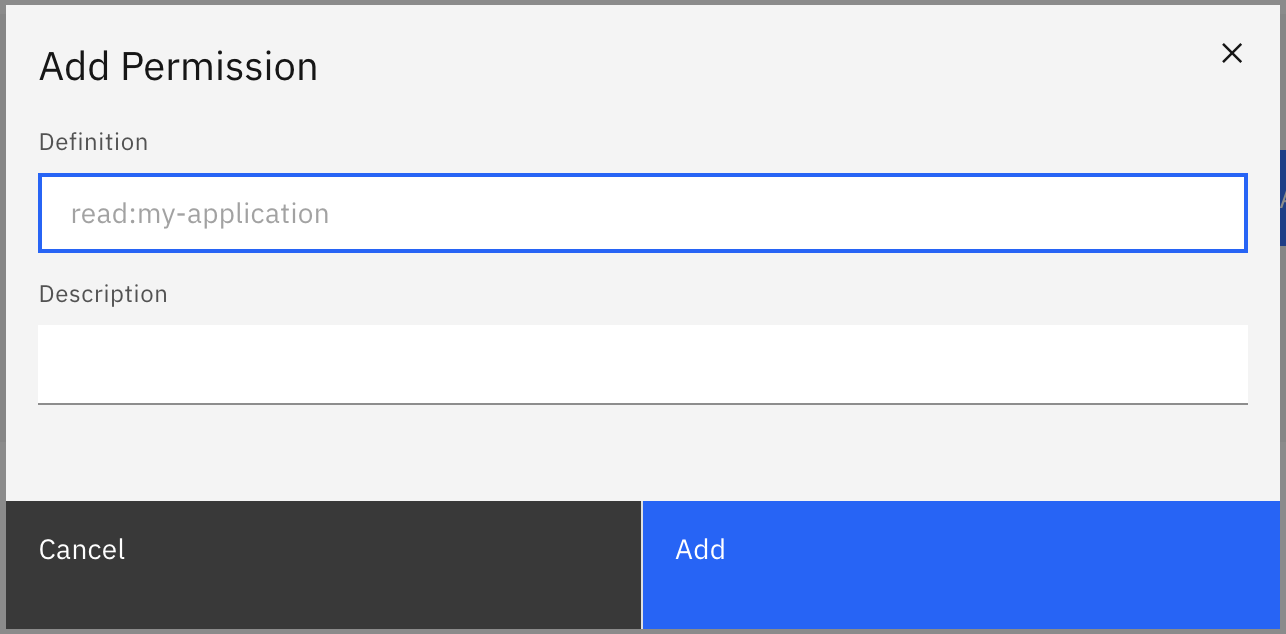
- We are now able to fill out the details of the permission. For this guide, we will use a set of example values. When you have inserted the details, click Add:
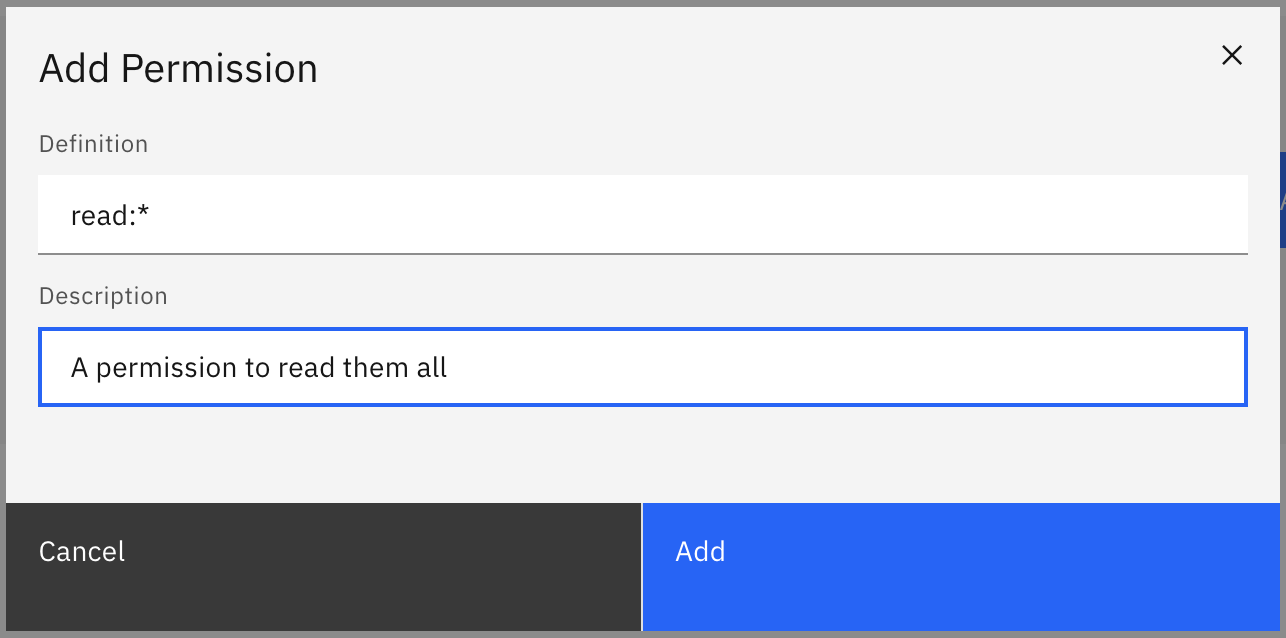
Not sure what permissions to add?
Each component within the cloud stack has support for specific permissions. We recommend checking the documentation for the required component to find out the list of permissions it supports.
On confirmation, the modal will close, the table will update, and your new permission will be shown: