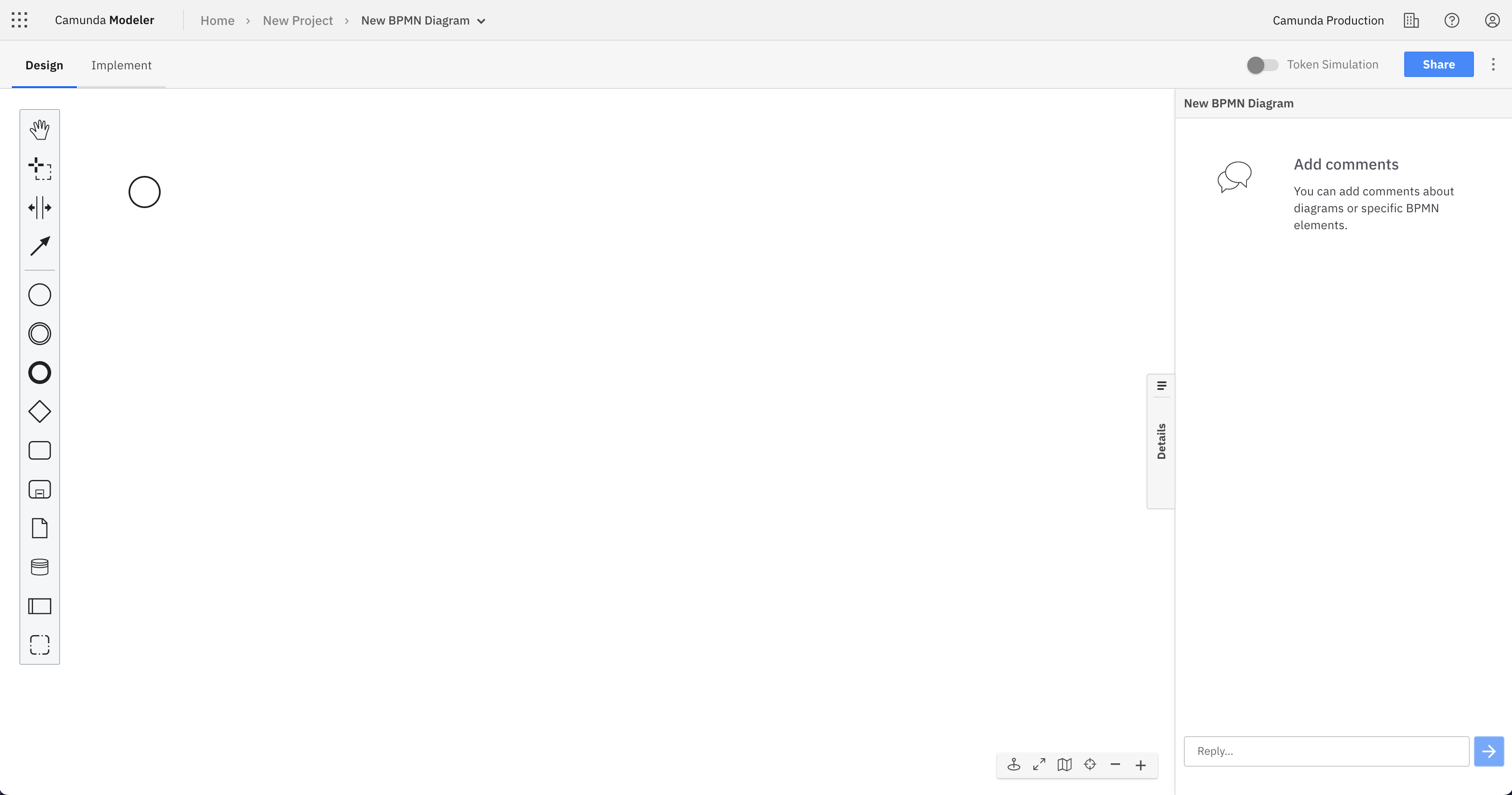Launch Web Modeler
Since Web Modeler is embedded in the Camunda 8 Console, it does not need to be started separately.
To launch Web Modeler, follow the steps below:
- Click the Modeler tab at the top of the page.
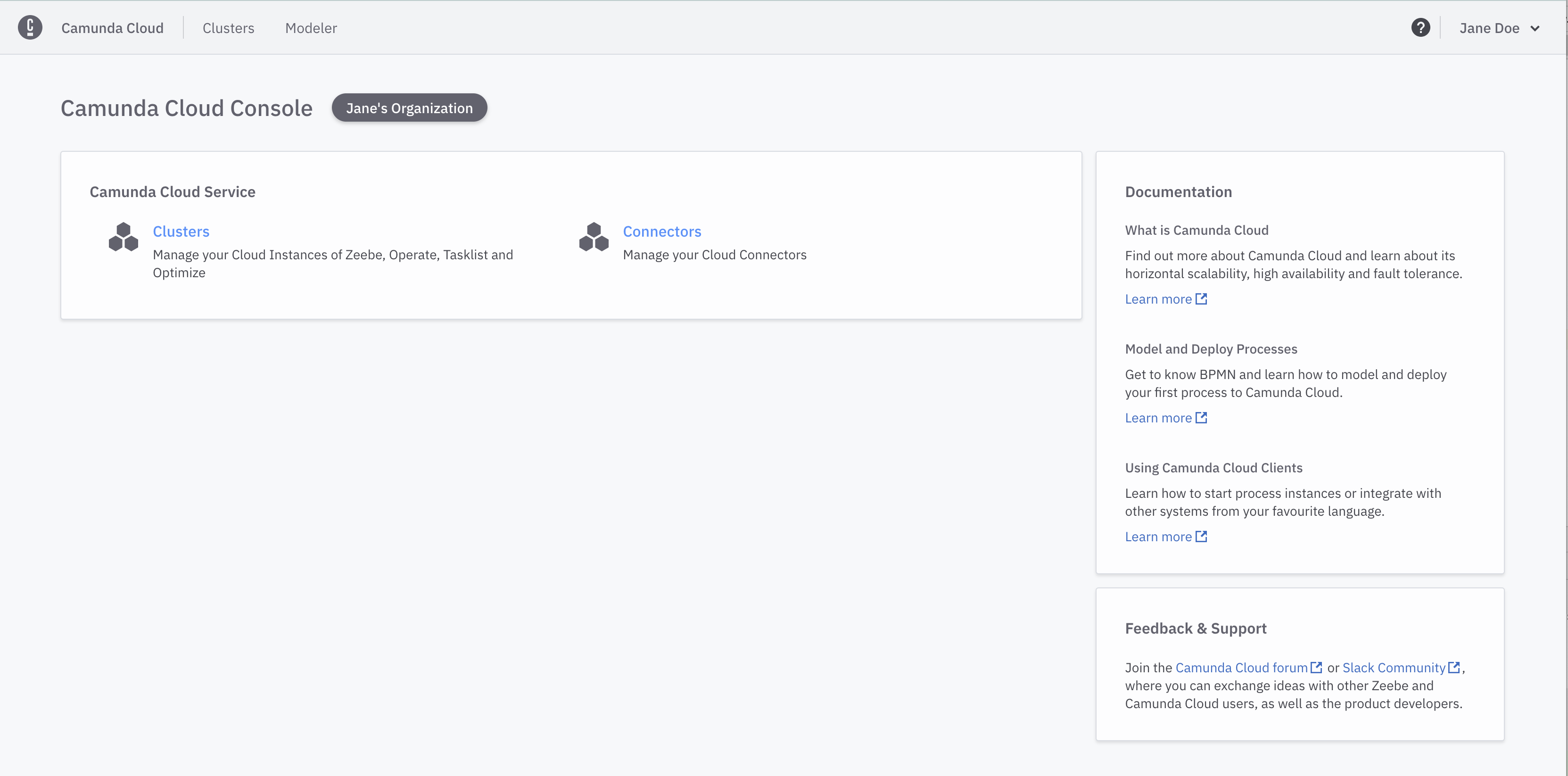
- Click New project to create a new project to store all your diagrams.
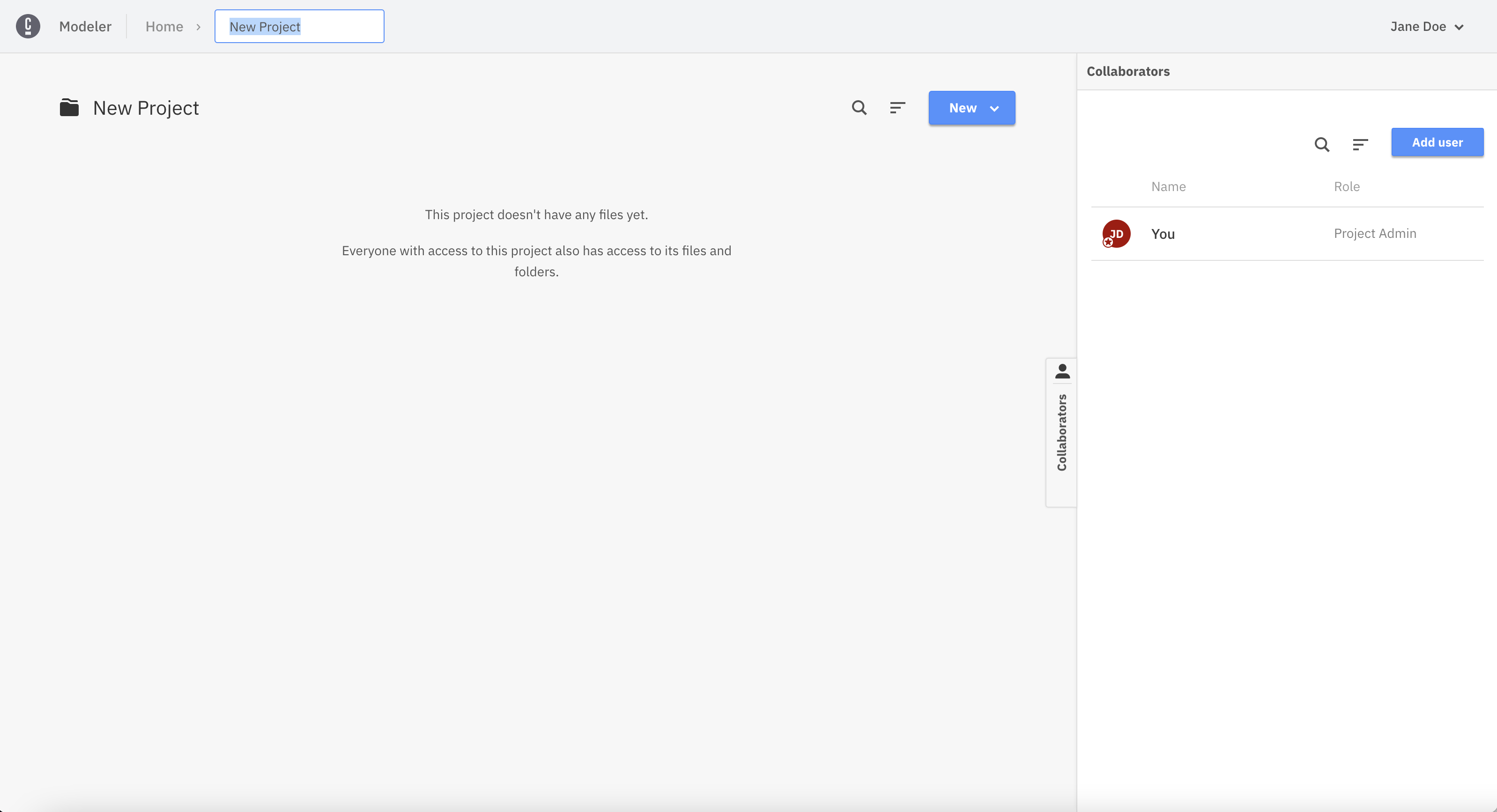 note
noteYou can go back and rename your project at any time.
- Click New and choose Browse templates. Alternatively, you can also create blank BPMN diagrams, DMN diagrams, or forms.
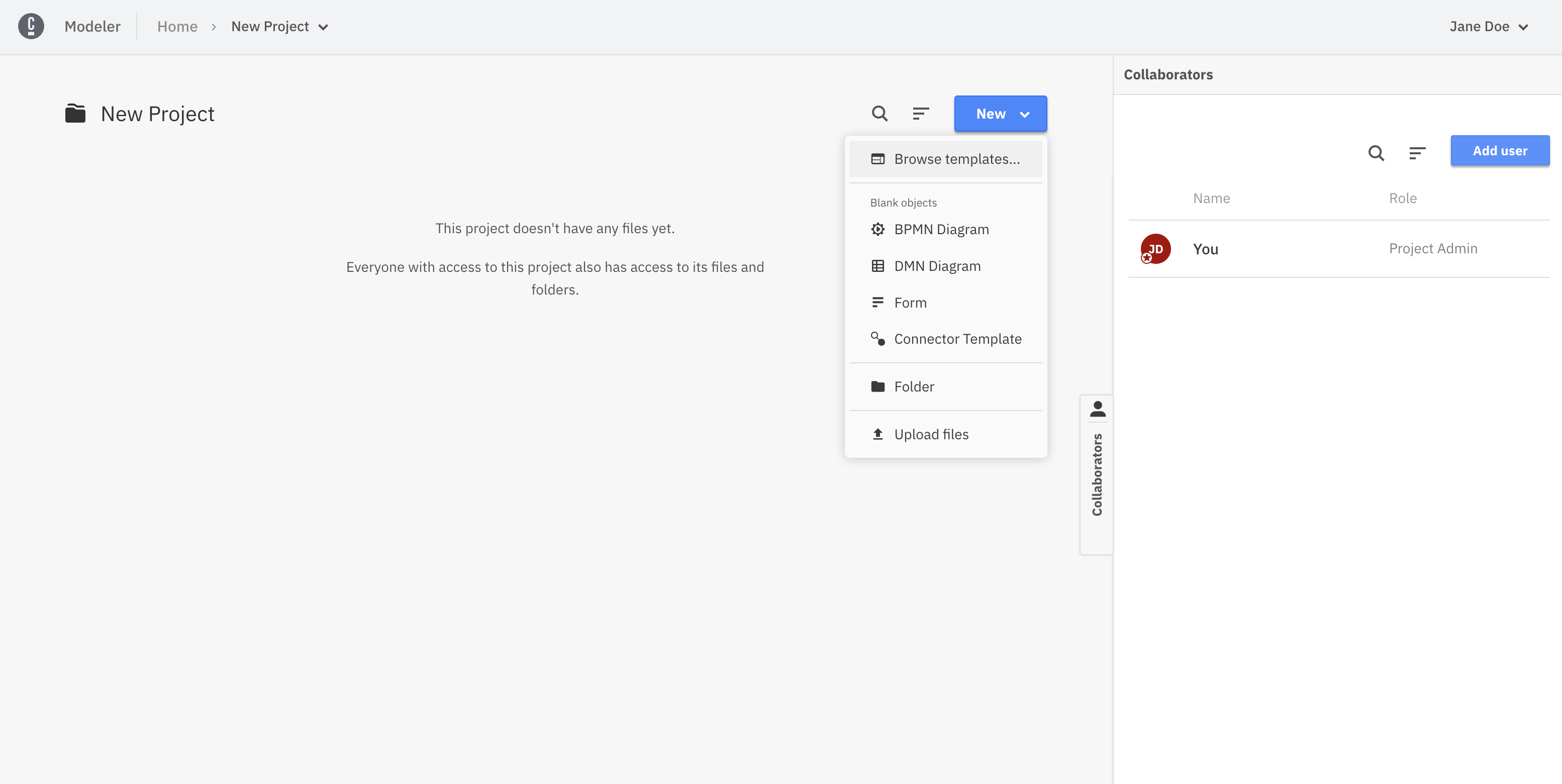
- From the modal, hover a tile and select an existing template (i.e. Absence Request) by clicking on the Use template button. Alternatively, you can create a blank diagram by clicking on the Create a blank model tile.
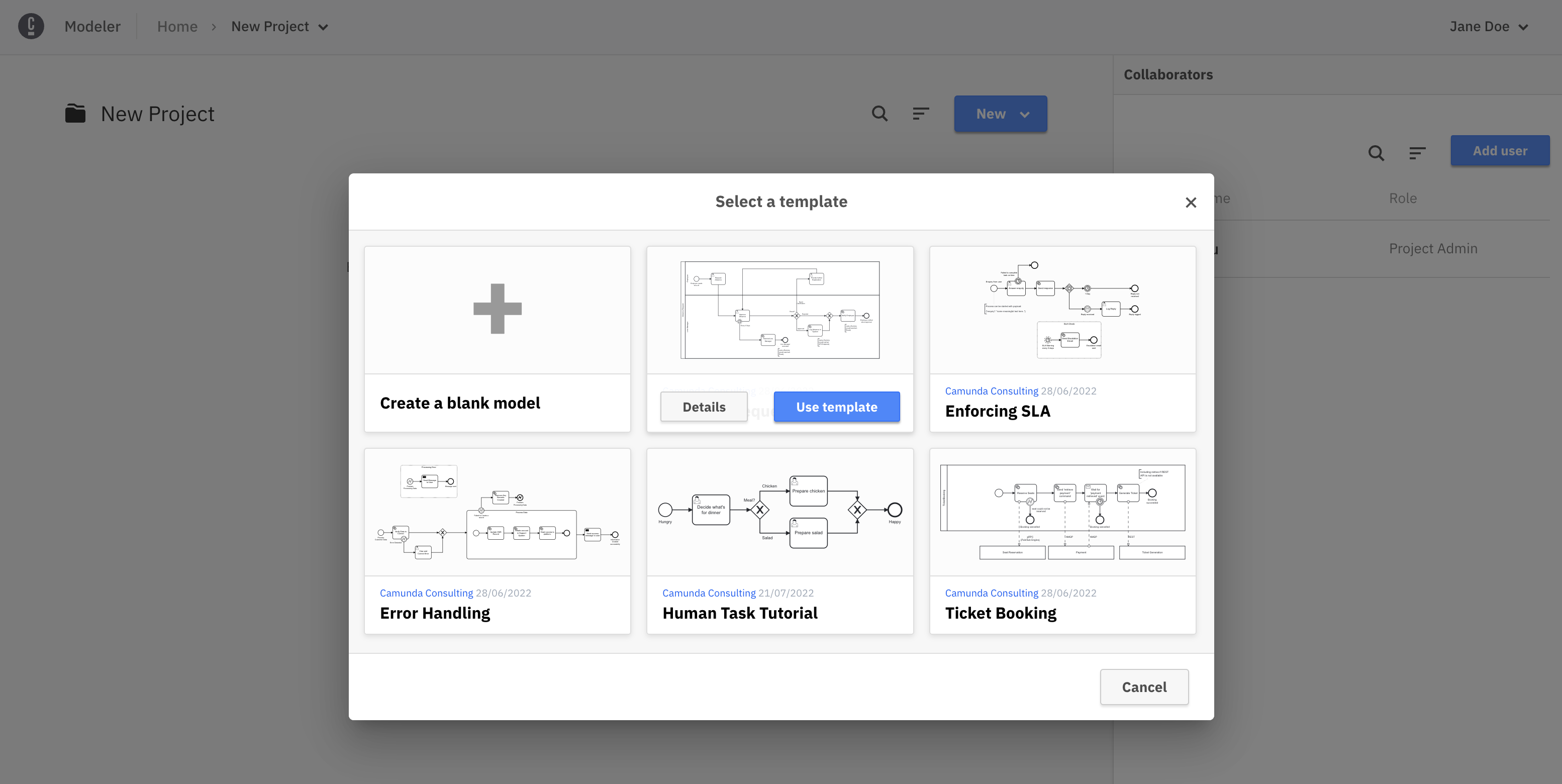
- From the modal, you can also open the details of a specific template by clicking Details.
- In the details modal, you can find information about the author, the technical level, the description, and the categories of the selected template. You can also browse the diagram from the preview on the right side. To proceed with creating the diagram, click Create model from template.
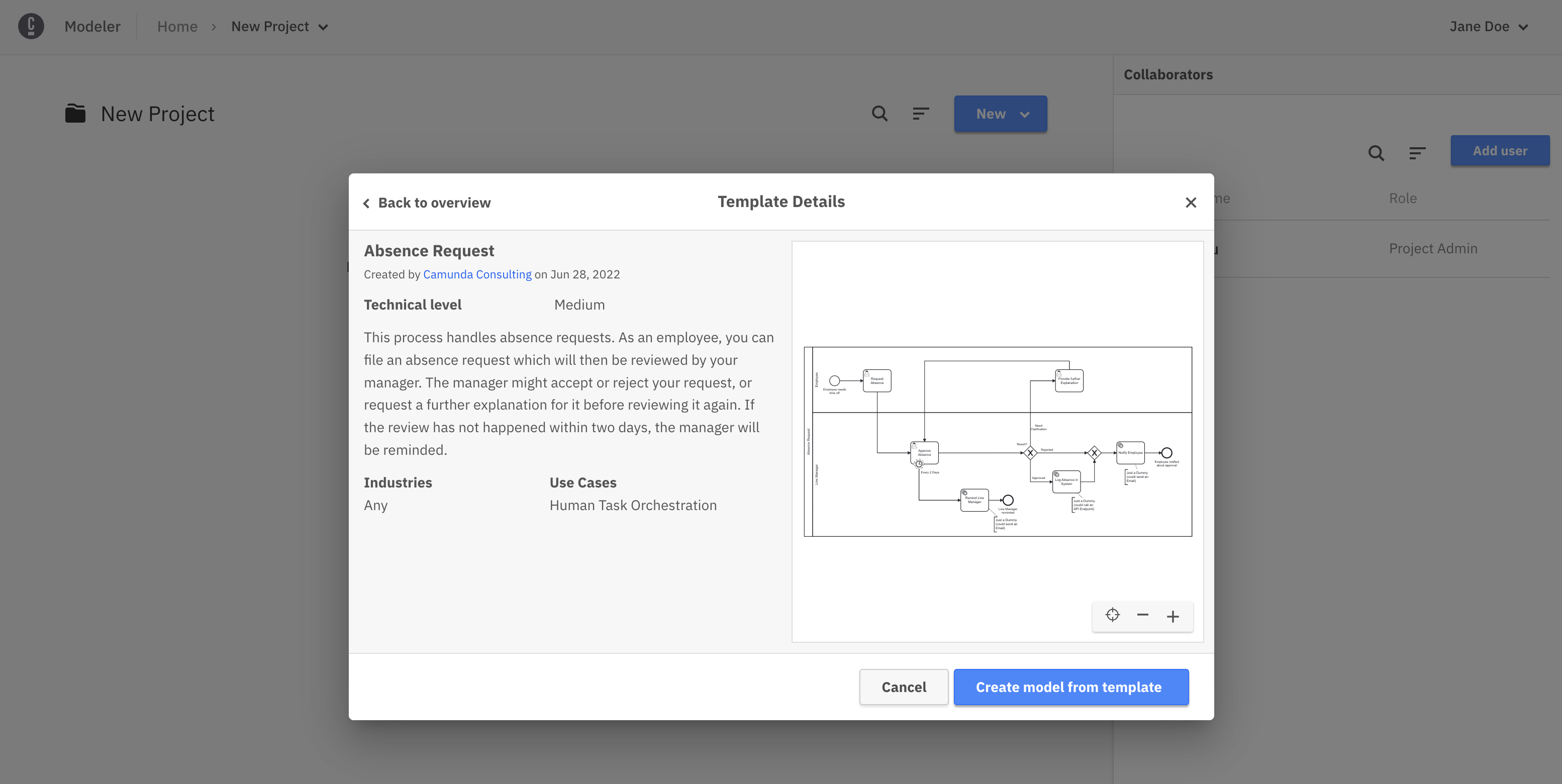
- In the details modal, you can find information about the author, the technical level, the description, and the categories of the selected template. You can also browse the diagram from the preview on the right side. To proceed with creating the diagram, click Create model from template.
Congrats! You just created your first diagram.