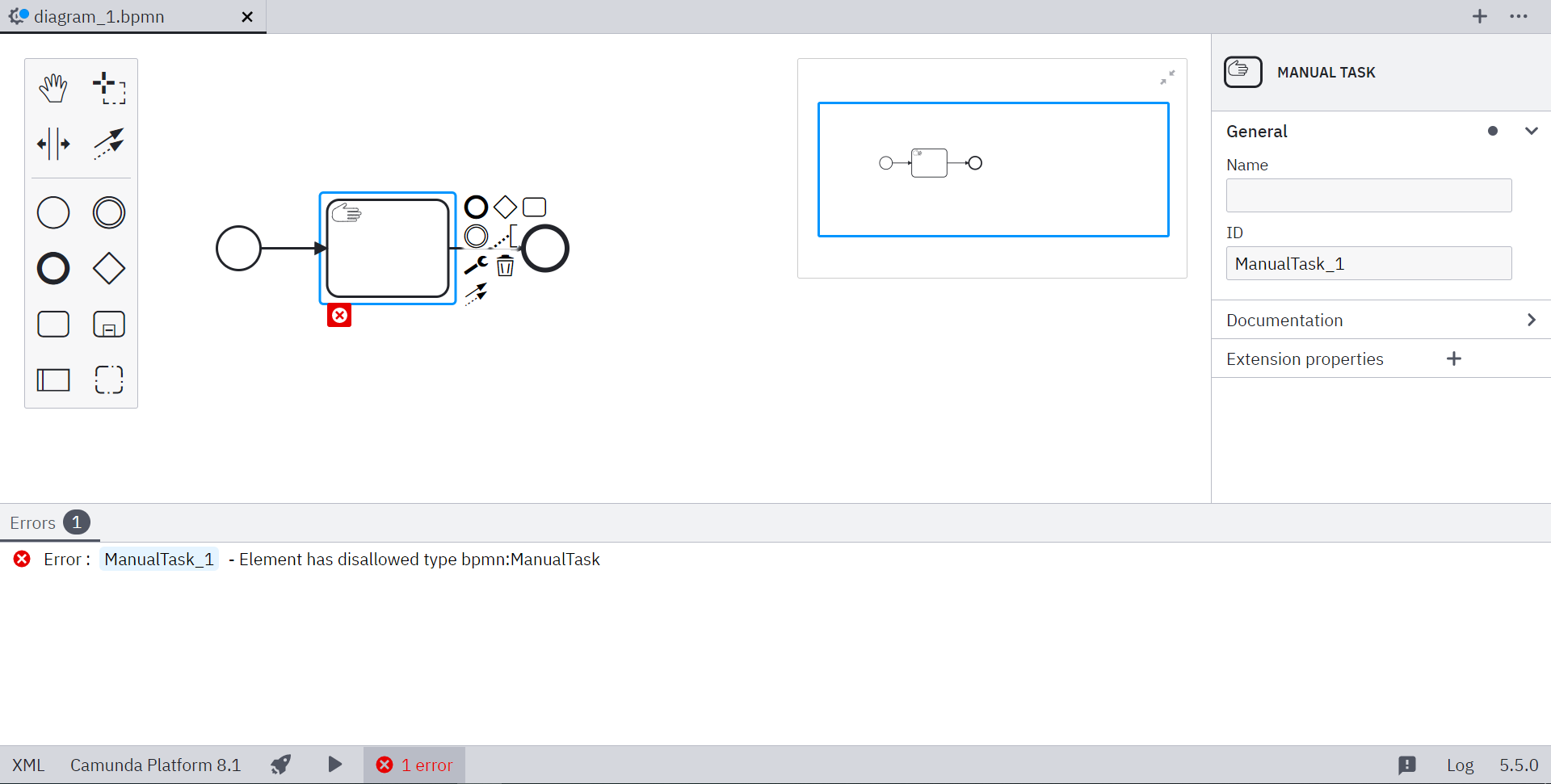Custom lint rules
Through Camunda Modeler plugins, you can add custom lint rules and configure or disable existing rules. bpmnlint is used to validate BPMN diagrams, so the plugins have to be bpmnlint plugins at the core.
Getting started
Get started with the custom-linter-rules-plugin template and take the following steps:
- Clone or fork the repository:
git clone https://github.com/camunda/camunda-modeler-custom-linter-rules-plugin.git
The plugin starter project comes with a client folder referenced in the plugin entry point. It contains the script that adds a bpmnlint plugin to the modeler. Since this is a client plugin, you must bundle it.
- Install the dependencies with the following command:
npm install
- Add a custom rule. To do this, add it to the
bpmnlint-plugin-custom/rulesfolder. The example project contains ano-manual-task.jsfile which implements a custom rule.
Every rule must export a function that returns an object with a check function:
/**
* Rule that reports manual tasks being used.
*/
module.exports = function () {
function check(node, reporter) {
if (is(node, "bpmn:ManualTask")) {
reporter.report(node.id, "Element has disallowed type bpmn:ManualTask");
}
}
return {
check: check,
};
};
This function is called for every node when bpmnlint traverses the model.
- Change the configuration. Through the configuration in .bpmnlintrc, you can add the custom rules you implemented in
bpmnlint-plugin-custom/rules.
{
"extends": [
"bpmnlint:recommended",
"plugin:custom/recommended"
],
"rules": {
"label-required": "off",
"custom/no-manual-task": "warn"
}
}
The example configuration adds all rules specified in the recommended configuration of the bpmnlint plugin. It also adds all the rules that come with bpmnlint and configures two rules.
- Bundle your plugin by running the following command:
npm run build
The custom lint rules and configuration will be used when validating a BPMN diagram.