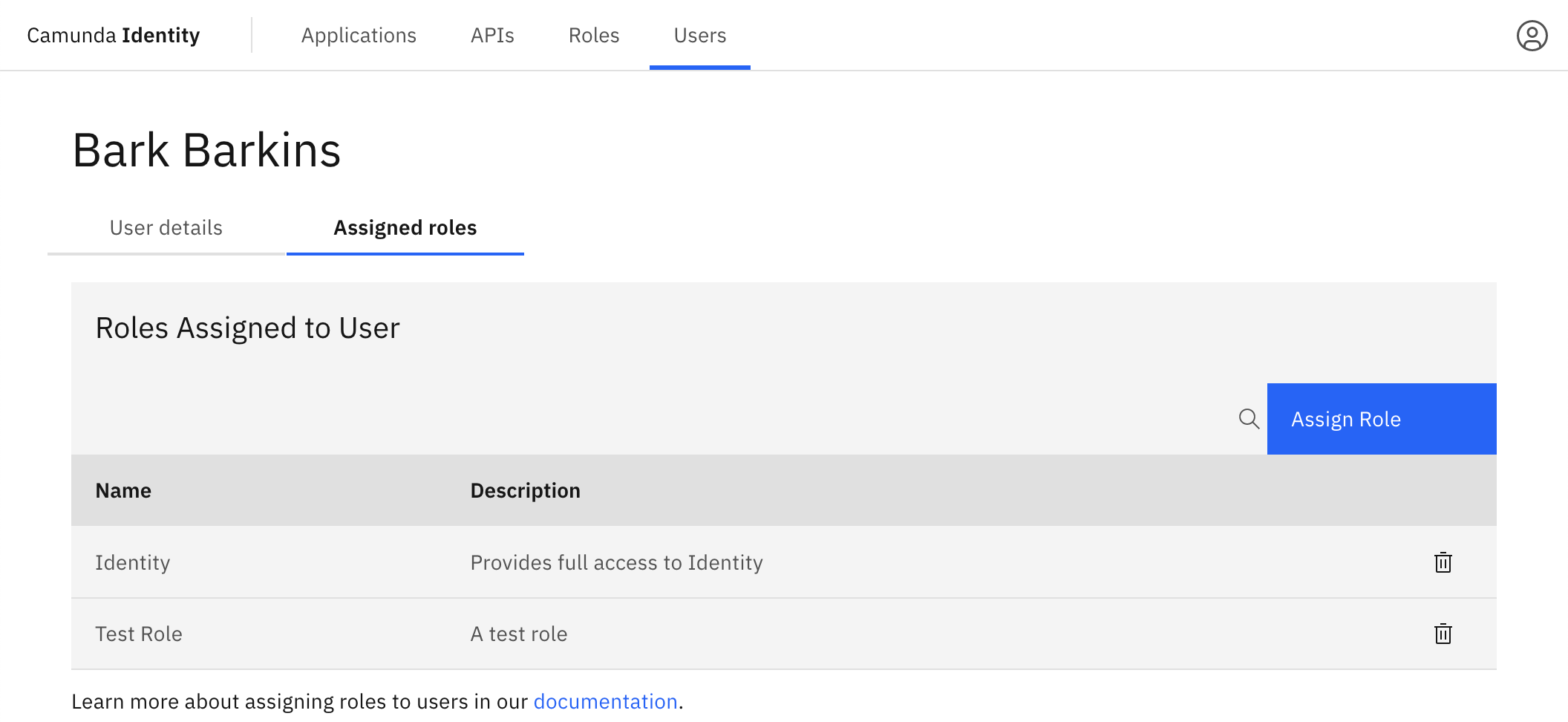Assigning a role to a user
In this guide we will show you how to use Identity to assign a role to a user.
Write access needed
To assign a role to a user, you need to have write access to Identity. Read our guide on managing user access to learn more.
To assign a role to a user using Identity, take the following steps:
- Log in to the Identity UI and navigate to the Users tab:
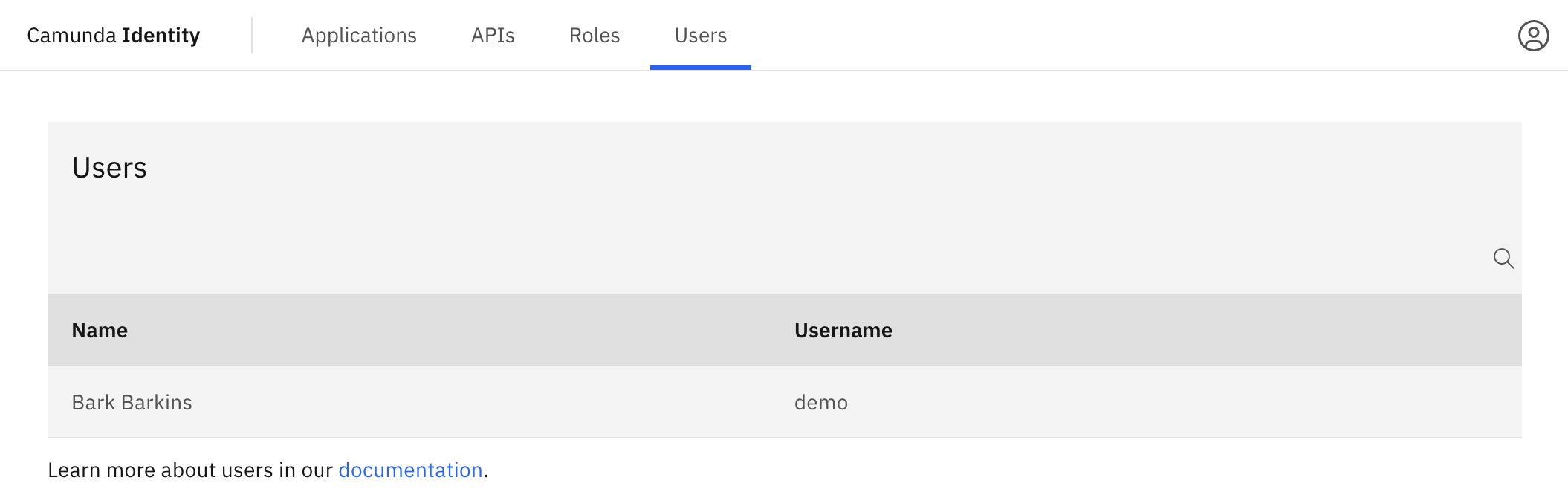
- Click on the user you want to assign a role to to view their details:
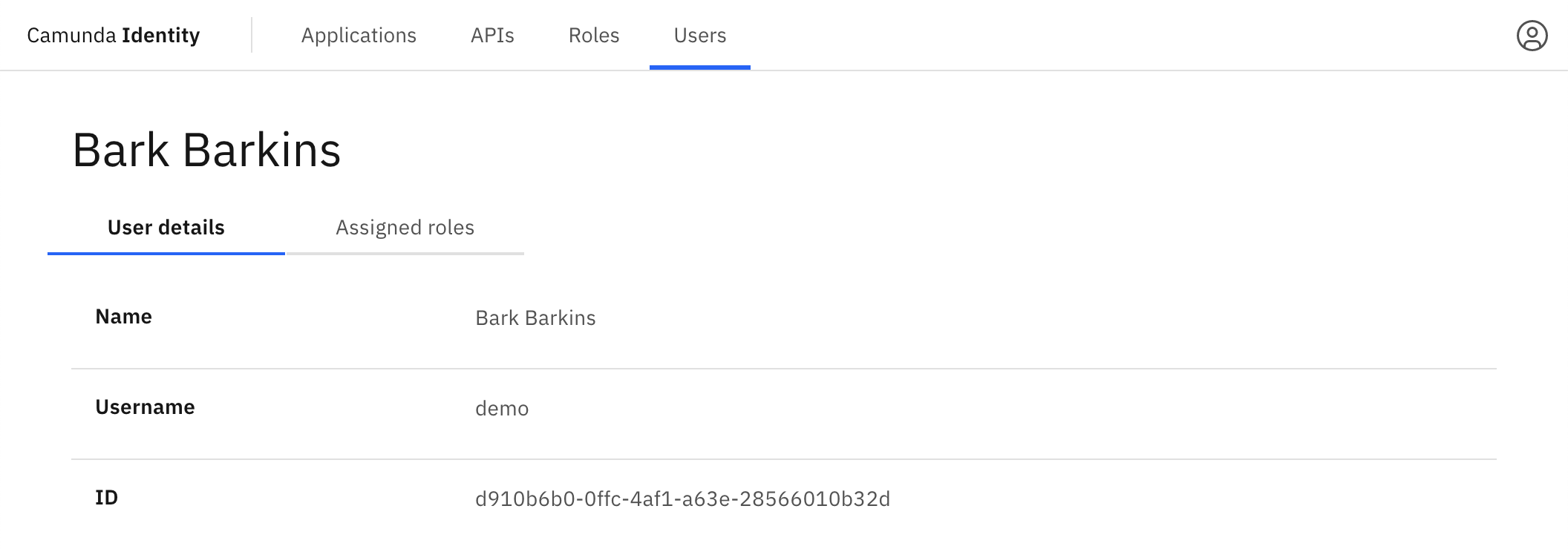
- Click on Assigned Roles to view the roles currently assigned to the user:
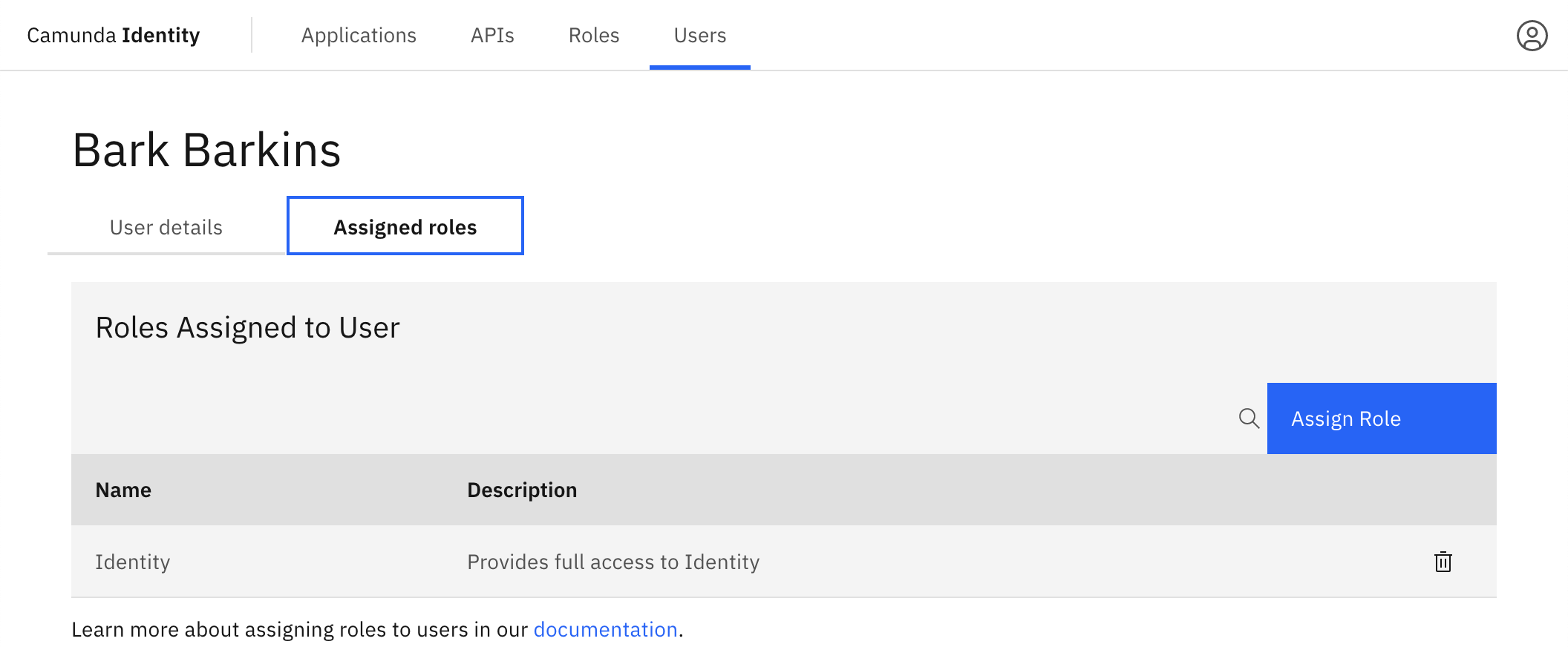
- Click the Assign Role button located on the top right of the table and a modal will open:
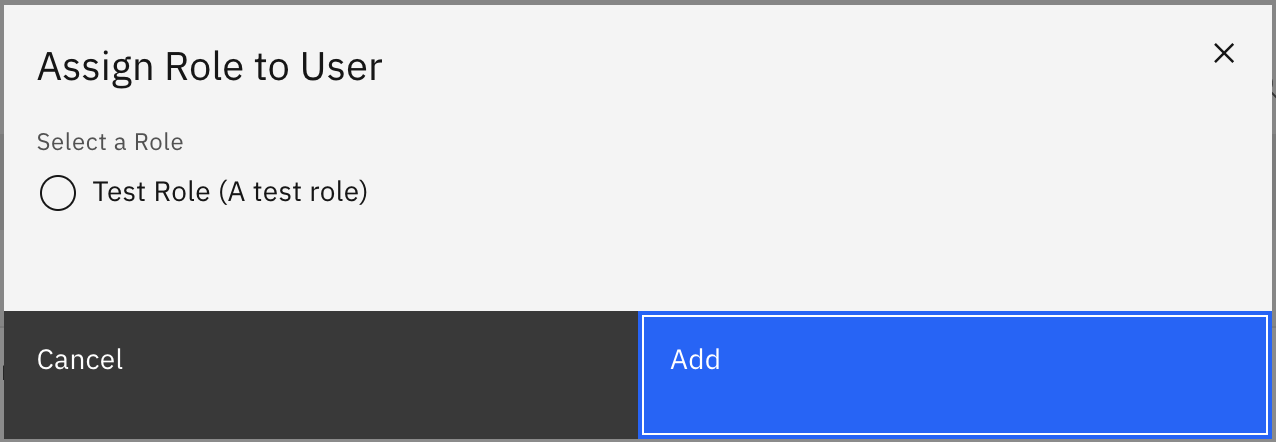
- Select the role you want to assign to the user and click Add.
On confirmation, the modal will close, the table will update, and the newly assigned role will be shown: