Message correlation
Prerequisites
Message correlation
Message correlation is a powerful feature in Camunda 8. It allows you to target a running workflow with a state update from an external system asynchronously.
This tutorial uses the Node.js client, but it serves to illustrate message correlation concepts that are applicable to all language clients.
We will use Simple Monitor to inspect the running workflow state. Simple Monitor is a community-supported tool, and is not designed to be used in production. However, it is useful during development.
Workflow
Here is a basic example from the Camunda 8 documentation:
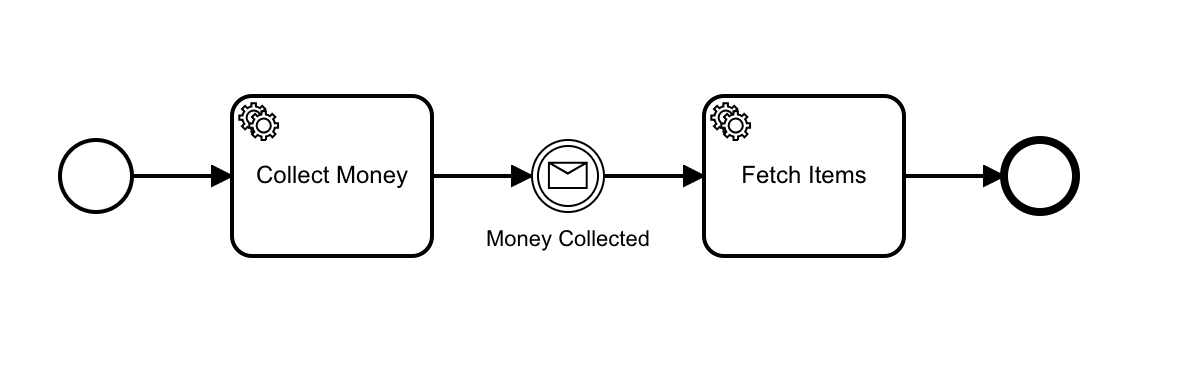
Use Desktop Modeler to open the test-messaging file in this GitHub project.
Click on the intermediate message catch event to see how it is configured:
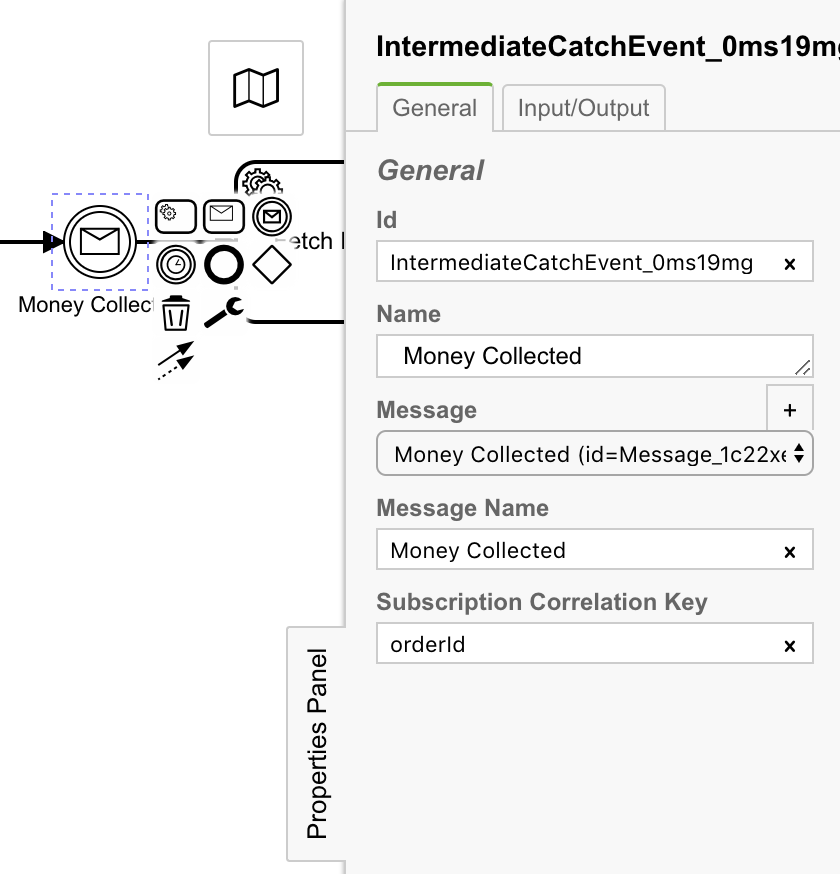
A crucial piece here is the Subscription Correlation Key. In a running instance of this workflow, an incoming Money Collected message will have a correlationKey property:
zbc.publishMessage({
correlationKey: "345",
name: "Money Collected",
variables: {
paymentStatus: "paid"
});
The concrete value of the message correlationKey is matched against running workflow instances by comparing the supplied value against the orderId variable of running instances subscribed to this message. This is the relationship established by setting the correlationKey to orderId in the message catch event in the BPMN.
Running the demonstration
To run the demonstration, take the following steps:
- Clone this repository.
- Install dependencies:note
This guide requires
npmversion 6.npm i && npm i -g ts-node typescript - In another terminal, start the Zeebe Broker in addition to simple-monitor.
- Deploy the workflow and start an instance:
ts-node start-workflow.tsThis starts a workflow instance with theorderIdset to 345:
await zbc.createProcessInstance("test-messaging", {
orderId: "345",
customerId: "110110",
paymentStatus: "unpaid",
});
- Open Simple Monitor at http://localhost:8082.
- Click on the workflow instance. You will see the current state of the workflow:
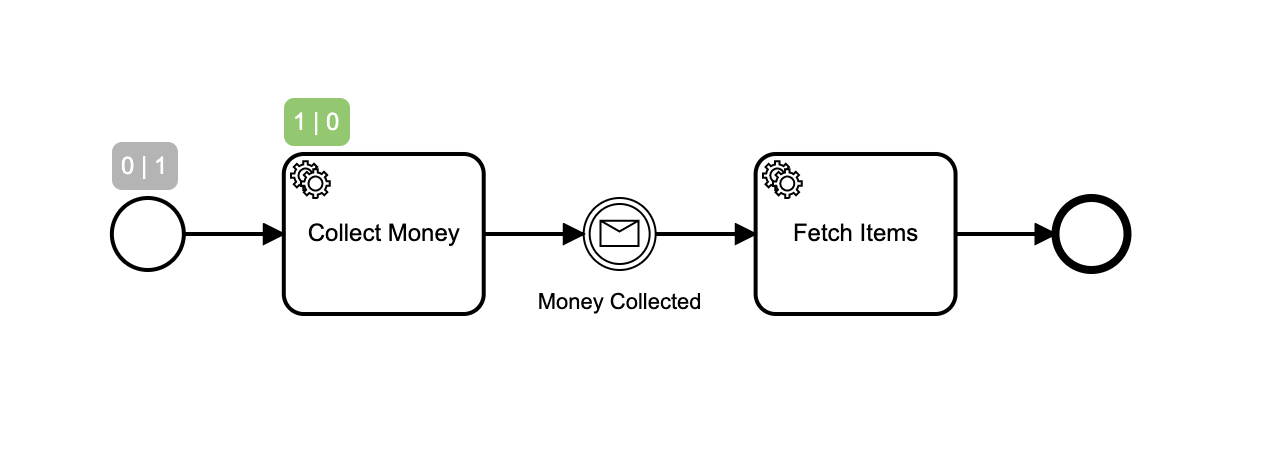 The numbers above the BPMN symbols indicate that no tokens are waiting at the start event, and one has passed through. One token is waiting at the Collect Money task, and none have passed through.
The numbers above the BPMN symbols indicate that no tokens are waiting at the start event, and one has passed through. One token is waiting at the Collect Money task, and none have passed through. - Take a look at the Variables tab at the bottom of the screen. (If you don't see it, you are probably looking at the workflow, rather than the instance. In that case, drill down into the instance):
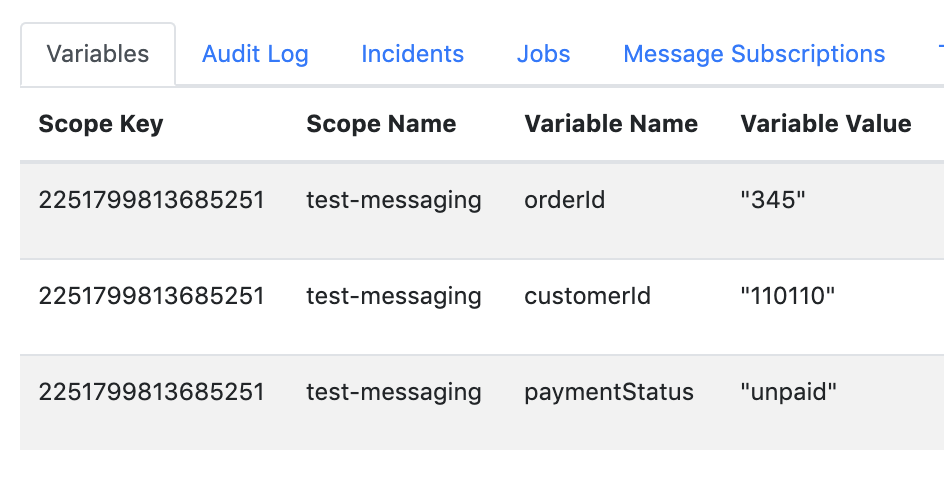 You can see that this workflow instance has the variable
You can see that this workflow instance has the variable orderIdset to the value 345. - Start the workers:
ts-node workers.ts - Refresh Simple Monitor to see the current state of the workflow:
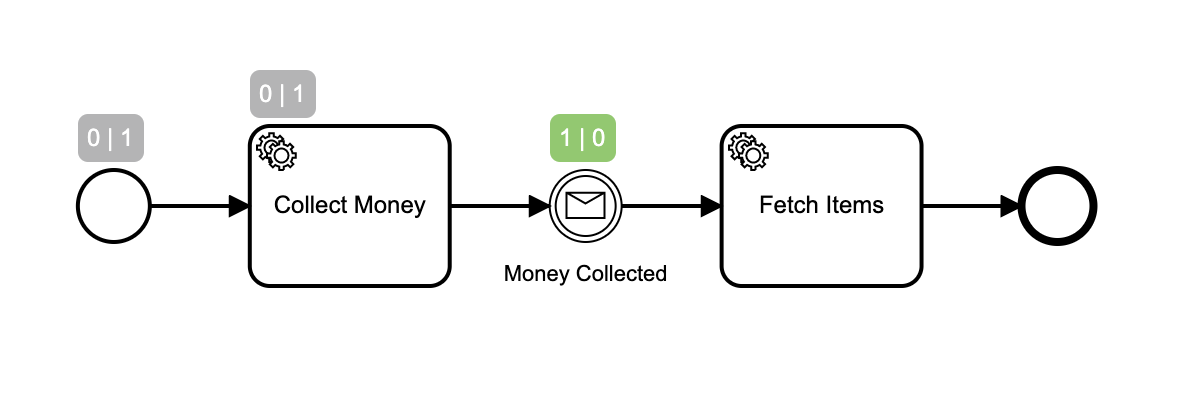 Now, the token is at the message catch event, waiting for a message to be correlated.
Now, the token is at the message catch event, waiting for a message to be correlated. - Take a look at the Message Subscriptions tab:
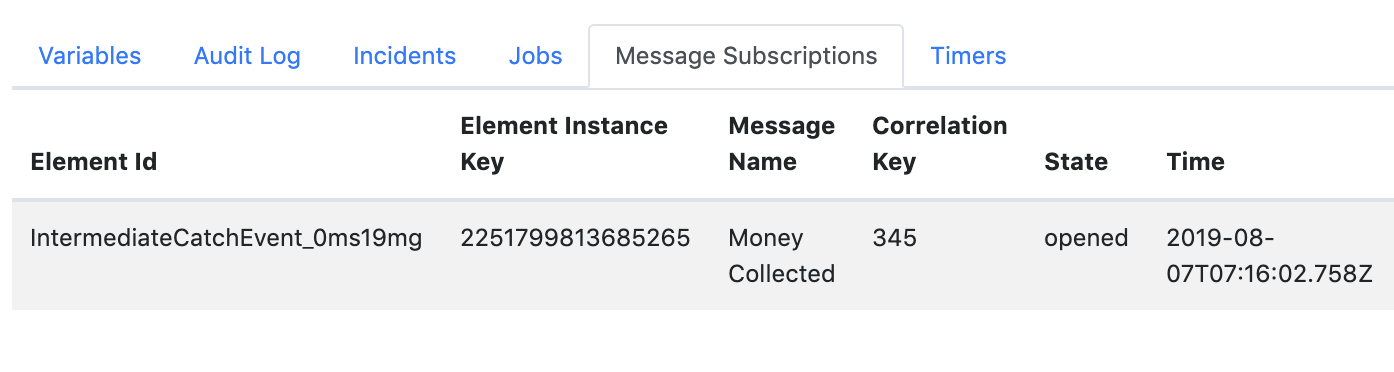 You can see the broker has opened a message subscription for this workflow instance with the concrete value of the
You can see the broker has opened a message subscription for this workflow instance with the concrete value of the orderId345. This was created when the token entered the message catch event. - Send the message in another terminal:
ts-node send-message.ts - Refresh Simple Monitor, and note that the message has been correlated and the workflow has run to completion:
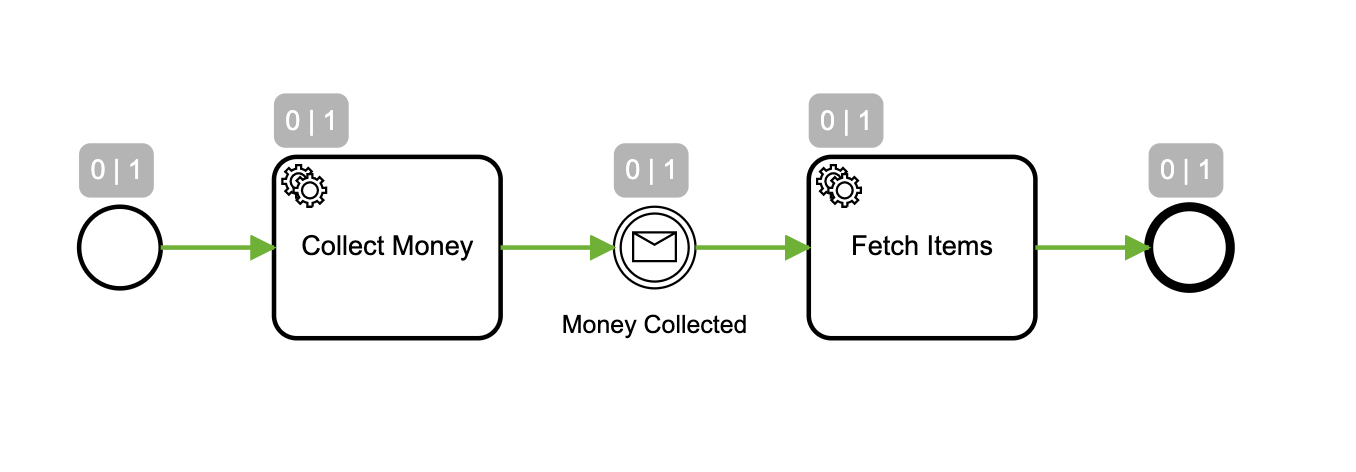
The Message Subscriptions tab now reports that the message was correlated:
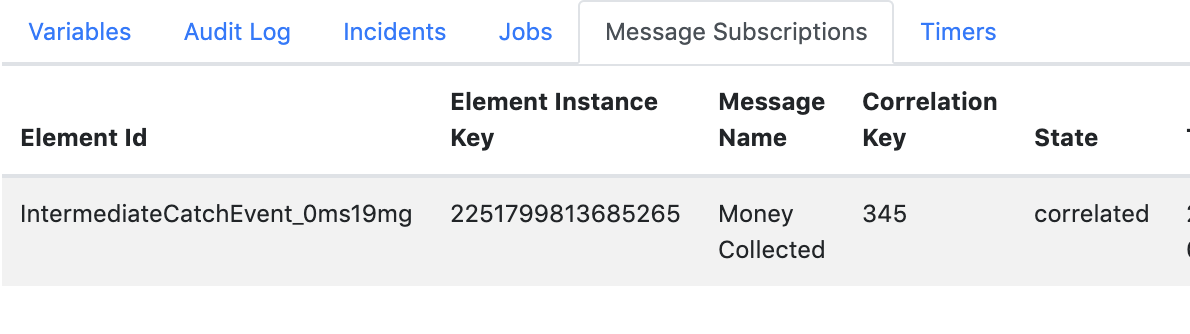
Message buffering
Messages are buffered on the broker, so your external systems can emit messages before your process arrives at the catch event. The amount of time a message is buffered is configured when publishing the message from the client library.
For example, to send a message buffered for 10 minutes with the JavaScript client:
zbc.publishMessage({
correlationKey: "345",
name: "Money Collected",
variables: {
paymentStatus: "paid",
},
timeToLive: 600000,
});
To see it in action, take the following steps:
- Keep the workers running.
- Publish the message:
ts-node send-message.ts
- Click on Messages at the top of the Simple Monitor page. You will see the message buffered on the broker:

- Start another instance of the workflow:
ts-node start-workflow.ts
Note that the message is correlated to the workflow instance, even though it arrived before the workflow instance was started.
Common mistakes
A couple of common gotchas:
The
correlationKeyin the BPMN message definition is the name of the workflow variable to match against. ThecorrelationKeyin the message is the concrete value to match against that variable in the workflow instance.The message subscription is not updated after it is opened. That is not an issue in the case of a message catch event. However, for boundary message events (both interrupting and non-interrupting,) the subscription is opened as soon as the token enters the bounding subprocess. If any service task modifies the
orderIdvalue inside the subprocess, the subscription is not updated.
For example, the interrupting boundary message event in the following example will not be correlated on the updated value, because the subscription is opened when the token enters the subprocess, using the value at that time:
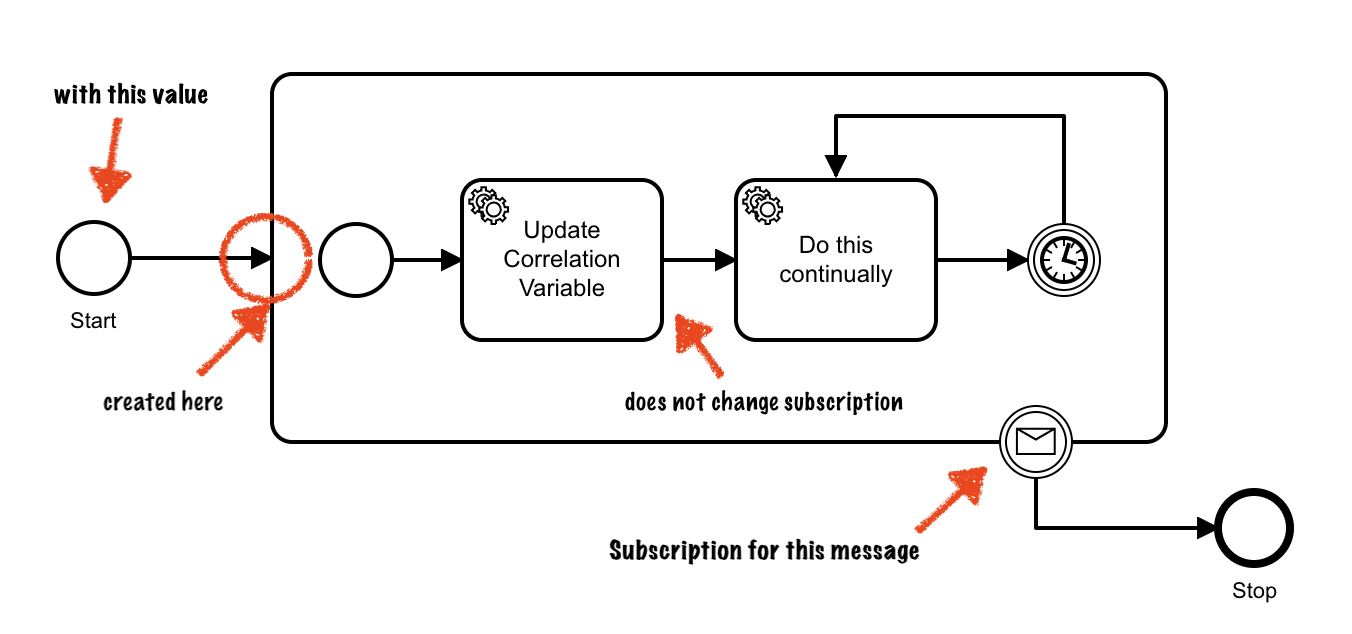
If you need a boundary message event correlated on a value modified somewhere in your process, put the boundary message event in a subprocess after the task that sets the variable. The message subscription for the boundary message event will open when the token enters the subprocess, with the current variable value.
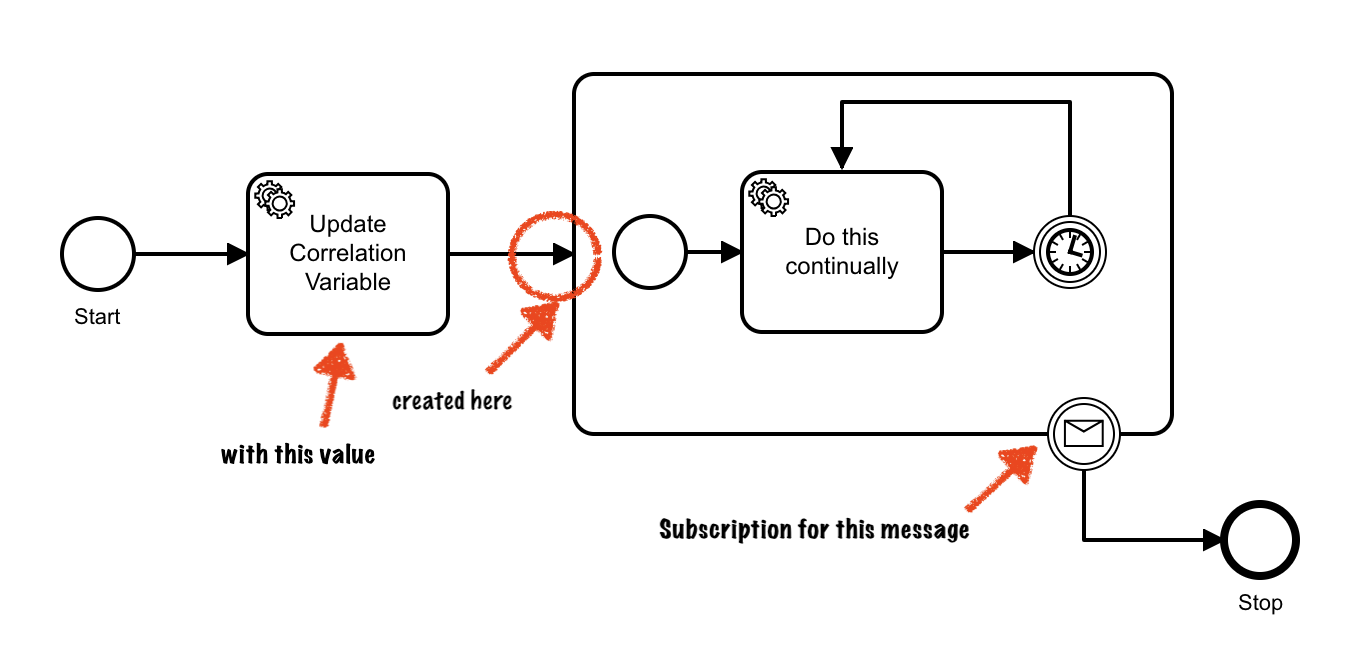
Summary
Message Correlation is a powerful feature in Camunda 8. Knowing how messages are correlated, and how and when the message subscription is created is important to design systems that perform as expected.
Simple Monitor is a useful tool for inspecting the behavior of a local Camunda 8 system to figure out what is happening during development.