Clustering
This document describes the set up of a Camunda Optimize cluster which is mainly useful in a failover scenario, but also provides means of load-balancing in terms of distributing import and user load.
Configuration
There are two configuration requirements to address in order to operate Camunda Optimize successfully in a cluster scenario. Both of these aspects are explained in detail in the following subsections.
1. Import - define importing instance
Camunda Platform 7 onlyIt is important to configure the cluster in the sense that only one instance at a time is actively importing from a particular Camunda Platform 7 engine.
If more than one instance is importing data from one and the same Camunda Platform 7 engine concurrently, inconsistencies can occur.
The configuration property engines.${engineAlias}.importEnabled allows to disable the import from a particular configured engine.
Given a simple failover cluster consisting of two instances connected to one engine, the engine configurations in the environment-config.yaml would look like the following:
Instance 1 (import from engine default enabled):
...
engines:
'camunda-bpm':
name: default
rest: 'http://localhost:8080/engine-rest'
importEnabled: true
historyCleanup:
processDataCleanup:
enabled: true
decisionDataCleanup:
enabled: true
...
Instance 2 (import from engine camunda-bpm disabled):
...
engines:
'camunda-bpm':
name: default
rest: 'http://localhost:8080/engine-rest'
importEnabled: false
...
The importing instance has the history cleanup enabled. It is strongly recommended all non-importing Optimize instances in the cluster do not enable history cleanup to prevent any conflicts when the history cleanup is performed.
1.1 Import - event based process import
Camunda Platform 7 onlyIn the context of event-based process import and clustering, there are two additional configuration properties to consider carefully.
One is specific to each configured Camunda engine engines.${engineAlias}.eventImportEnabled and controls whether data from this engine is imported as event source data as well for event-based processes. You need to enable this on the same cluster node for which the engines.${engineAlias}.importEnabled configuration flag is set to true.
eventBasedProcess.eventImport.enabled controls whether the particular cluster node processes events to create event based process instances. This allows you to run a dedicated node that performs this operation, while other nodes might just feed in Camunda activity events.
2. Distributed user sessions - configure shared secret token
If more than one Camunda Optimize instance are accessible by users for e.g. a failover scenario a shared secret token needs to be configured for all the instances. This enables distributed sessions among all instances and users do not lose their session when being routed to another instance.
The relevant configuration property is auth.token.secret which needs to be configured in the environment-configuration.yaml of each Camunda Optimize instance that is part of the cluster.
It is recommended to use a secret token with a length of at least 64 characters generated using a sufficiently good random number generator, for example the one provided by /dev/urandom on Linux systems.
The following example command would generate a 64-character random string:
< /dev/urandom tr -dc A-Za-z0-9 | head -c64; echo
The corresponding environment-config.yaml entry would look the same for all instances of the cluster:
auth:
token:
secret: '<your secret 64 character string>'
Example setup
The tiniest cluster setup consisting of one importing instance from a given default engine and another instance where the import is disabled would look like the following:
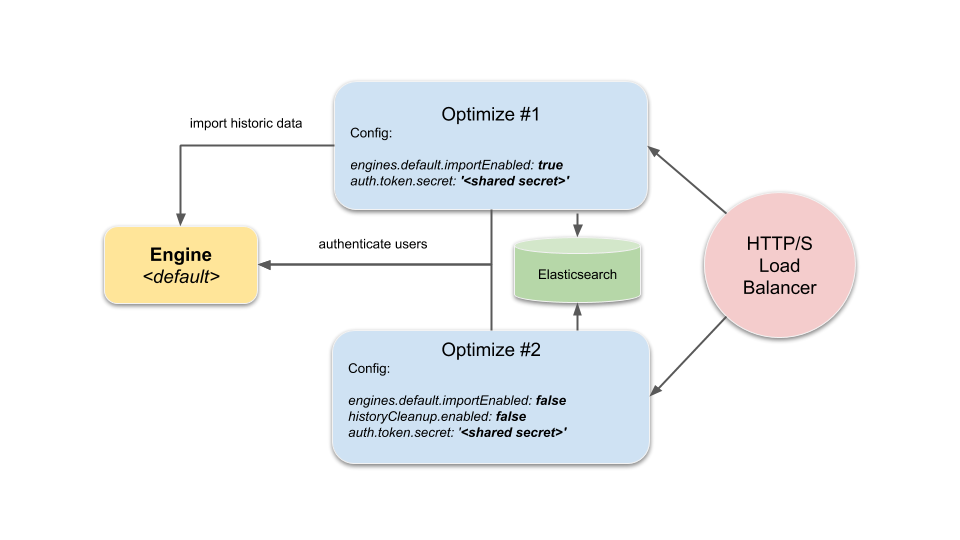
The HTTP/S Load-Balancer would route user requests to either of the two instances, while Optimize #1 would also care about importing data from the engine to the shared Elasticsearch instance/cluster and Optimize #2 only accesses the engine in order to authenticate and authorize users.