Local installation
This page guides you through the manual installation of the Camunda Platform 8 on a local or virtual machine.
Prerequisites
- Operating system:
- Linux
- Windows/MacOS (development only, not supported for production)
- Java Virtual Machine, see supported environments for version details
- Elasticsearch, see supported environments for version details
Make sure to configure the web applications to use a port that is available. By default the web applications like Operate and Tasklist listen both to port 8080.
Download a compatible set of Camunda Platform 8 components
Tasklist, Operate and Zeebe distributions are available for download on the release page. Every release contains a set of compatible versions of the various components, ensure you download and use compatible versions.
All Connector-related resources are available on Maven Central. Make sure to download *-jar-with-dependencies.jar files in order to run Connectors locally including their necessary dependencies.
Note that some out-of-the-box Connectors are licensed under the Camunda Platform Self-Managed Free Edition license.
Find an overview in the Connectors Bundle project.
Download and run Elasticsearch
Operate, Tasklist, and Optimize use Elasticsearch as its underlying data store. Therefore you have to download and run Elasticsearch.
Camunda is currently compatible with Elasticsearch 7.16.2 (see supported environments) which you can download here.
To run Elasticsearch, execute the following commands:
cd elasticsearch-*
bin/elasticearch
You’ll know Elasticsearch has started successfully when you see a message similar to the following:
[INFO ][o.e.l.LicenseService ] [-IbqP-o] license [72038058-e8ae-4c71-81a1-e9727f2b81c7] mode [basic] - valid
Run Zeebe
Once you've downloaded a Zeebe distribution, extract it into a folder of your choice.
To extract the Zeebe distribution and start the broker, Linux users can type the following:
tar -xzf zeebe-distribution-X.Y.Z.tar.gz -C zeebe/
./bin/broker
For Windows users, take the following steps:
- Download the
.zippackage. - Extract the package using your preferred unzip tool.
- Open the extracted folder.
- Navigate to the
binfolder. - Start the broker by double-clicking on the
broker.batfile.
Once the Zeebe broker has started, it should produce the following output:
23:39:13.246 [] [main] INFO io.camunda.zeebe.broker.system - Scheduler configuration: Threads{cpu-bound: 2, io-bound: 2}.
23:39:13.270 [] [main] INFO io.camunda.zeebe.broker.system - Version: X.Y.Z
23:39:13.273 [] [main] INFO io.camunda.zeebe.broker.system - Starting broker with configuration {
To run Zeebe with the Elasticsearch Exporter that is needed for Operate, Tasklist and Optimize to work, execute the following commands:
cd camunda-cloud-zeebe-*
ZEEBE_BROKER_EXPORTERS_ELASTICSEARCH_CLASSNAME=io.camunda.zeebe.exporter.ElasticsearchExporter ./bin/broker
You’ll know Zeebe has started successfully when you see a message similar to the following:
[partition-0] [0.0.0.0:26501-zb-actors-0] INFO io.camunda.zeebe.raft - Joined raft in term 0
[exporter] [0.0.0.0:26501-zb-actors-1] INFO io.camunda.zeebe.broker.exporter.elasticsearch - Exporter opened
Run Operate
To run Operate, execute the following command:
cd camunda-cloud-operate-*
bin/operate
You’ll know Operate has started successfully when you see messages similar to the following:
DEBUG 1416 --- [ Thread-6] o.c.o.e.w.BatchOperationWriter : 0 operations locked
DEBUG 1416 --- [ Thread-4] o.c.o.z.ZeebeESImporter : Latest loaded position for alias [zeebe-record-deployment] and partitionId [0]: 0
INFO 1416 --- [ Thread-4] o.c.o.z.ZeebeESImporter : Elasticsearch index for ValueType DEPLOYMENT was not found, alias zeebe-record-deployment. Skipping.
Now the Operate web interface is available at http://localhost:8080.
The first screen you'll see is a sign-in page. Use the credentials demo / demo to sign in.
After you sign in, you'll see an empty dashboard if you haven't yet deployed any processes:
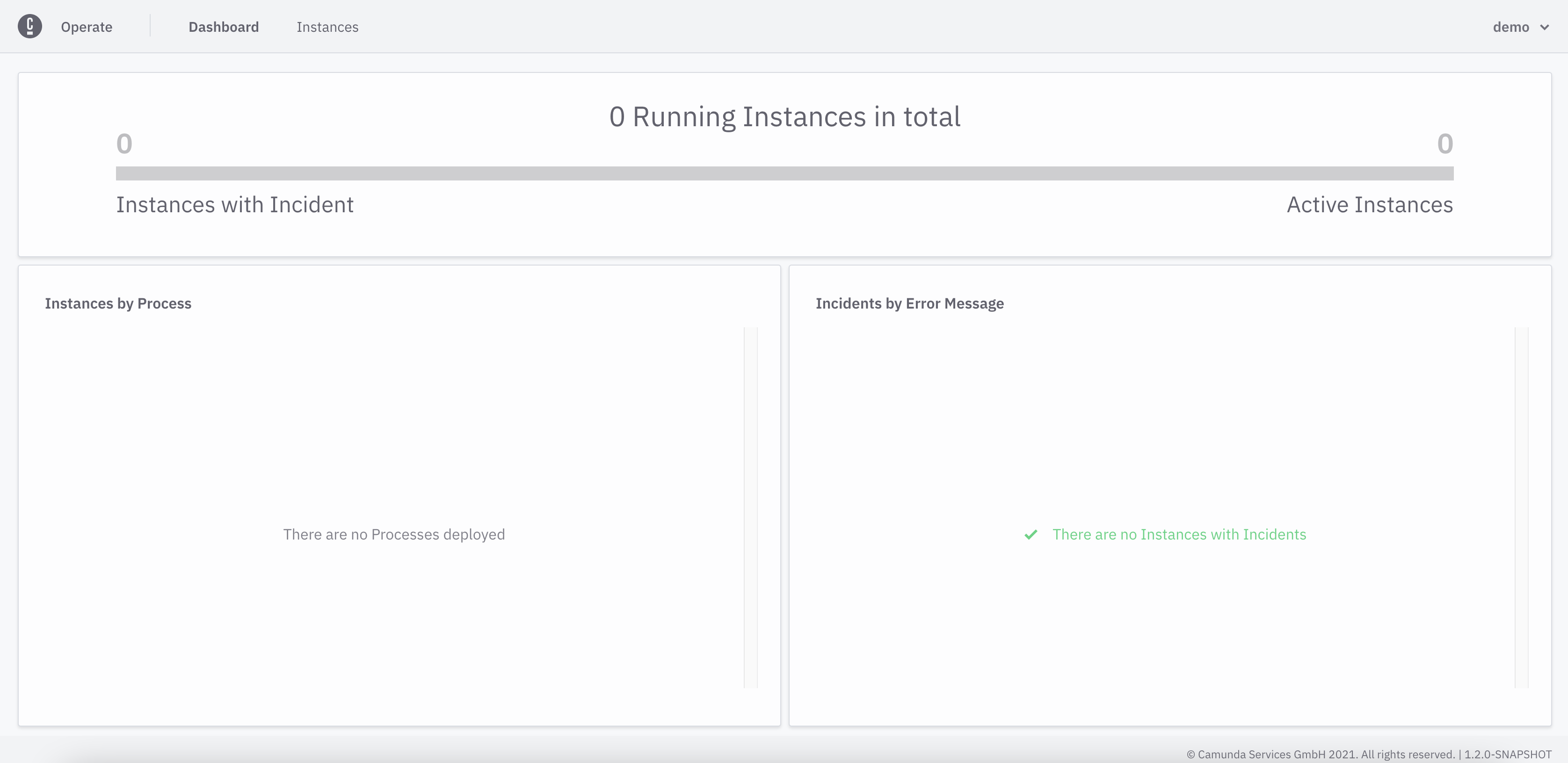
If you have deployed processes or created process instances, you'll see them on your dashboard:
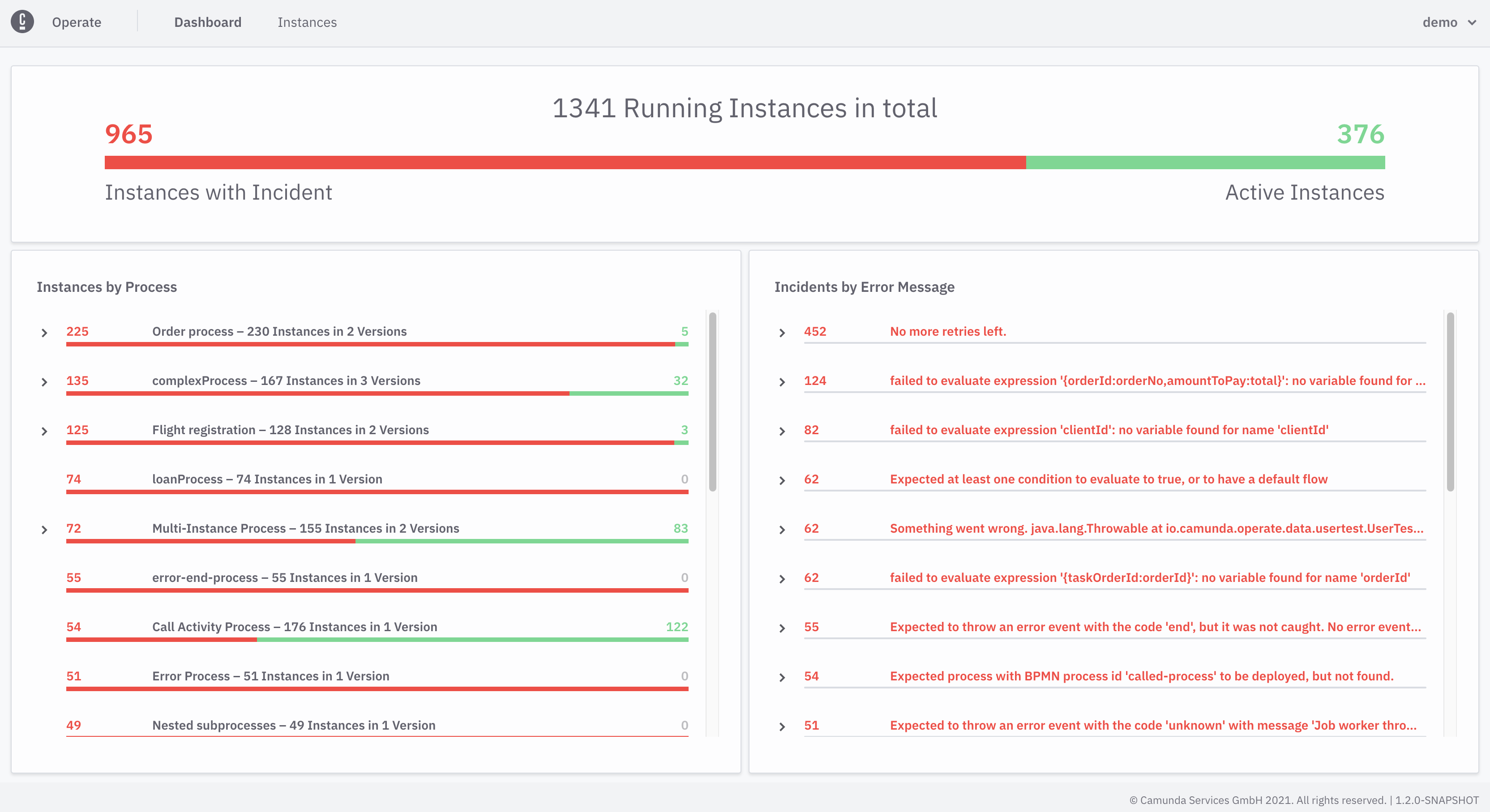
To update Operate versions, visit the guide to update Operate.
Run Tasklist
To run Tasklist, execute the following commands:
cd camunda-cloud-tasklist-*
./bin/tasklist
You’ll know Tasklist has started successfully when you see messages similar to the following:
2020-12-09 13:31:41.437 INFO 45899 --- [ main] i.z.t.ImportModuleConfiguration : Starting module: importer
2020-12-09 13:31:41.438 INFO 45899 --- [ main] i.z.t.ArchiverModuleConfiguration : Starting module: archiver
2020-12-09 13:31:41.555 INFO 45899 --- [ main] i.z.t.w.StartupBean : Tasklist Version: 1.0.0
The Tasklist web interface is available at http://localhost:8080. Note, that this is the same default port as Operate, so you might have to configure Tasklist (or Operate) to use another port:
cd camunda-cloud-tasklist-*
SERVER_PORT=8081 ./bin/tasklist
The first screen you'll see is a sign-in page. Use the credentials demo / demo to sign in.
If you've already developed user tasks in Zeebe, you can see these on the left panel on the start screen:
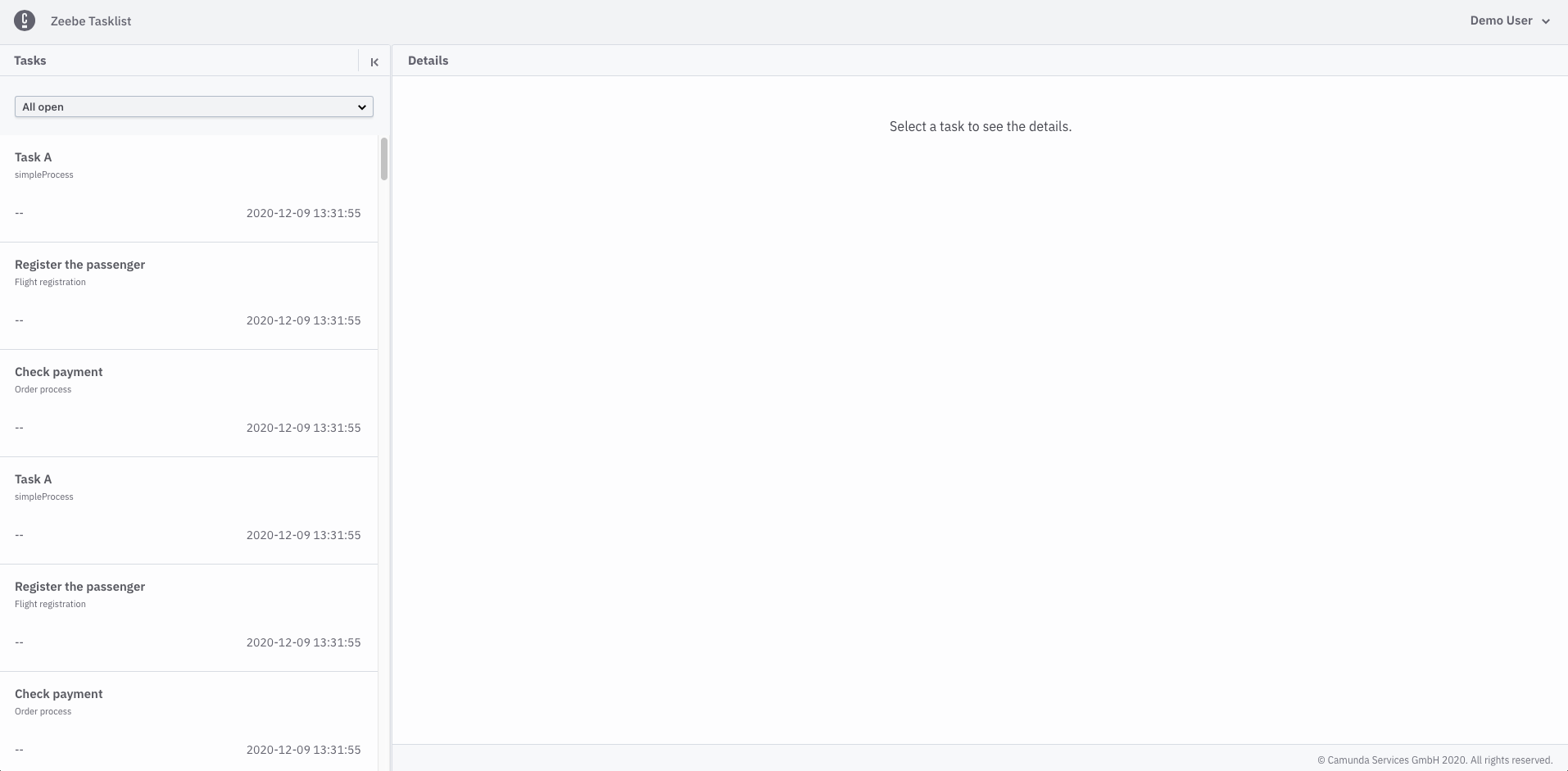
To update Tasklist versions, visit the guide to update Tasklist.
Run Connectors
Bundle
Bundle includes runtime with all available Camunda Connectors.
The Connector runtime bundle picks up
outbound Connectors available on the classpath automatically.
It uses the default configuration specified by a Connector through its @OutboundConnector and @InboundConnector annotations.
Consider the following file structure:
/home/user/bundle-with-connector $
├── connector-runtime-bundle-VERSION-with-dependencies.jar
└── my-custom-connector-0.1.0-SNAPSHOT-with-dependencies.jar
To start Connectors bundle with all custom Connectors locally, run:
java -cp "/home/user/bundle-with-connector/*" "io.camunda.connector.runtime.app.ConnectorRuntimeApplication"
This starts a Zeebe client, registering the defined Connector as a job worker. By default, it connects to a local Zeebe instance at port 26500.
Runtime-only
Runtime-only variant is useful when you wish to run only specific Connectors.
The Connector runtime bundle picks up
outbound Connectors available on the classpath automatically.
It uses the default configuration specified by a Connector through its @OutboundConnector and @InboundConnector annotations.
Consider the following file structure:
/home/user/runtime-only-with-connector $
├── connector-runtime-application-VERSION-with-dependencies.jar
└── my-custom-connector-0.1.0-SNAPSHOT-with-dependencies.jar
To start Connectors runtime with all custom Connectors locally, run:
java -cp "/home/user/runtime-only-with-connector/*" "io.camunda.connector.runtime.app.ConnectorRuntimeApplication"
This starts a Zeebe client, registering the defined Connector as a job worker. By default, it connects to a local Zeebe instance at port 26500.
Configuring runtime
Visit the Camunda Connector Runtime GitHub page to find up-to-date runtime configuration options.
Run Identity
A local setup of Identity in Camunda Platform 8 is not yet supported out-of-the-box, use Docker instead.
Run Optimize
The installation of Optimize is described in Optimize Setup. A local setup in Camunda Platform 8 is not yet supported out-of-the-box, use Docker instead.