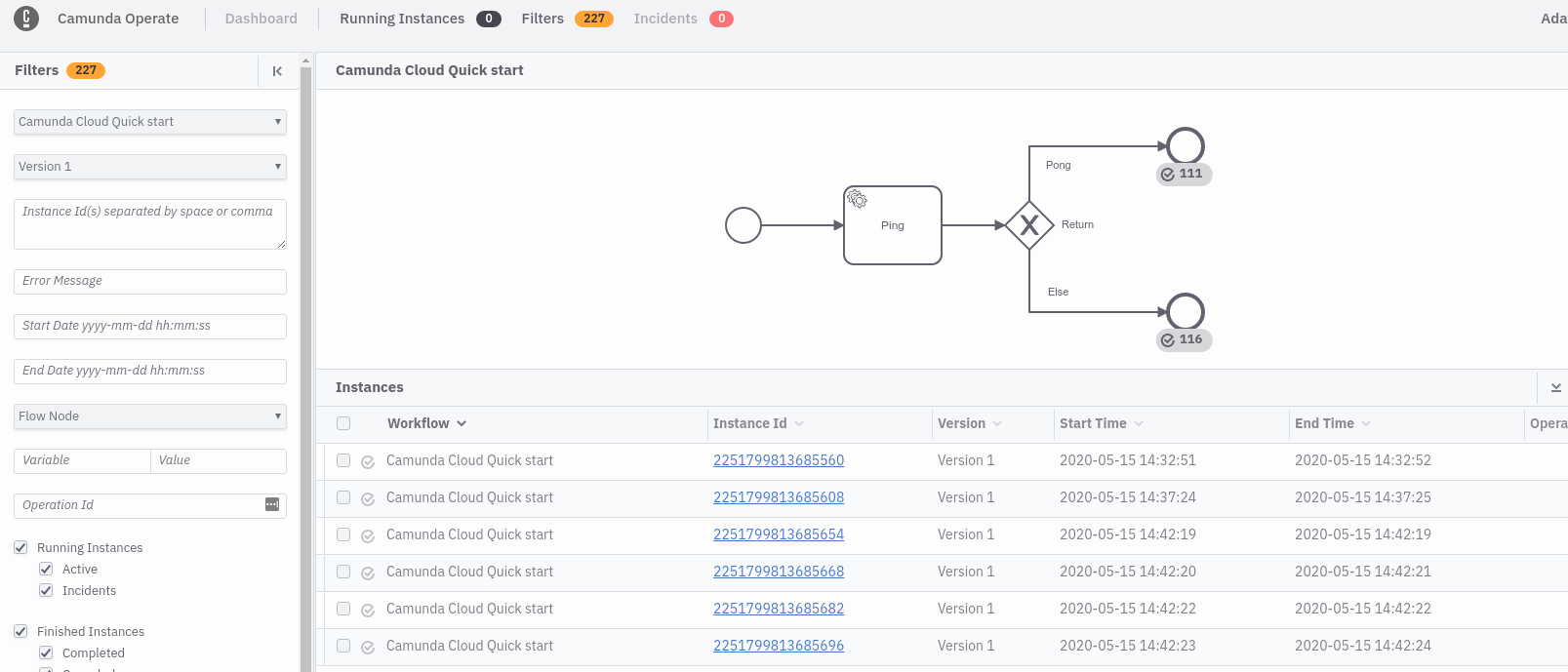Monitor your process in Operate
Prerequisites
Monitor your process
Camunda Cloud offers Operate to monitor your process instances.
note
Find an entry point in the cluster details.
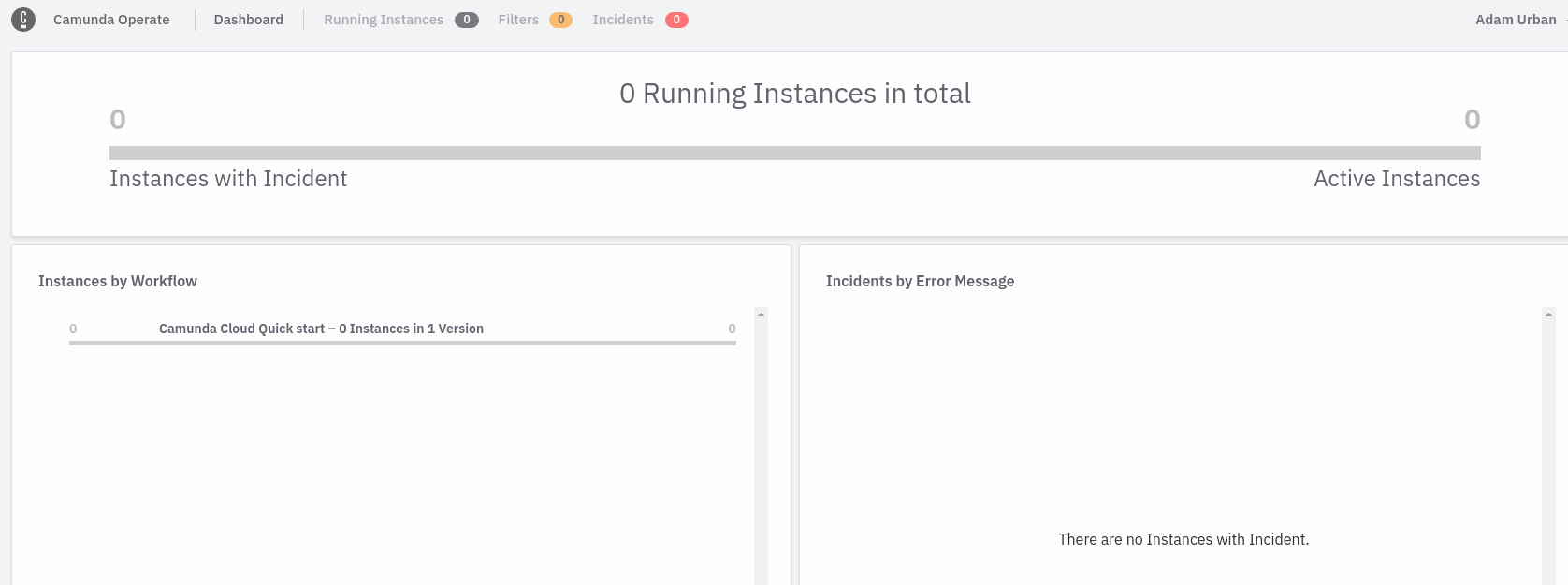
By selecting the deployed process, you will see a list of instances that can be filtered:
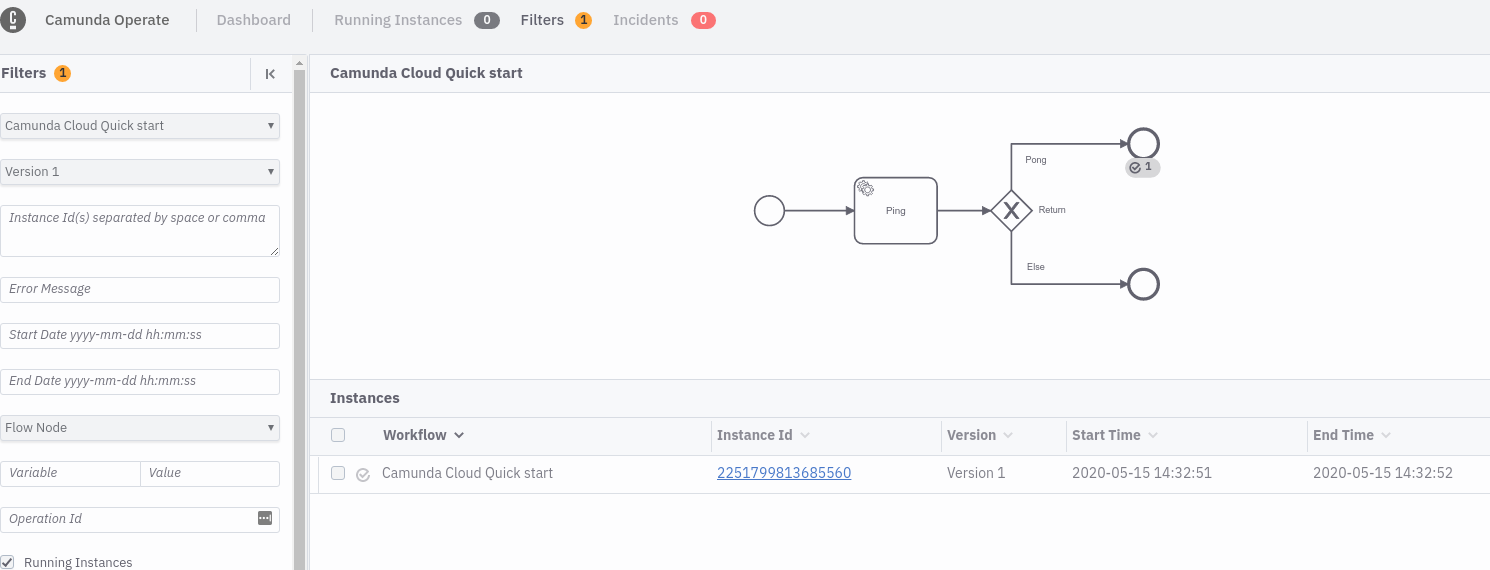
Because the started worker returns the following, the process ends in the upper end event following the Ping sequence flow:
{
"return": "Pong"
}
Changing the worker to the following and creating a new instance leads to a second instance in Operate:
zbctl create worker test-worker --handler "echo {\"return\":\"...\"}"
You'll see this ending in the second end event following the else sequence flow:
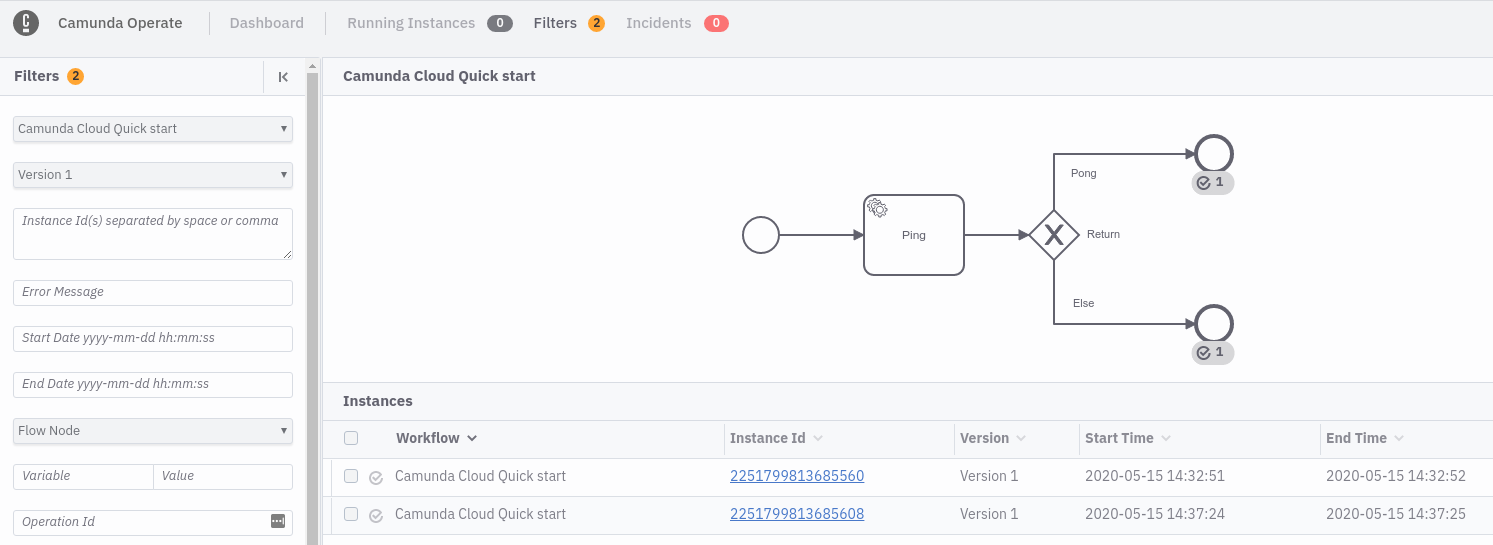
As a next step, you can now connect both workers in parallel and create more process instances:
while true; do zbctl create instance camunda-cloud-quick-start-advanced; sleep 1; done
In Operate, you'll see instances ending in both end events depending on which worker picked up the job.