Deploy and start your process instance
Prerequisites
- Web Modeler or Desktop Modeler
BPMN diagrams must be created for the process engine they intend to be deployed on. You cannot currently run a BPMN diagram modeled for Camunda Platform in Camunda Cloud, or vice versa.
Deploy and start your process instance
- Web Modeler
- Desktop Modeler
You can click the blue Deploy Diagram button to deploy the newly-created process to your cluster.
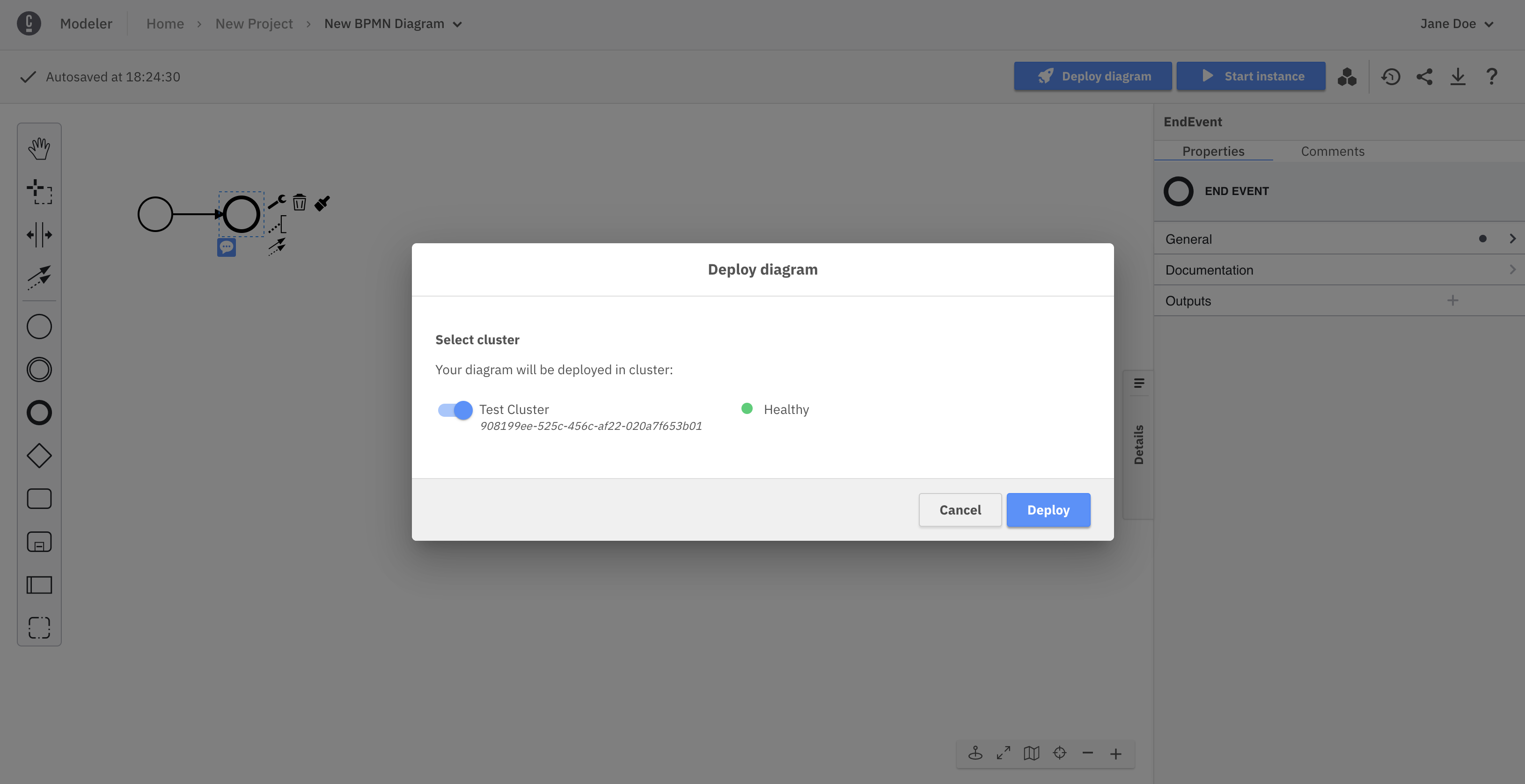
Deployment can take a few seconds, but you should get a confirmation for successful deployment.
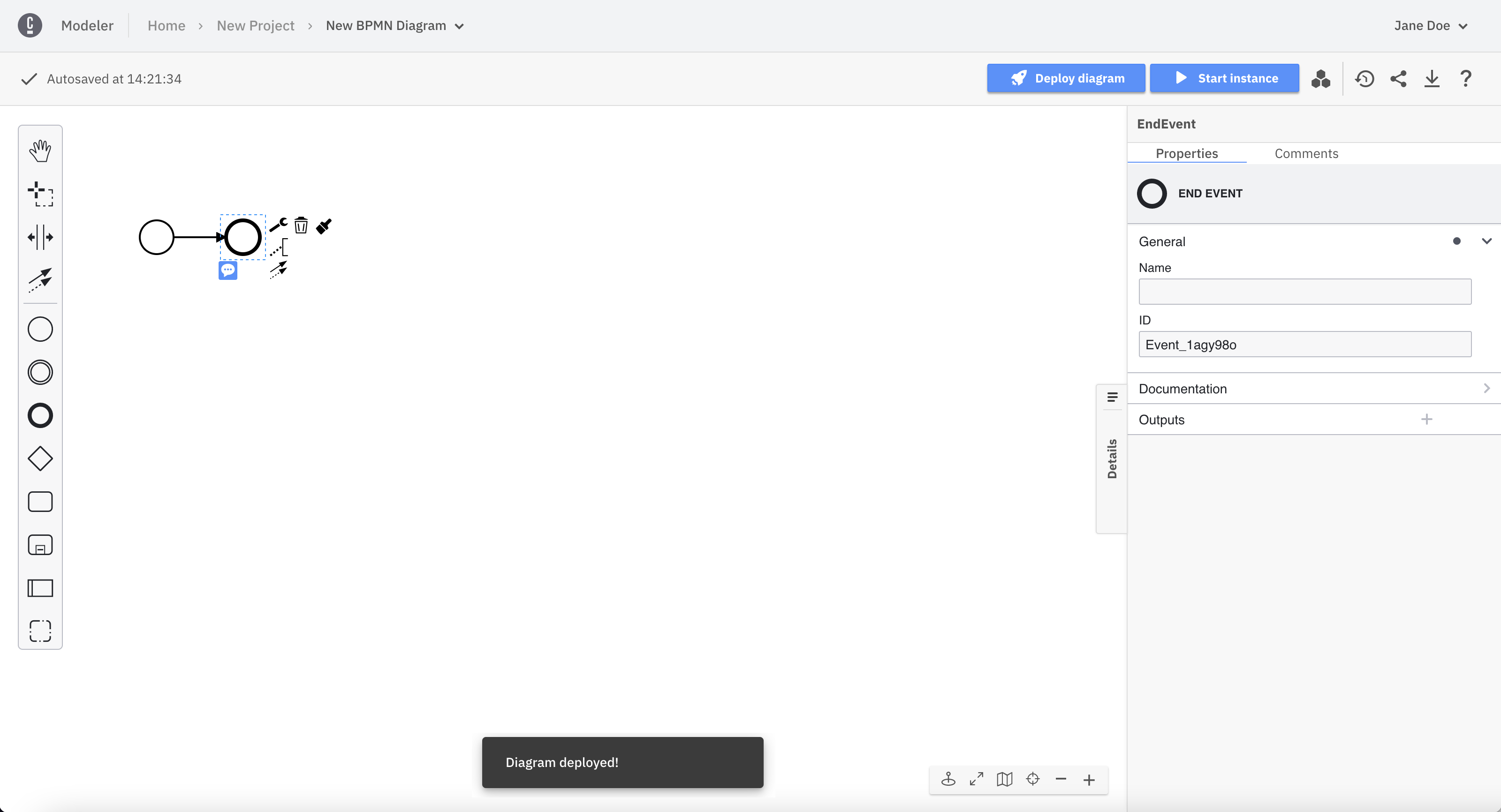
You can now start a new process instance. For this example, you can start an instance with an empty payload.
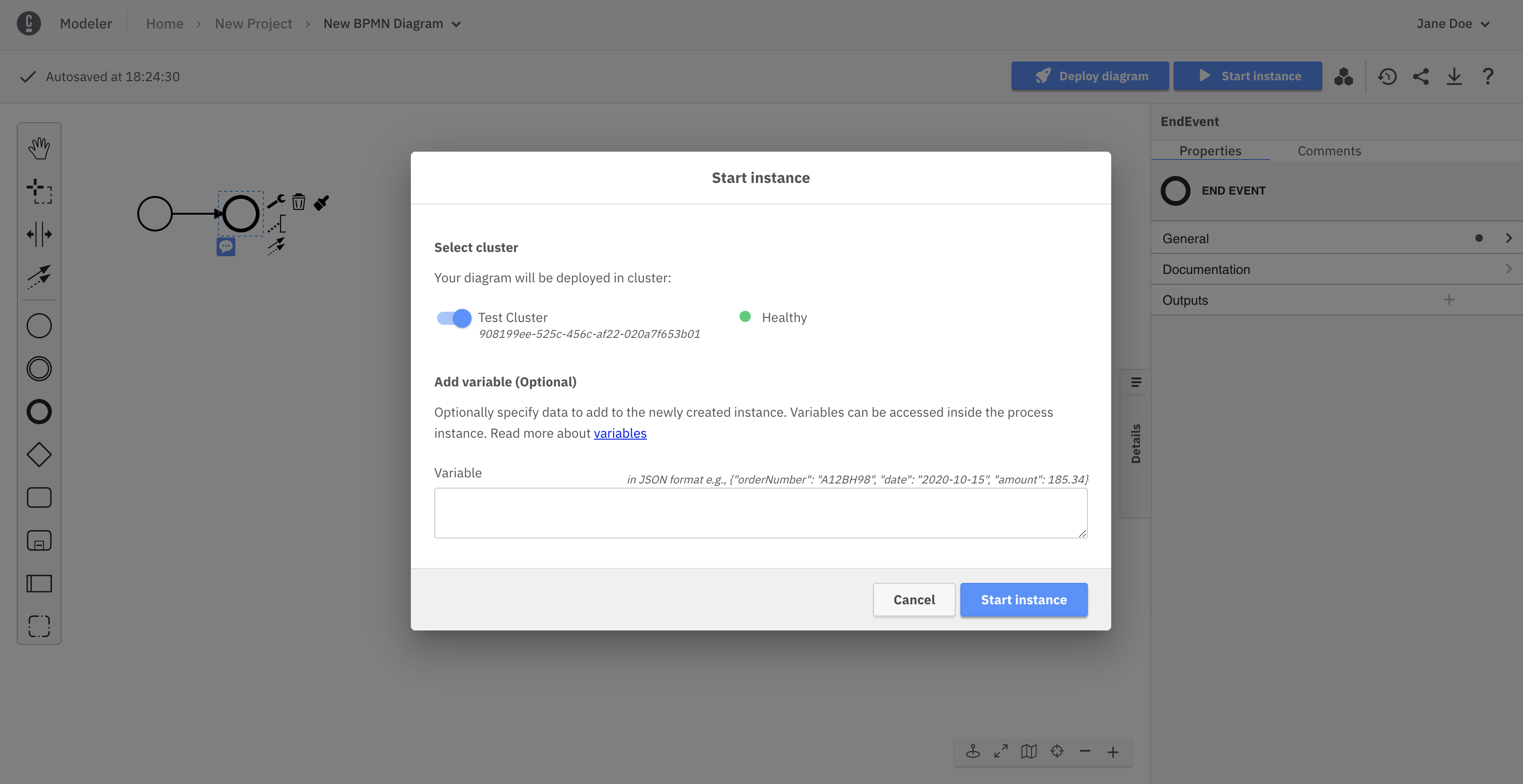
Once the instance is started, you'll receive a confirmation with a link to open Operate.
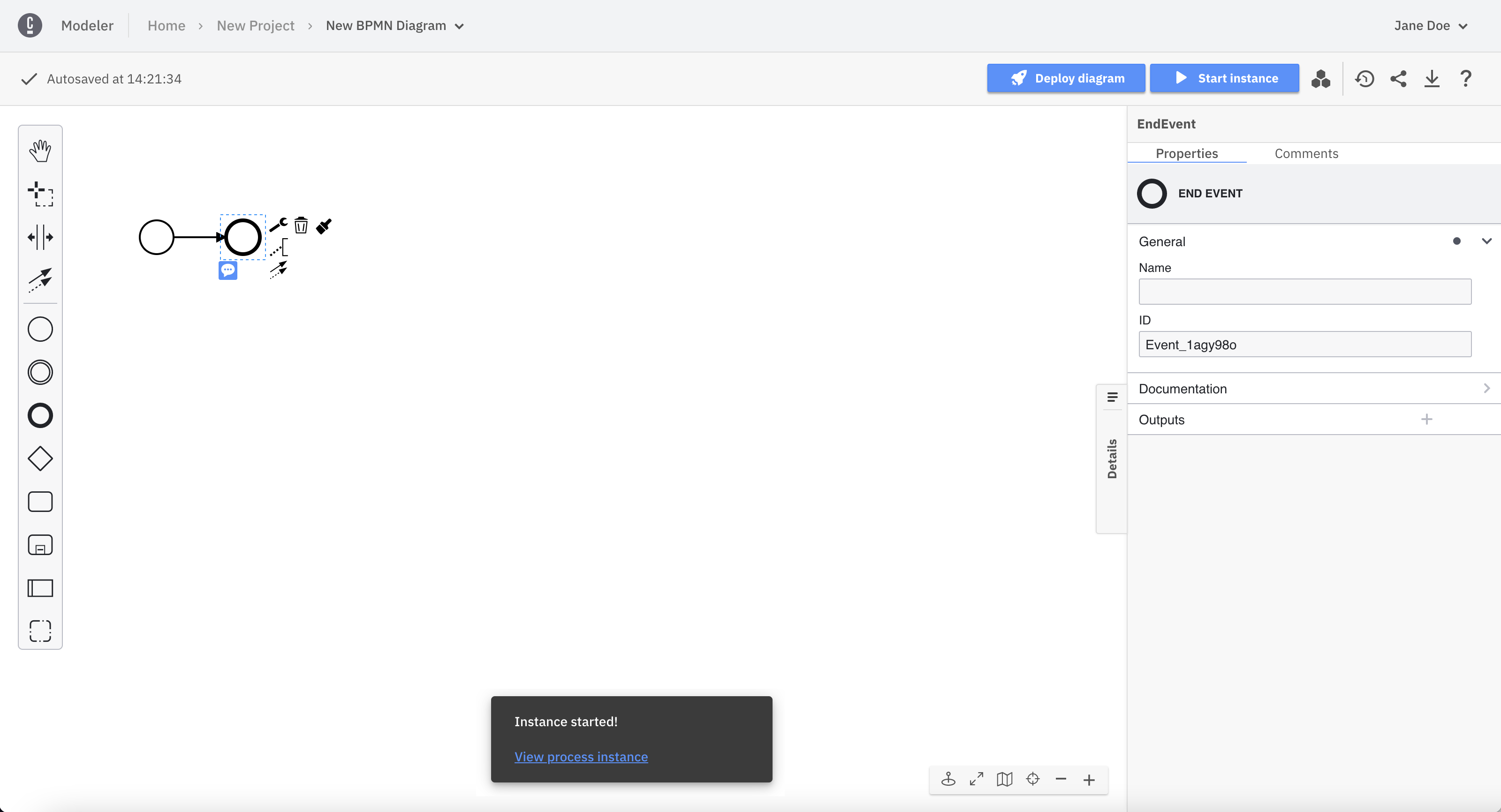
Take the following steps:
- On the right side of the navigation menu, note the buttons for deploying and starting processes.
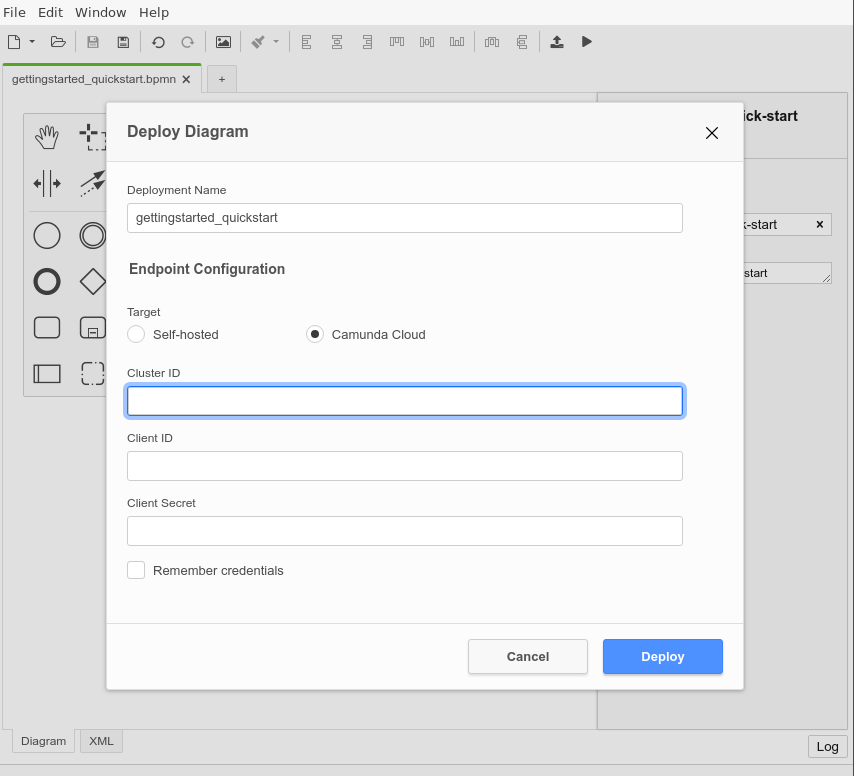
- In the deployment dialog, the connection information must now be specified:
Cluster Id,Client Id, andClient Secret.
Client Id and Cluster Id can be retrieved by clicking on View on the client in the API tab.
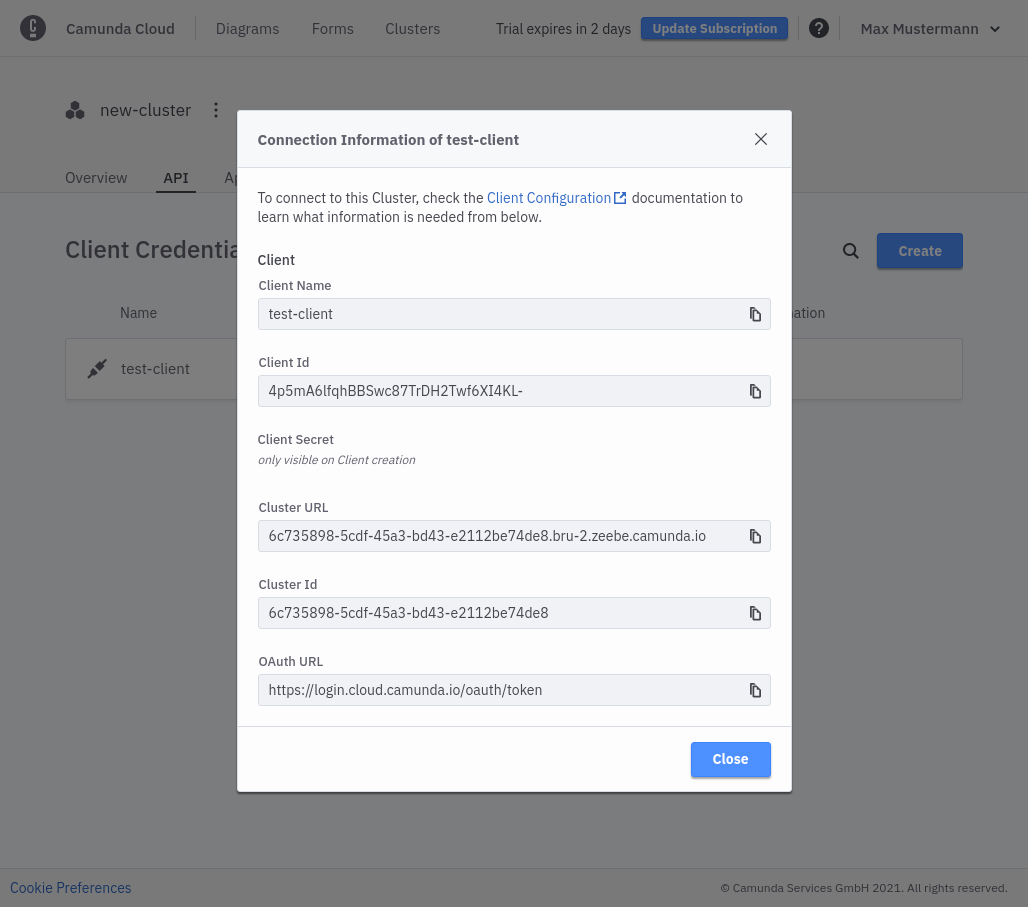
The Client Secret can be retrieved from the downloaded connection file:
grep SECRET ~/Downloads/CamundaCloudMgmtAPI-Client-test-client.txt
export ZEEBE_CLIENT_SECRET='zbzsZI_6UnCsH_CIo0lNUN8qGyvLJr9VrH77ewNm8Oq3elvhPvV7g.QmJGydzOLo'
- Click Deploy to deploy the process. Use Play from the navigation to start a new instance.