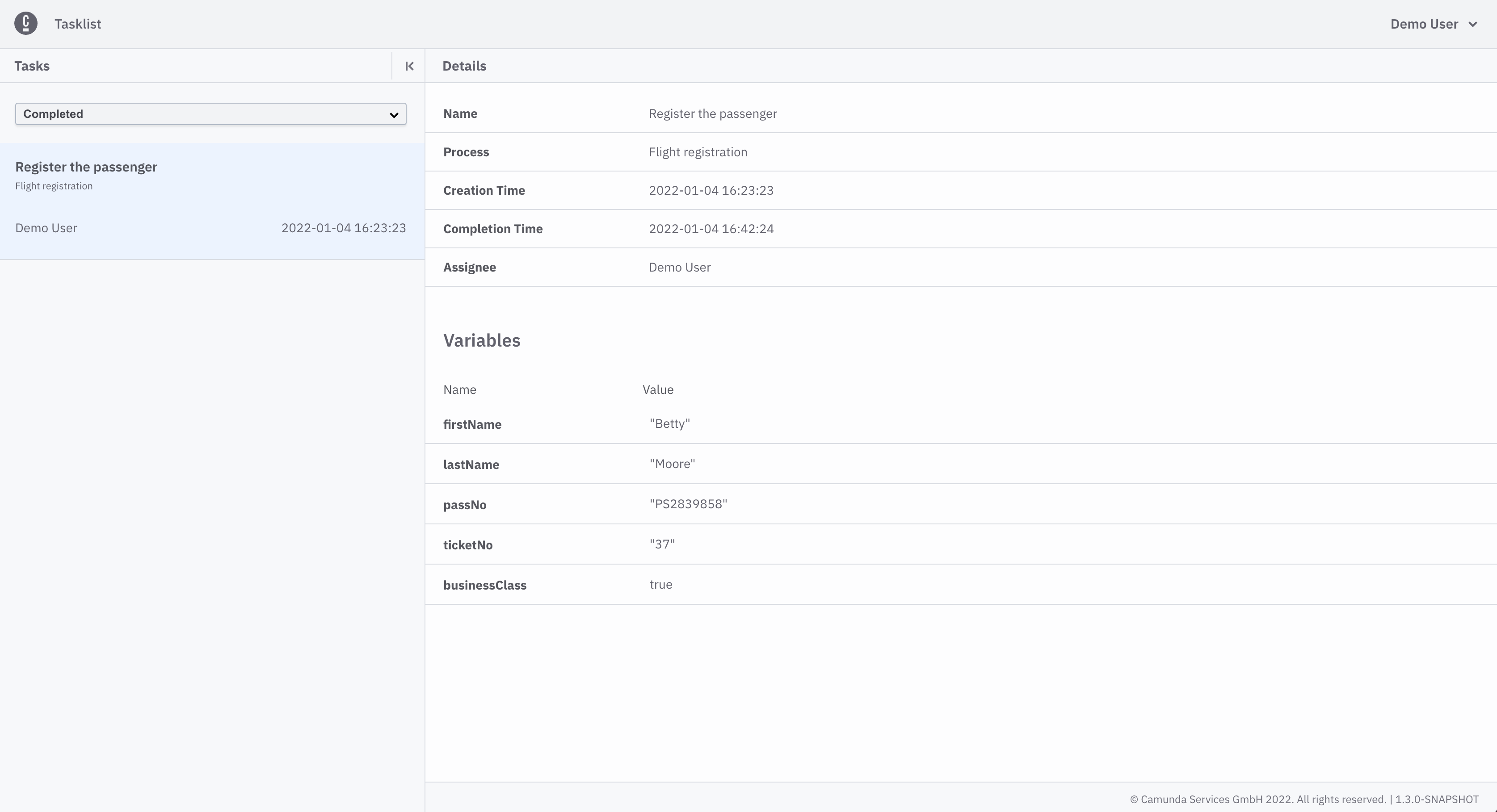Overview and example use case
What can I do with Tasklist?
Tasklist shows you all user tasks that appeared in processes; those processes are running in Zeebe.
User tasks need an interaction from the user. This can be updating, adding variables, filling out a Camunda Form, or simply completion of the task. The user must first claim a task or unclaim an already claimed task.
If the user claimed a task, the task can be completed. Different task status filters help the user choose the desired task.
Example use case
If you've successfully logged in, you'll see a screen similar to the following:
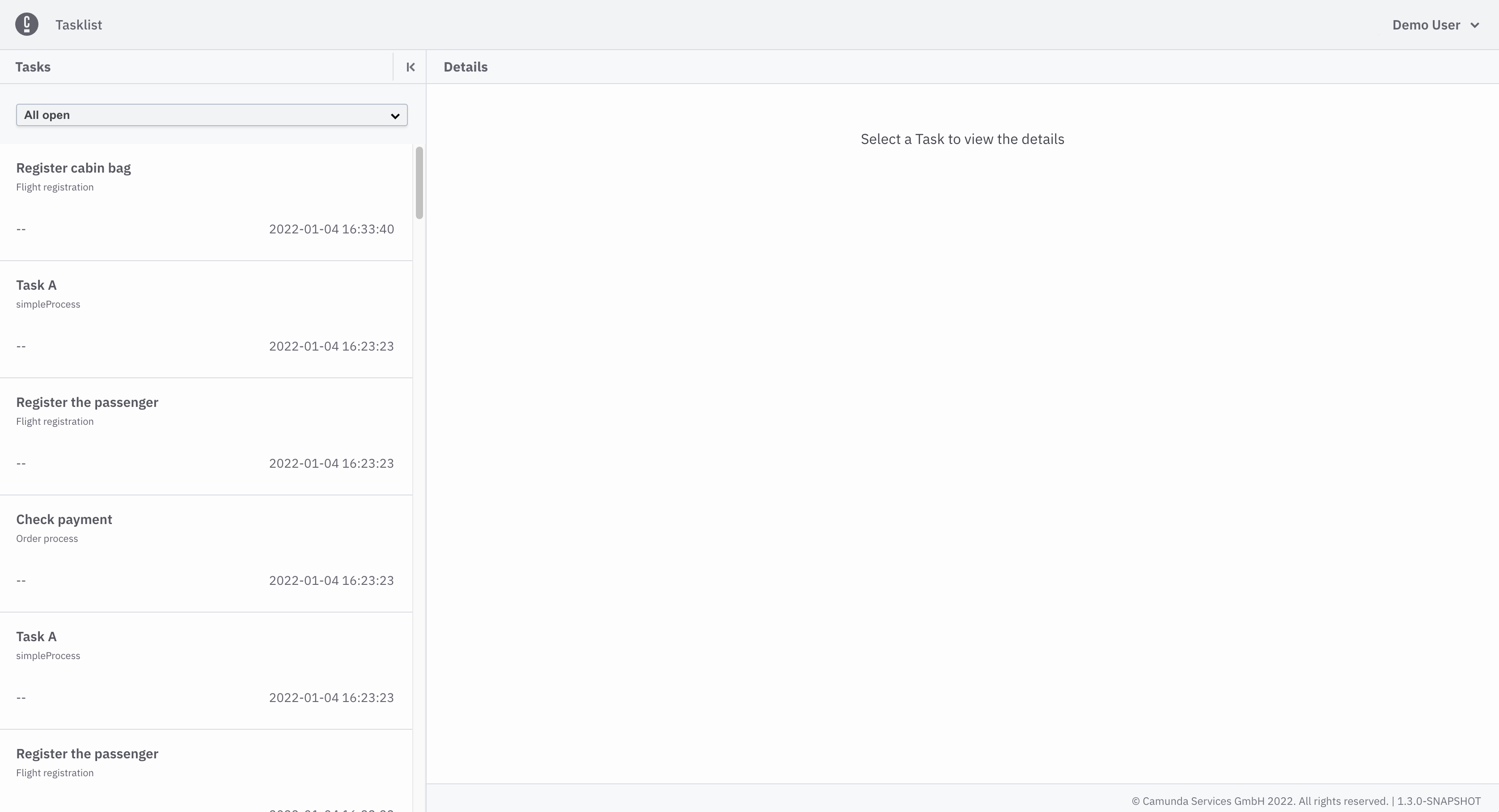
On the left side of the screen, you can see tasks. On the right side of the screen, you can see details of the current selected task.
Change the list of tasks by applying filters. You can also collapse and expand the task list.
You can choose which tasks you want to see:
- All open
- Claimed by me
- Unclaimed
- Completed
Initially, we have no Claimed by me tasks.
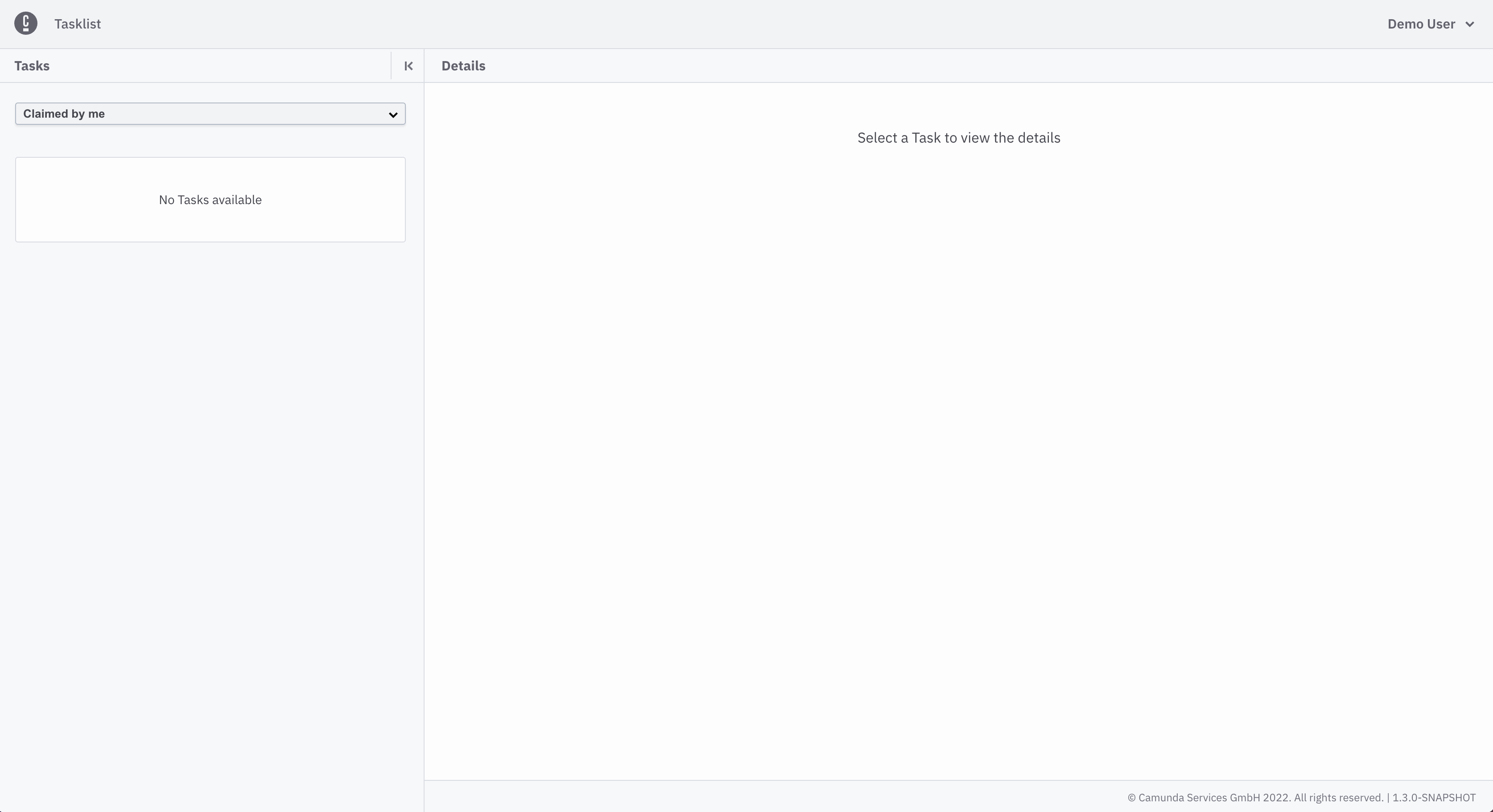
Claimed by me tasks
Select the Unclaimed list and claim a task using the Claim button on the details panel:
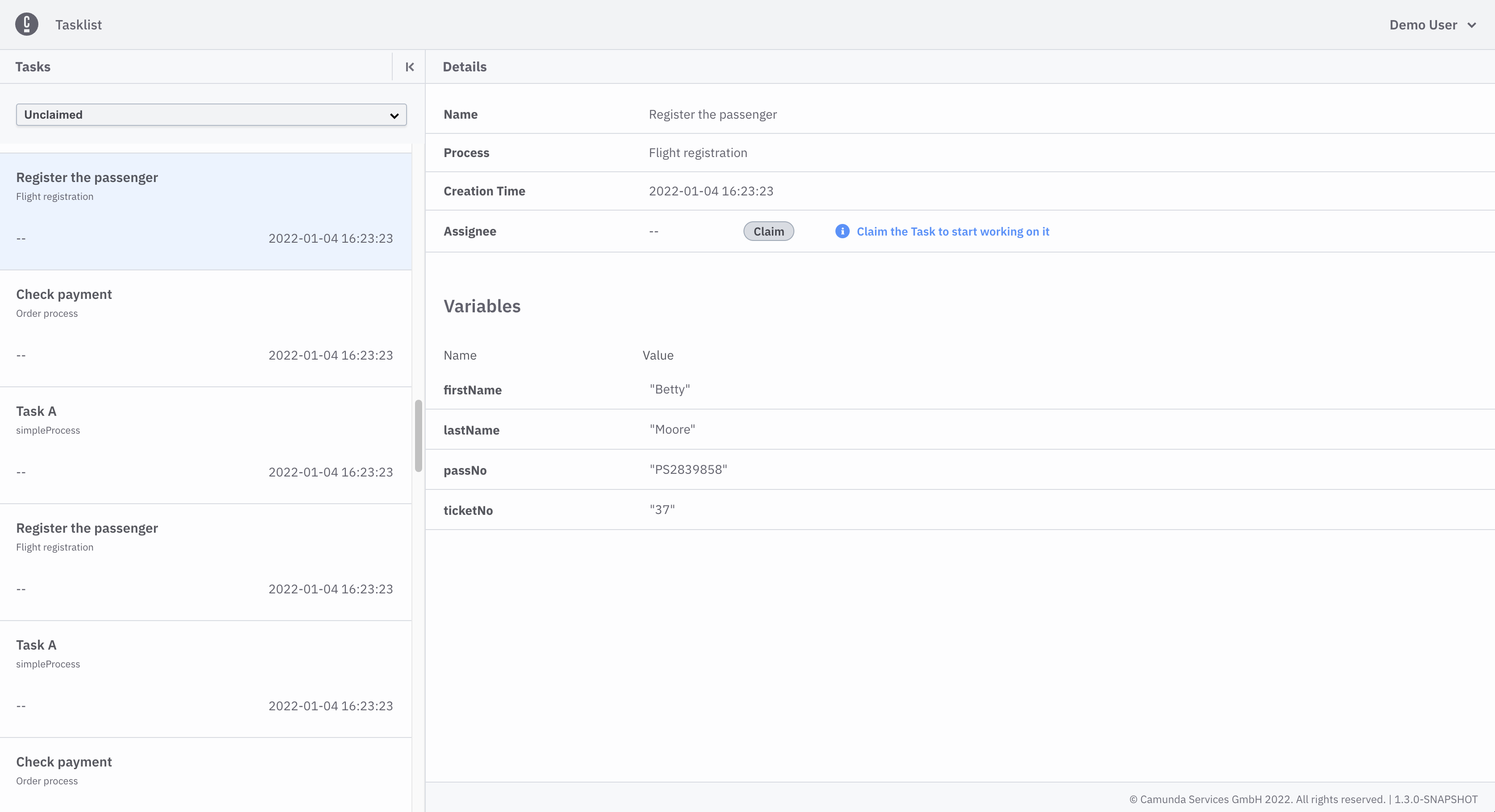
Claim a task
Select the Claimed by me list to see if you claimed the task:
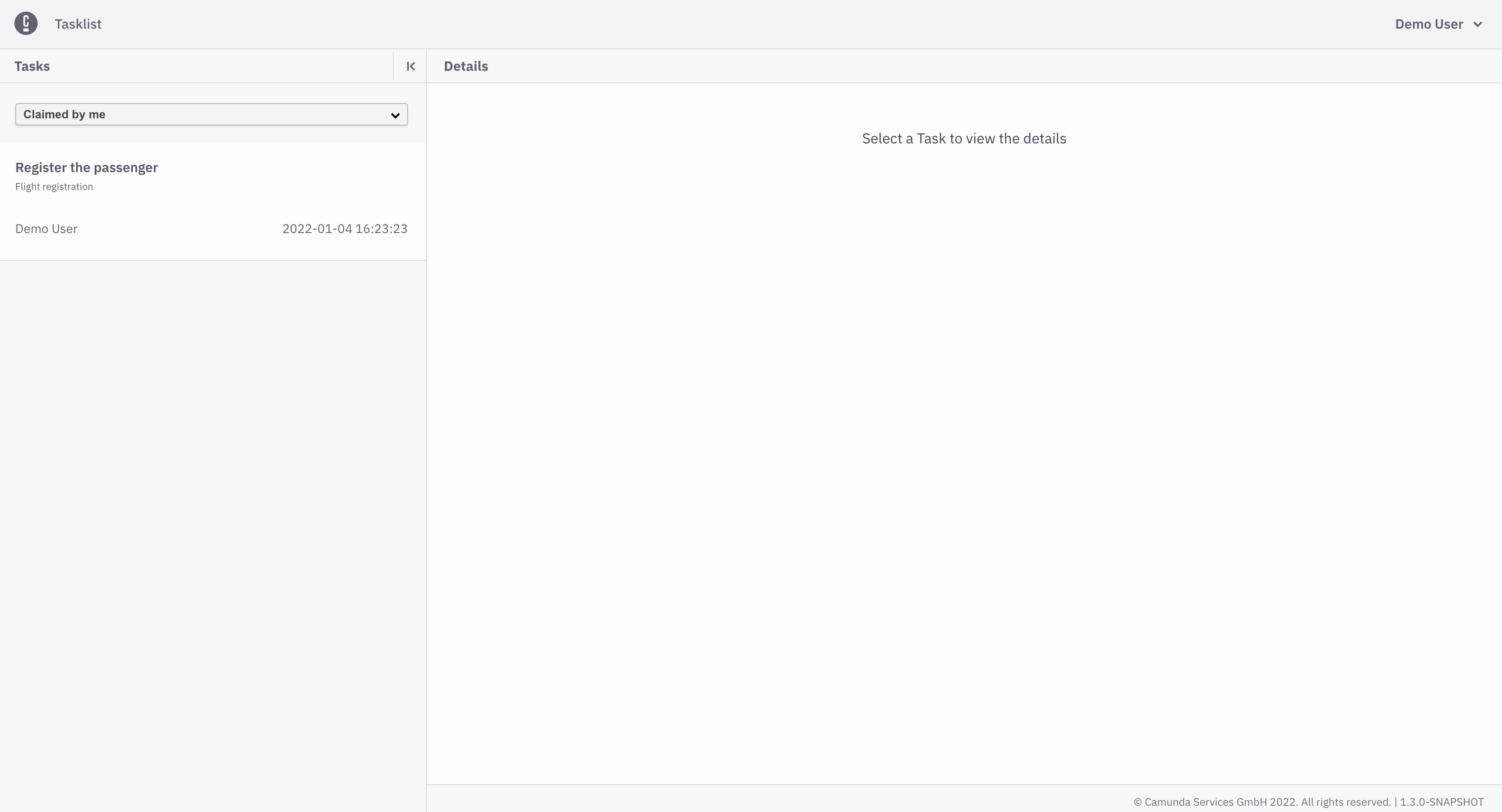
Complete a task
Once you've claimed a task, you can complete the task by adding and updating variables, and using the Complete Task button:
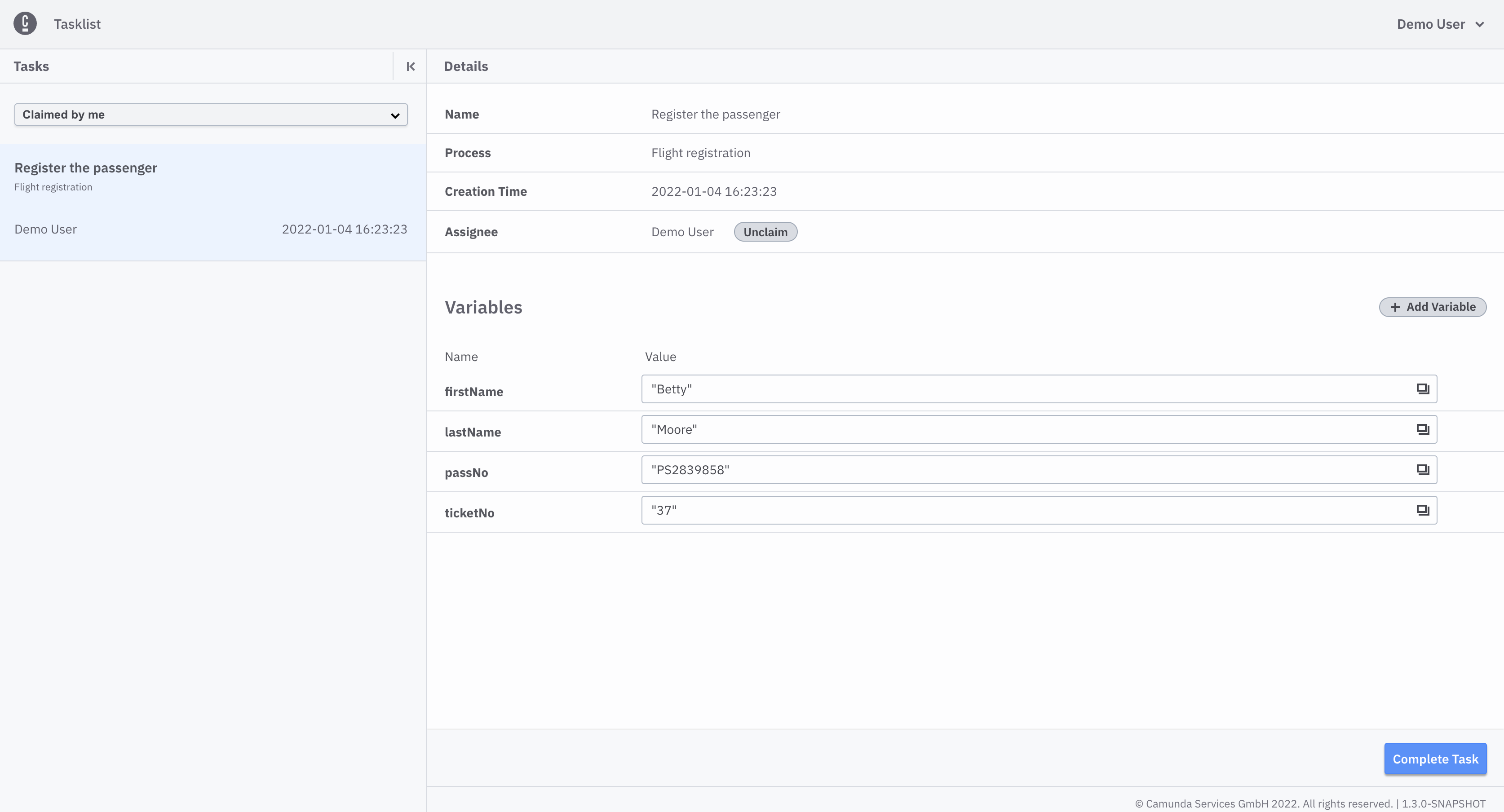
Always choose a list of tasks with a specified status. Then, select the task you want to work on.
Complete the task and check if it is shown in the Completed list.
Change variables as needed and begin completion with the Complete Task button.
Add and update variables
Update variables in the Variables section by adjusting their text field.
To add a new variable, click Add Variable.
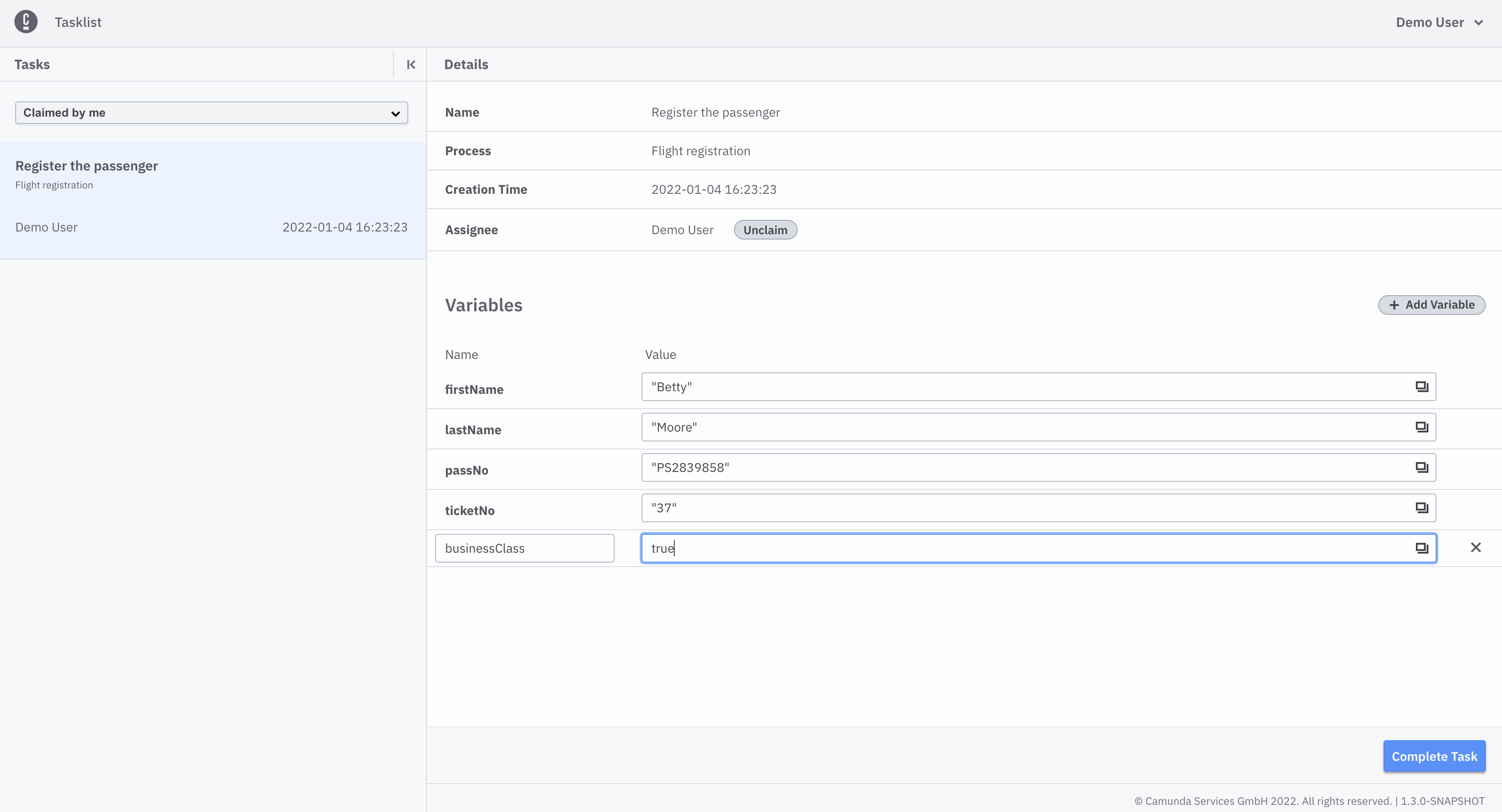
Completed tasks
You will now see the completed task by selecting the Completed task list: