Deploy and start your process instance
- Console Modeler
- Camunda Modeler
You can now use the Save & Deploy option in the Deployment menu to deploy the newly created process to your cluster.
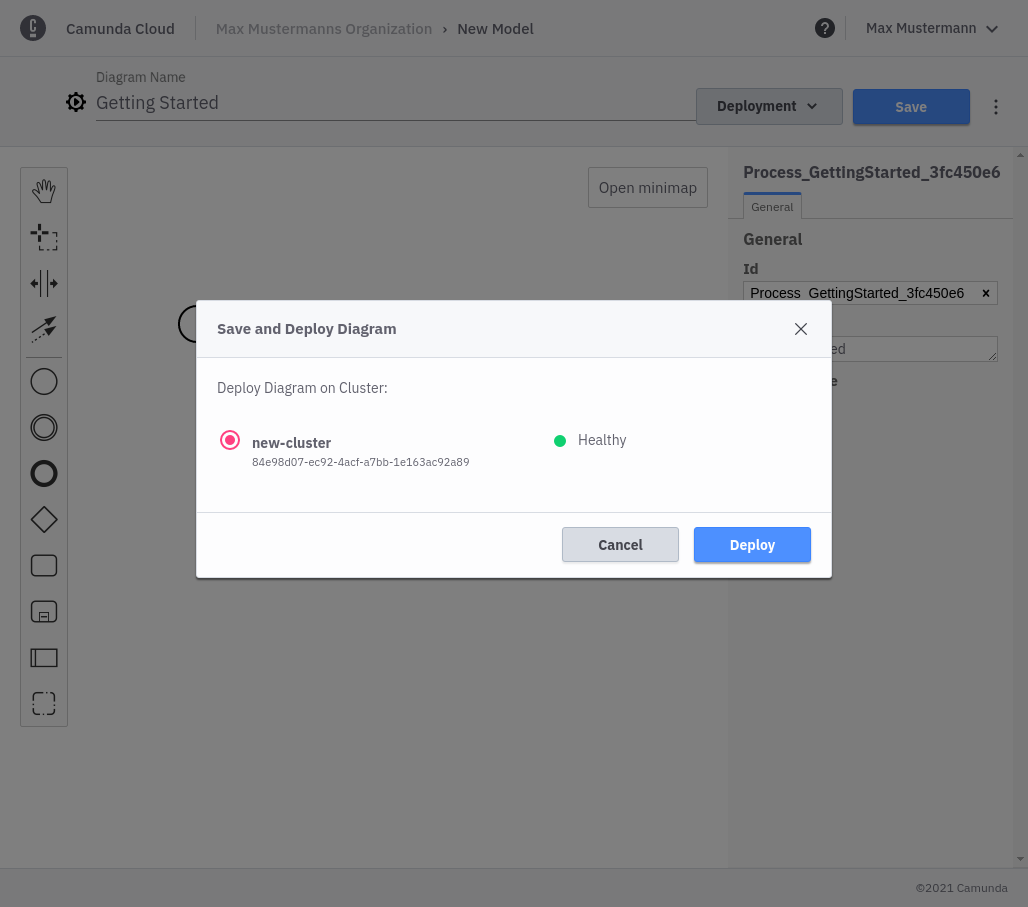
Deployment can take a few seconds, but you should get a confirmation for successful deployment.
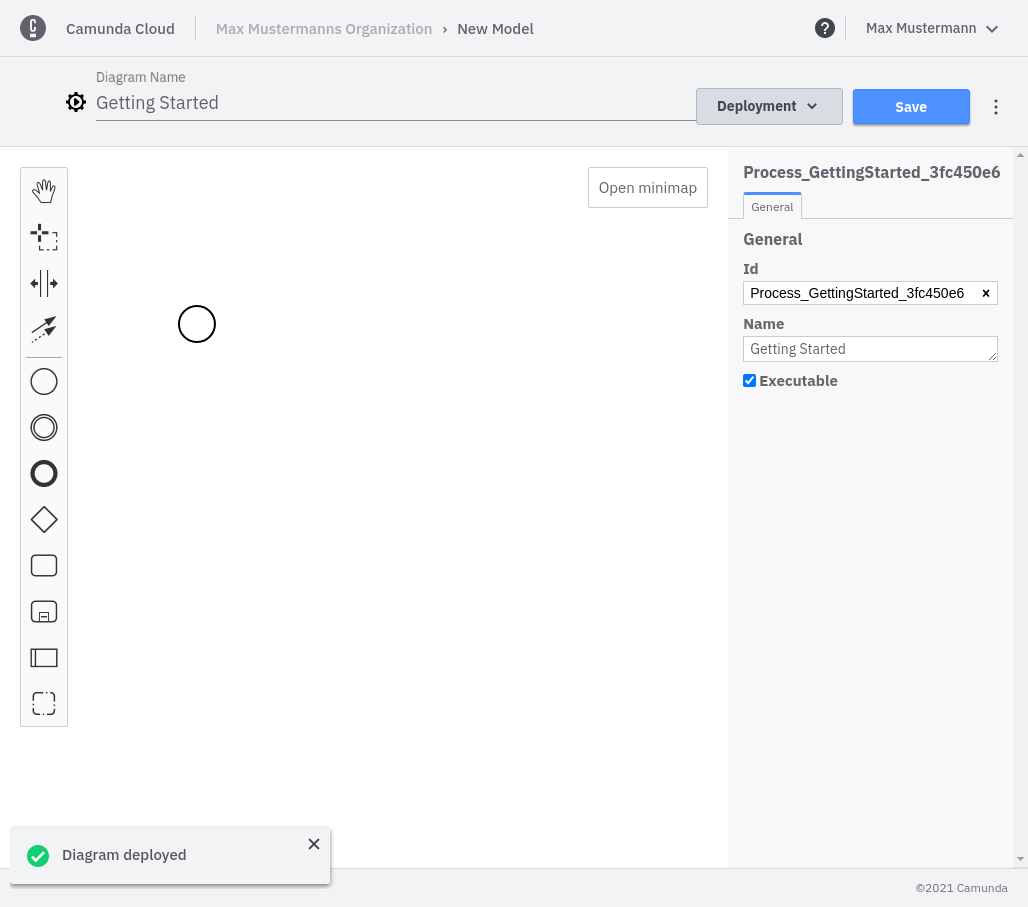
You can now start a new process instance. For this example you can just start an instance with an empty payload.
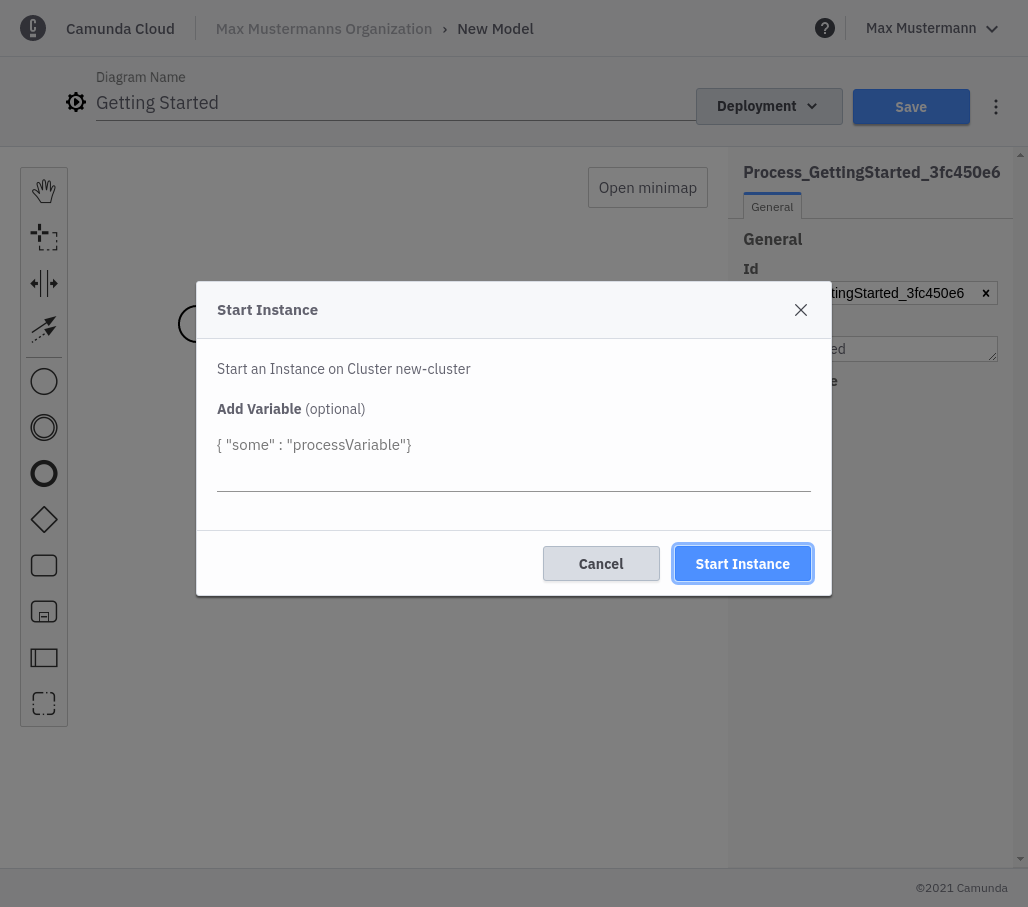
Once the instance is started, you'll get a confirmation with a link to open Operate.
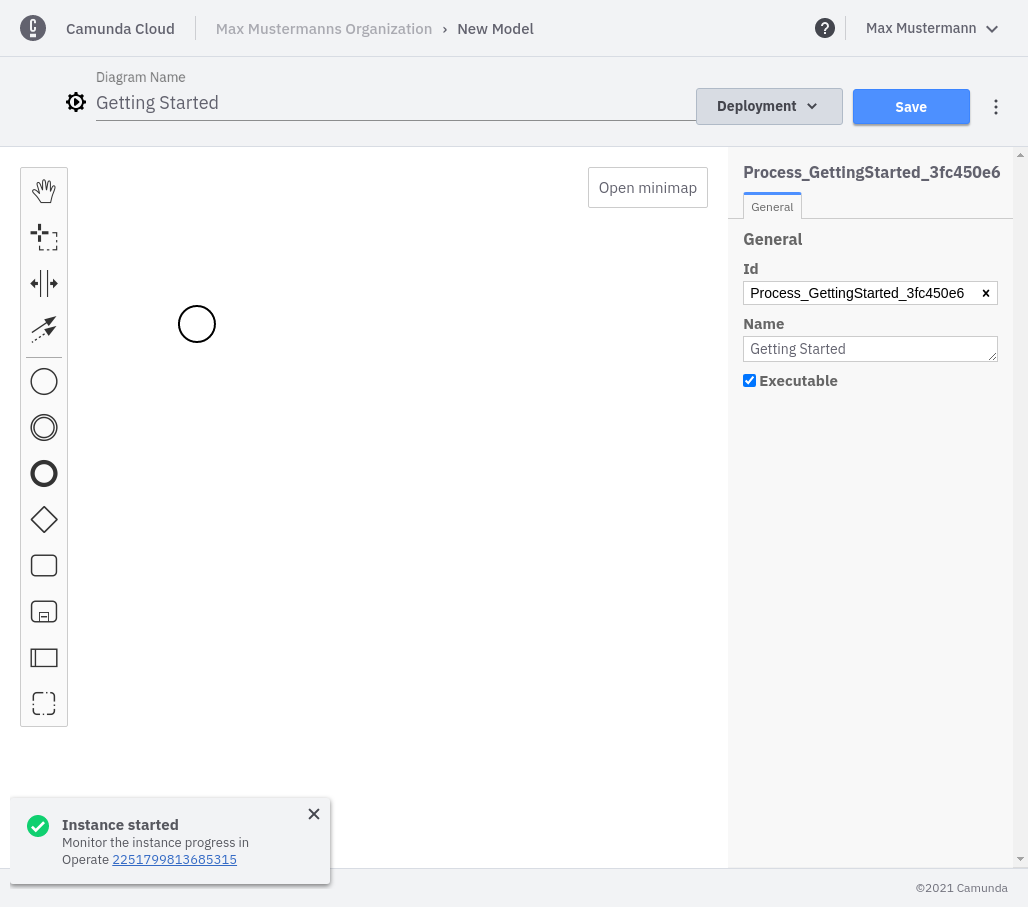
On the right side of the navigation menu there are buttons for deploying and starting processes.
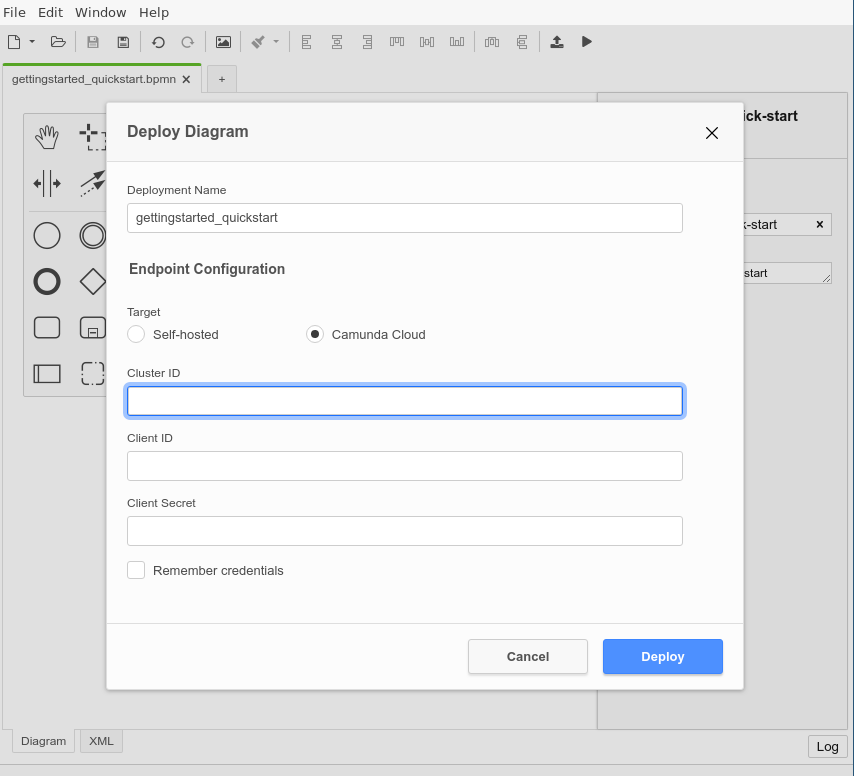
In the deployment dialog, the connection information must now be specified: Cluster Id, Client Id and Client Secret.
Client Id and Cluster Id can be retrieved by clicking on View on the client in the API tab.
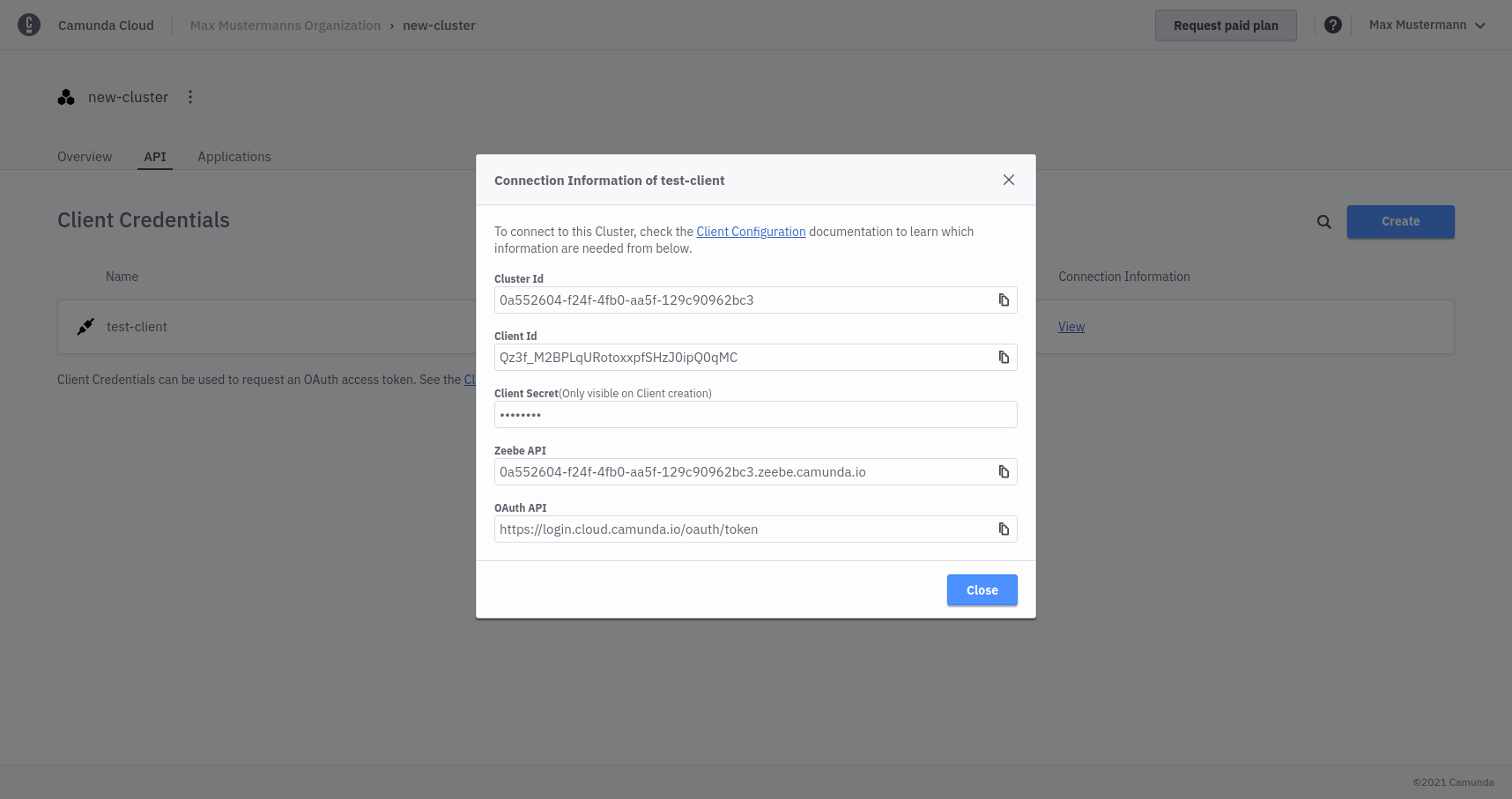
The Client Secret can be retrieved from the downloaded connection file:
grep SECRET ~/Downloads/CamundaCloudMgmtAPI-Client-test-client.txt
export ZEEBE_CLIENT_SECRET='zbzsZI_6UnCsH_CIo0lNUN8qGyvLJr9VrH77ewNm8Oq3elvhPvV7g.QmJGydzOLo'
Click Deploy to deploy the process. Use Play from the navigation to start a new instance.