Deploy and start your process instance
- Console Modeler
- Zeebe Modeler
You can now use the Save & Deploy button to deploy the newly created process to your cluster.
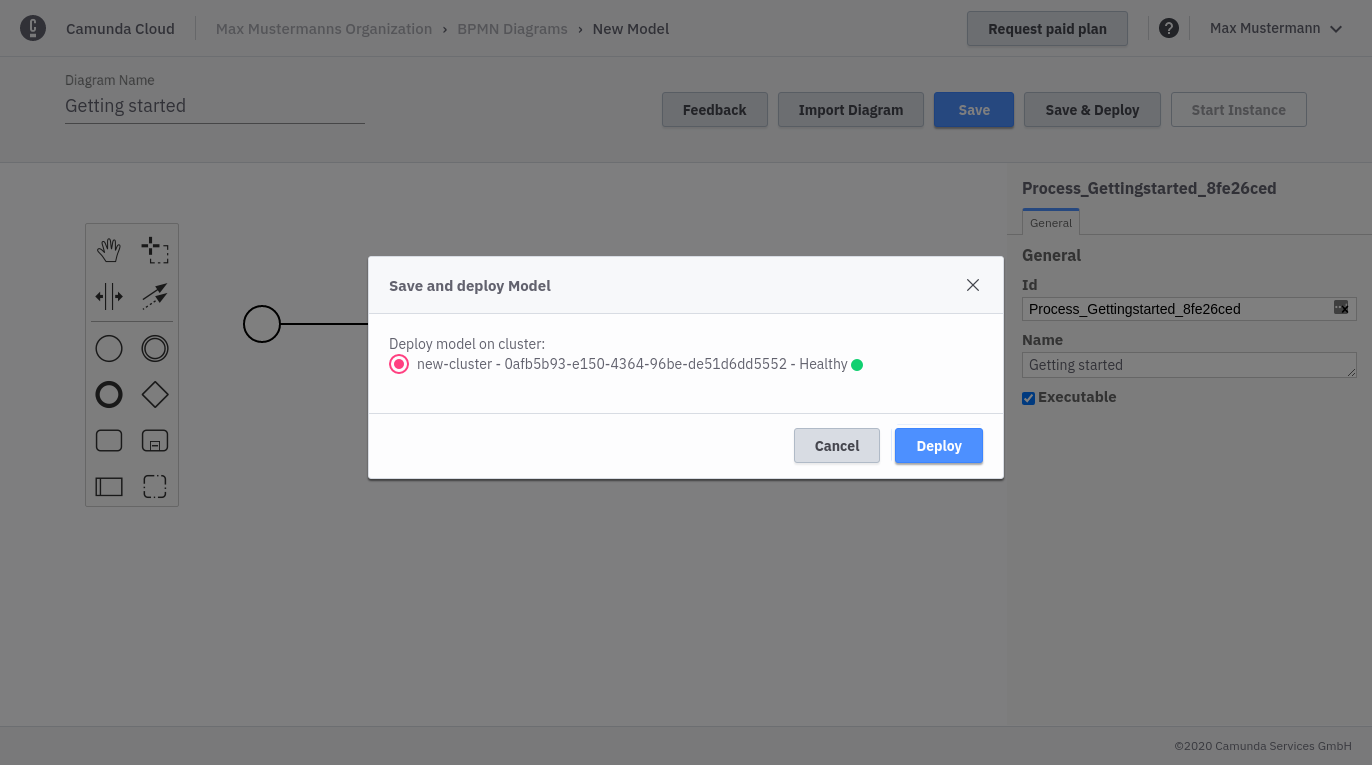
Deployment can take a few seconds, but you should get a confirmation for successful deployment.
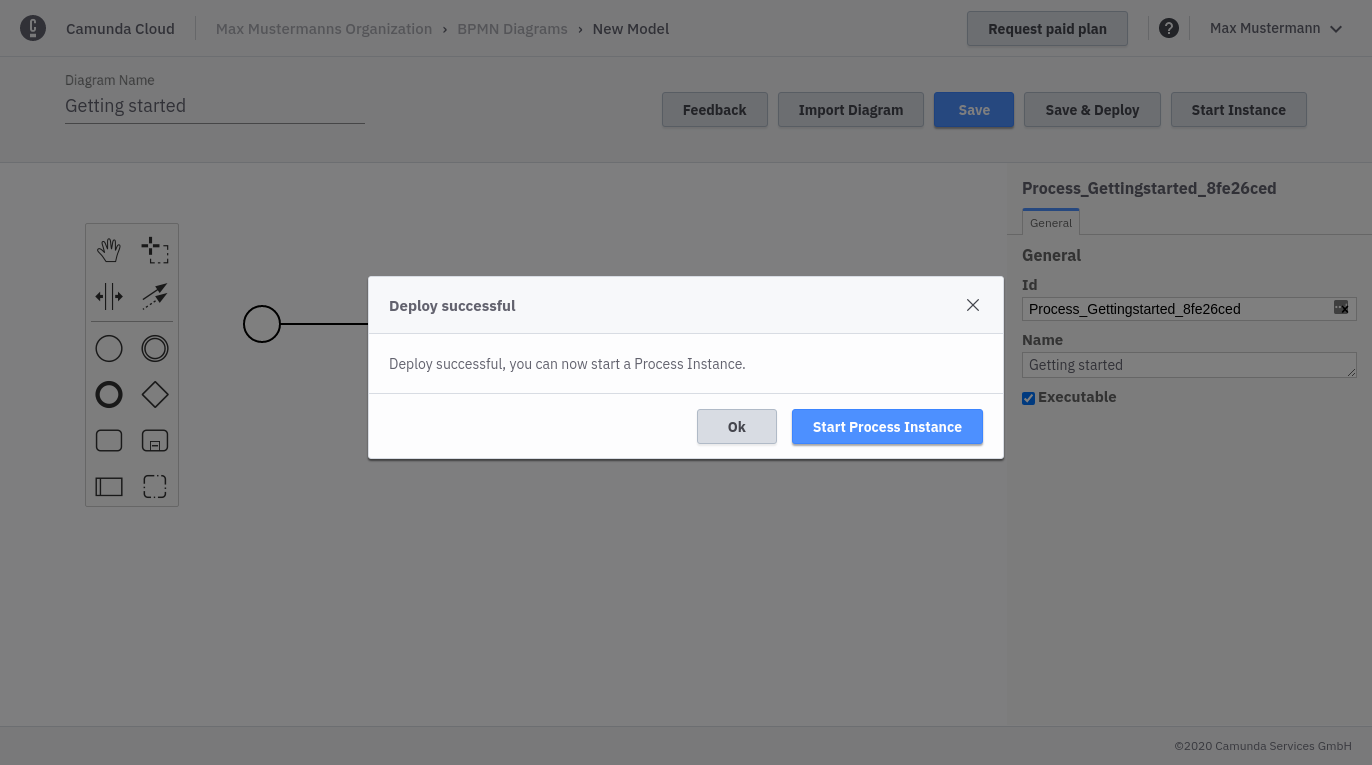
You can now start a new process instance. For this example you can just start an instance with an empty payload.
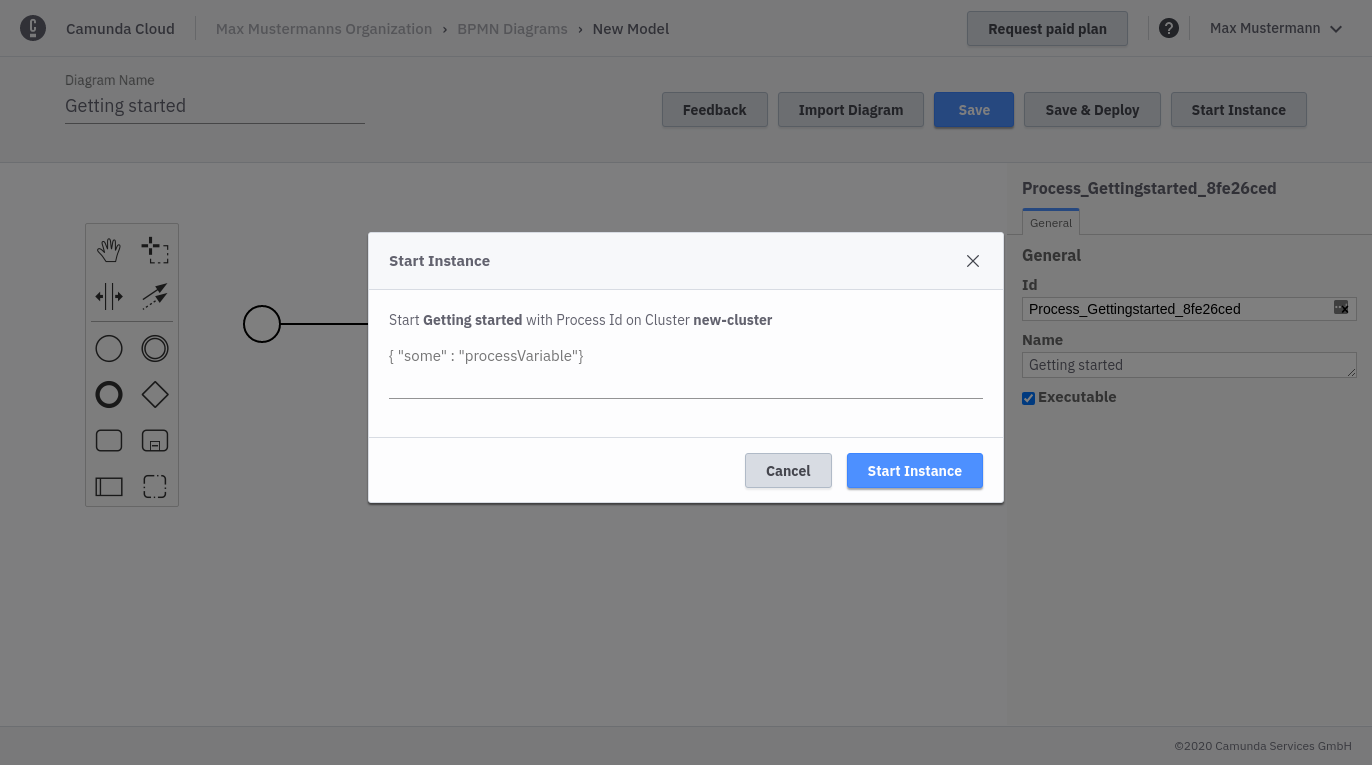
Once the instance is started, you'll get a confirmation with a button to open Operate.
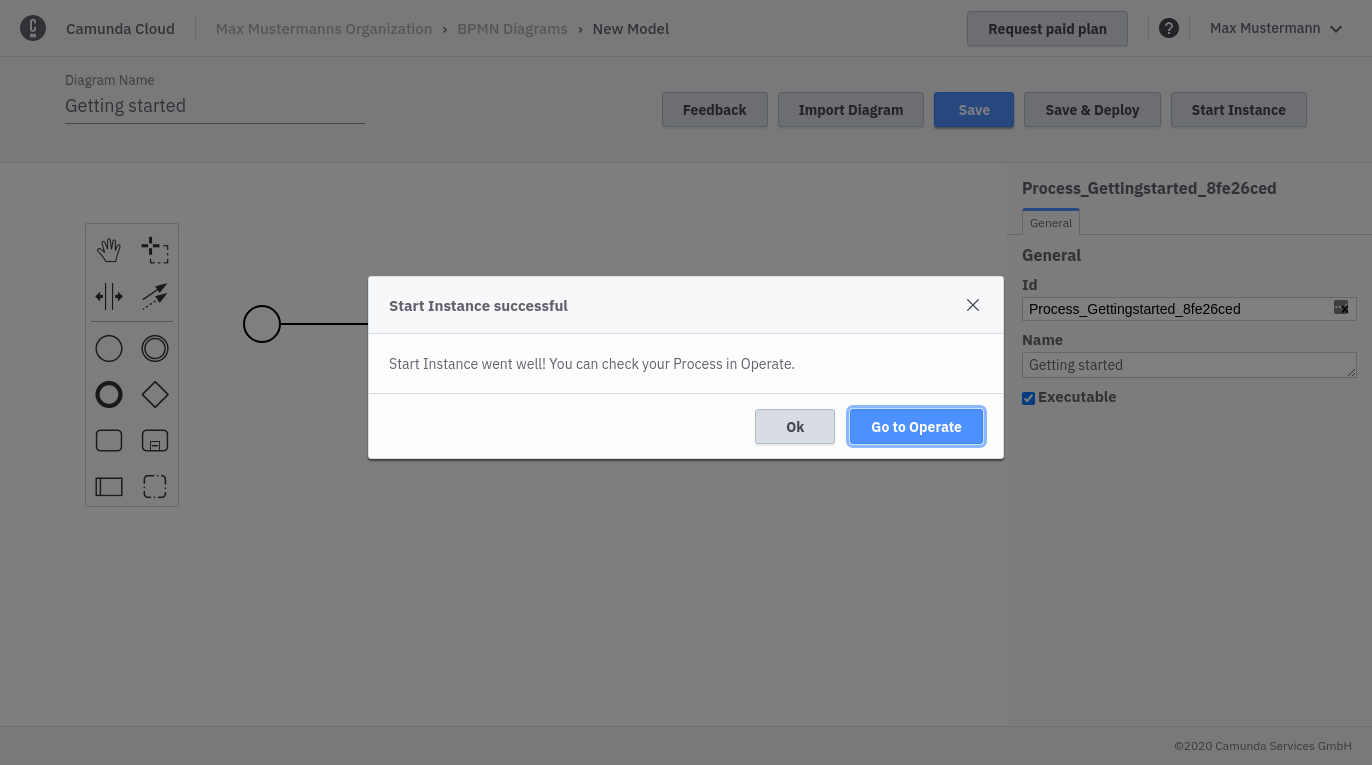
On the right side of the navigation menu there are buttons for deploying and starting workflows.
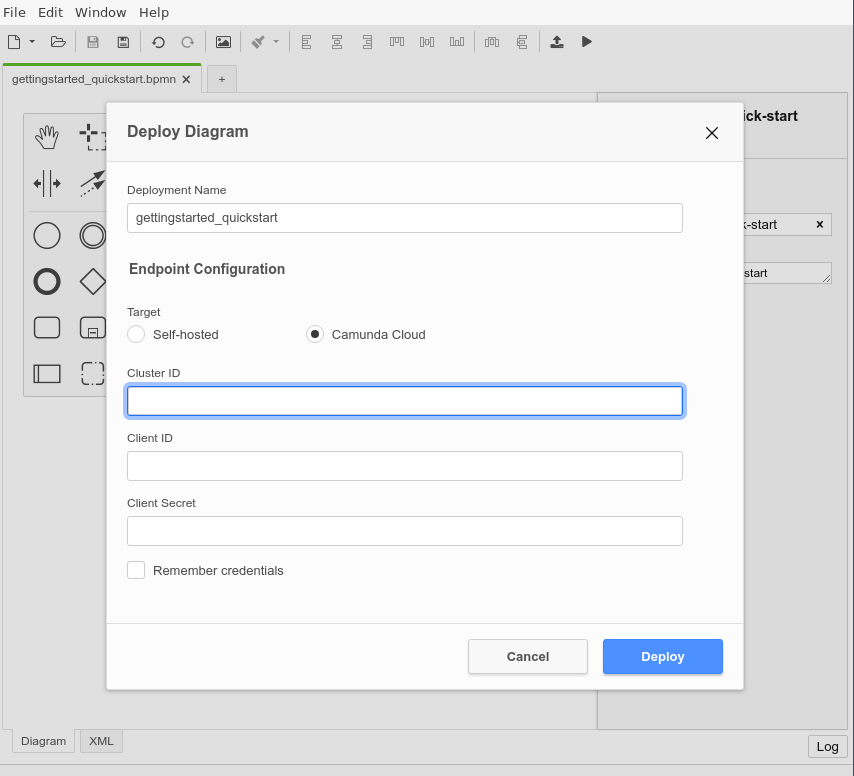
In the deployment dialog, the connection information must now be specified: Cluster Id, Client Id and Client Secret.
Client Id and Cluster Id can be retrieved by clicking on View on the client in the API tab.
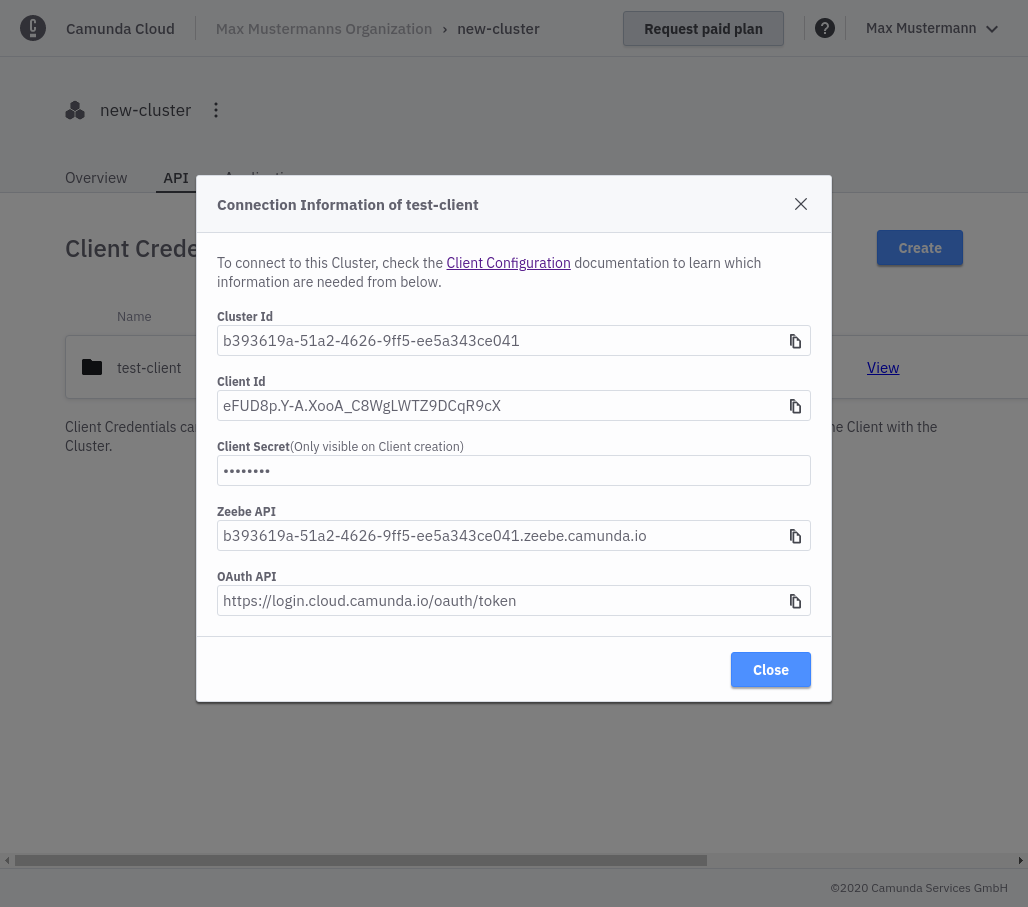
The Client Secret can be retrieved from the downloaded connection file:
grep SECRET ~/Downloads/CamundaCloudMgmtAPI-Client-test-client.txt
export ZEEBE_CLIENT_SECRET='zbzsZI_6UnCsH_CIo0lNUN8qGyvLJr9VrH77ewNm8Oq3elvhPvV7g.QmJGydzOLo'
Click Deploy to deploy the workflow. Use Play from the navigation to start a new instance.