Zeebe Helm Charts
Helm is a package manager for Kubernetes resources. Helm allows us to install a set of components by just referencing a package name and it allows us to override configurations to accommodate these packages to different scenarios. Helm also provides dependency management between charts, meaning that charts can depend on other charts allowing us to aggregate a set of components together that can be installed with a single command.
As part of the Zeebe project, we provide 3 Zeebe Helm charts:
- Zeebe cluster: Deploys a Zeebe cluster with 3 brokers using the
camunda/zeebedocker image. This chart depends on ElasticSearch Helm chart and optionally on Kibana Helm chart. For more information about this chart and its configuration, checkout the repository. - Zeebe Operate: Deploys Zeebe Operate which connects to an existing ElasticSearch. This chart source code can be located here.
- Zeebe Full (Parent): Deploys a Zeebe Cluster + Operate + Ingress Controller. This parent chart can be located here.
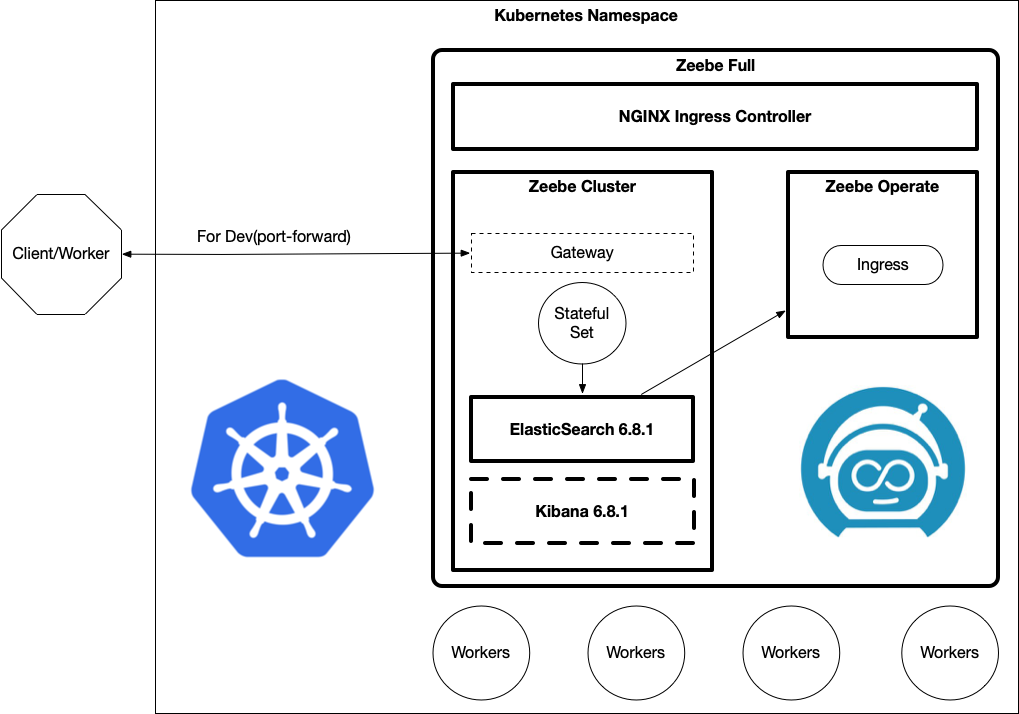
Initializing Helm in your cluster
You need to have kubectl already configured against a Kubernetes cluster to install Helm (server side/tiller) into your cluster.
Here you can download the helm-service-account-role.yaml file
You also need to have the helm CLI tool installed as listed in the prerequisites section.
> kubectl apply -f helm-service-account-role.yaml
> helm init --service-account helm --upgrade
This install Helm server side components in your cluster and it will enable the helm cli tool to install Helm charts into your environment.
Add Zeebe Helm repository
The next step is to add the Zeebe official Helm chart repository to your installation. Once this is done, Helm will be able to fetch and install charts hosted in http://helm.zeebe.io.
> helm repo add zeebe https://helm.zeebe.io
> helm repo update
We are ready to install any of the Helm charts hosted in the official Zeebe Helm chart repo.
Install Zeebe Full Helm chart (Zeebe cluster + Operate + ingress controller)
In this section we are going to install all the available Zeebe components inside a Kubernetes cluster. Notice that this Kubernetes cluster can have already running services and Zeebe is going to installed just as another set of services.
> helm install <RELEASE NAME> zeebe/zeebe-full
Note: change >RELEASE NAME< with a name of your choice or use
--generate-nameoption instead
Notice that you can add the
-nflag to specify in which Kubernetes namespace the components should be installed.
Installing all the components in a cluster requires all the Docker images to be downloaded to the remote cluster, depending on which cloud provider you are using, the amount of time that it will take to fetch all the images will vary.
If you are using Kubernetes KIND add -f kind-values.yaml
The
kind-values.yamlfile can be downloaded here.helm install --name <RELEASE NAME> zeebe/zeebe-full -f kind-values.yaml
This will deploy the same components but with a set of parameters tailored to a local environment setup.
Note that all the Docker images will be downloaded to your local KIND cluster, so it might take some time for the services to get started.
You can check the progress of your deployment by checking if the Kubernetes Pods are up and running with:
> kubectl get pods
which returns something like:
NAME READY STATUS RESTARTS AGE
elasticsearch-master-0 1/1 Running 0 4m6s
elasticsearch-master-1 1/1 Running 0 4m6s
elasticsearch-master-2 1/1 Running 0 4m6s
<RELEASE NAME>-nginx-ingress-controller-5cf6dd7894-kc25s 1/1 Running 0 4m6s
<RELEASE NAME>-nginx-ingress-default-backend-f5454db5-j9vh6 1/1 Running 0 4m6s
<RELEASE NAME>-operate-5d4867d6d-h9zqw 1/1 Running 0 4m6s
<RELEASE NAME>-zeebe-0 1/1 Running 0 4m6s
<RELEASE NAME>-zeebe-1 1/1 Running 0 4m6s
<RELEASE NAME>-zeebe-2 1/1 Running 0 4m6s
Check that each Pod has at least 1/1 running instances. You can always tail the logs of these pods by running:
> kubectl logs -f <POD NAME>
In order to interact with the services inside the cluster you need to use port-forward to route traffic from your environment to the cluster.
> kubectl port-forward svc/<RELEASE NAME>-zeebe-gateway 26500:26500
Now you can connect and execute operations against your newly created Zeebe cluster.
Notice that you need to keep
port-forwardrunning to be able to communicate with the remote cluster.
Notice that accessing directly to the Zeebe cluster using
kubectl port-forwardis recommended for development purposes. By default the Zeebe Helm charts are not exposing the Zeebe cluster via Ingress. If you want to uzezbctlor a local client/worker from outside the Kubernetes cluster, you rely onkubectl port-forwardto the Zeebe cluster to communicate.