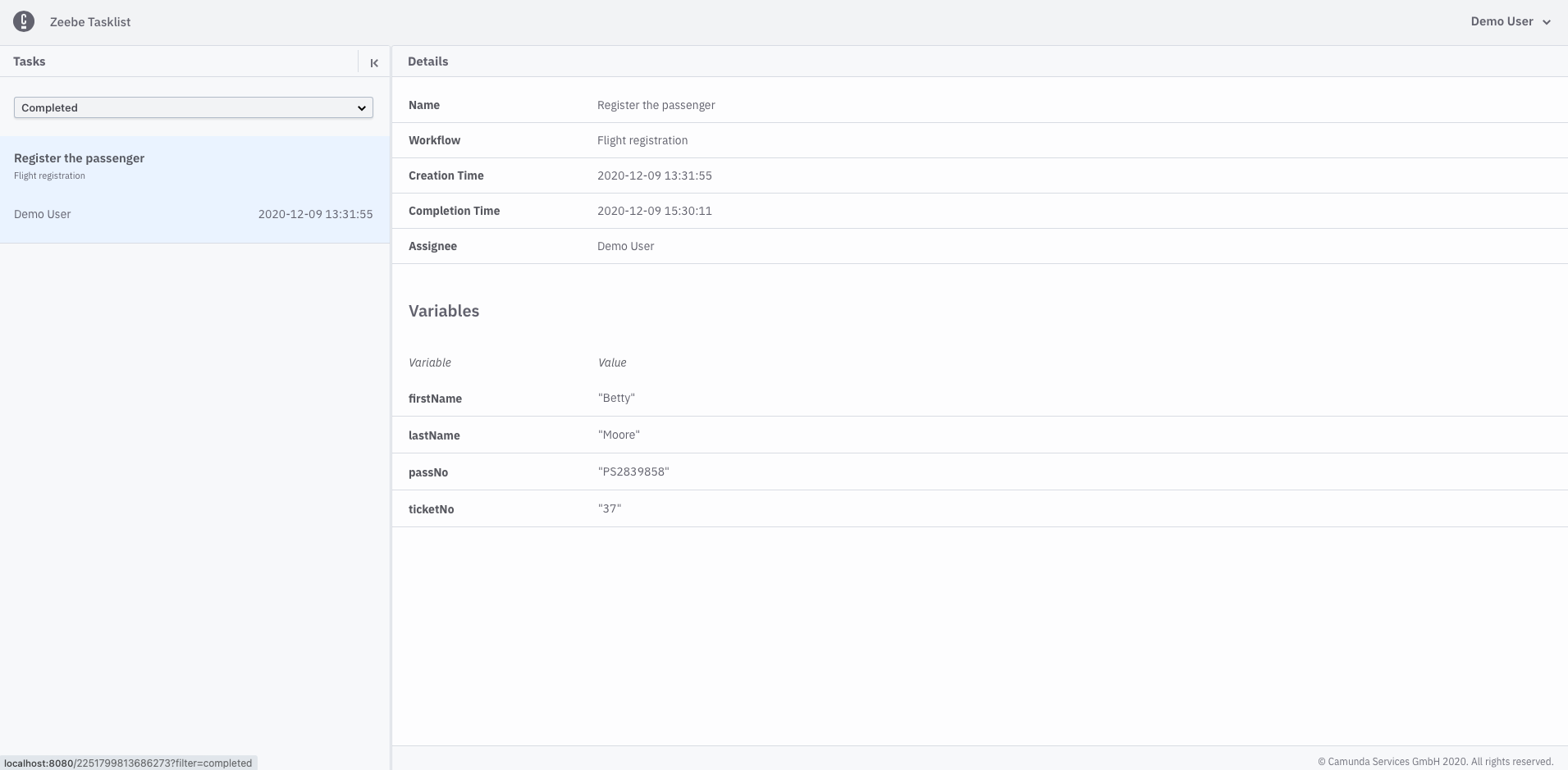Overview and example use case
What can I do with Tasklist?
Tasklist shows you all user tasks that appeared in processes. Those processes are running in Zeebe.
User tasks needs an interaction from the user - that can be updating and adding variables or just completion of the task. The user needs to claim a task first, a user can even unclaim an already claimed task. If the user has claimed a task, then the task is completable. Different Task status filters helps the user to choose the desired task.
Example use case
If you have successfully logged in you can see a screen like this:
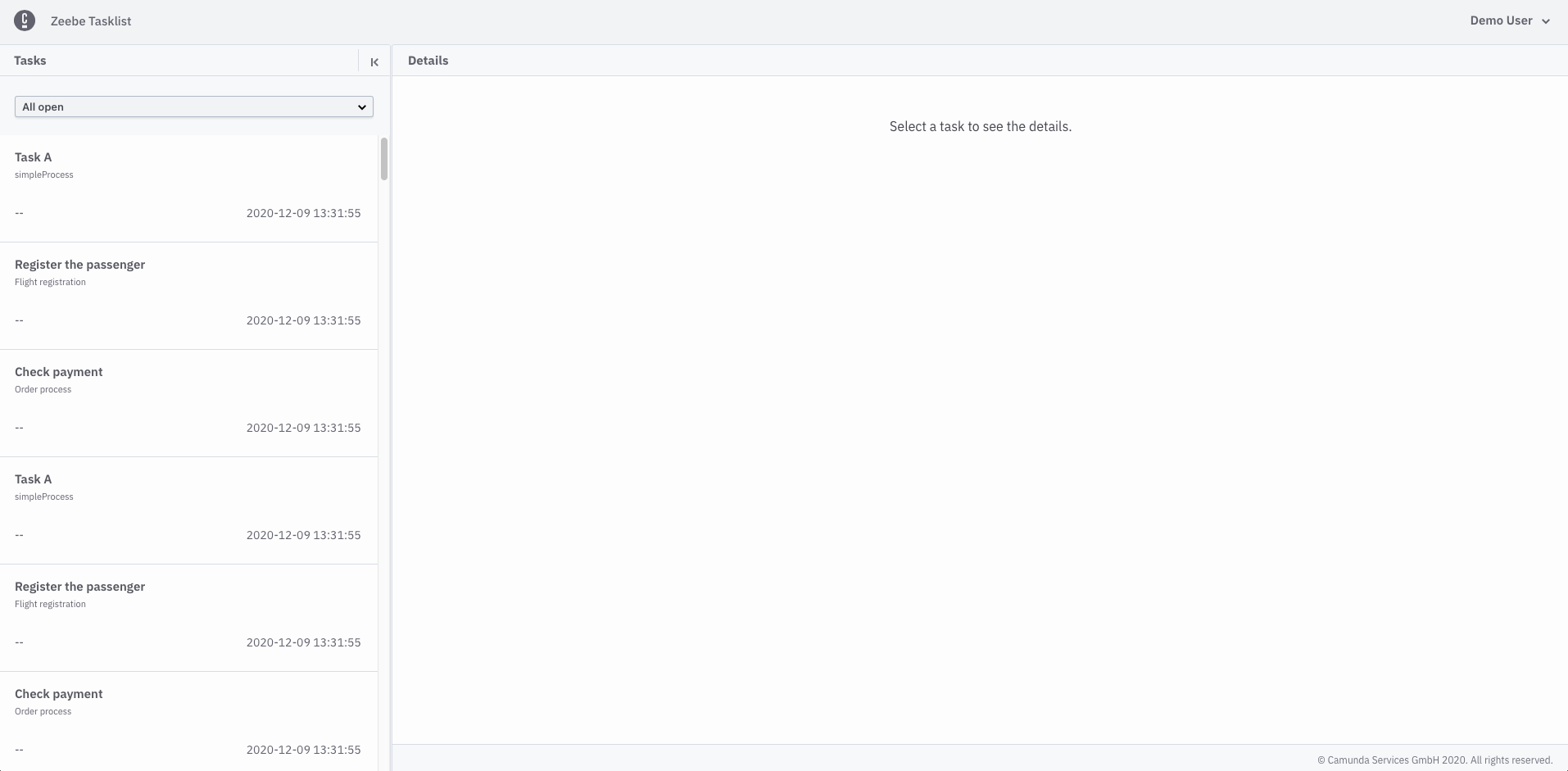
On the left side you can see tasks and on the right side details of the current selected task. You can change the list of tasks by applying filters. You can collapse and expand the task list.
You can choose which tasks you want to see:
- All open
- Claimed by me
- Unclaimed
- Completed
At the begin we have no Claimed by me tasks.
Claimed by me tasks
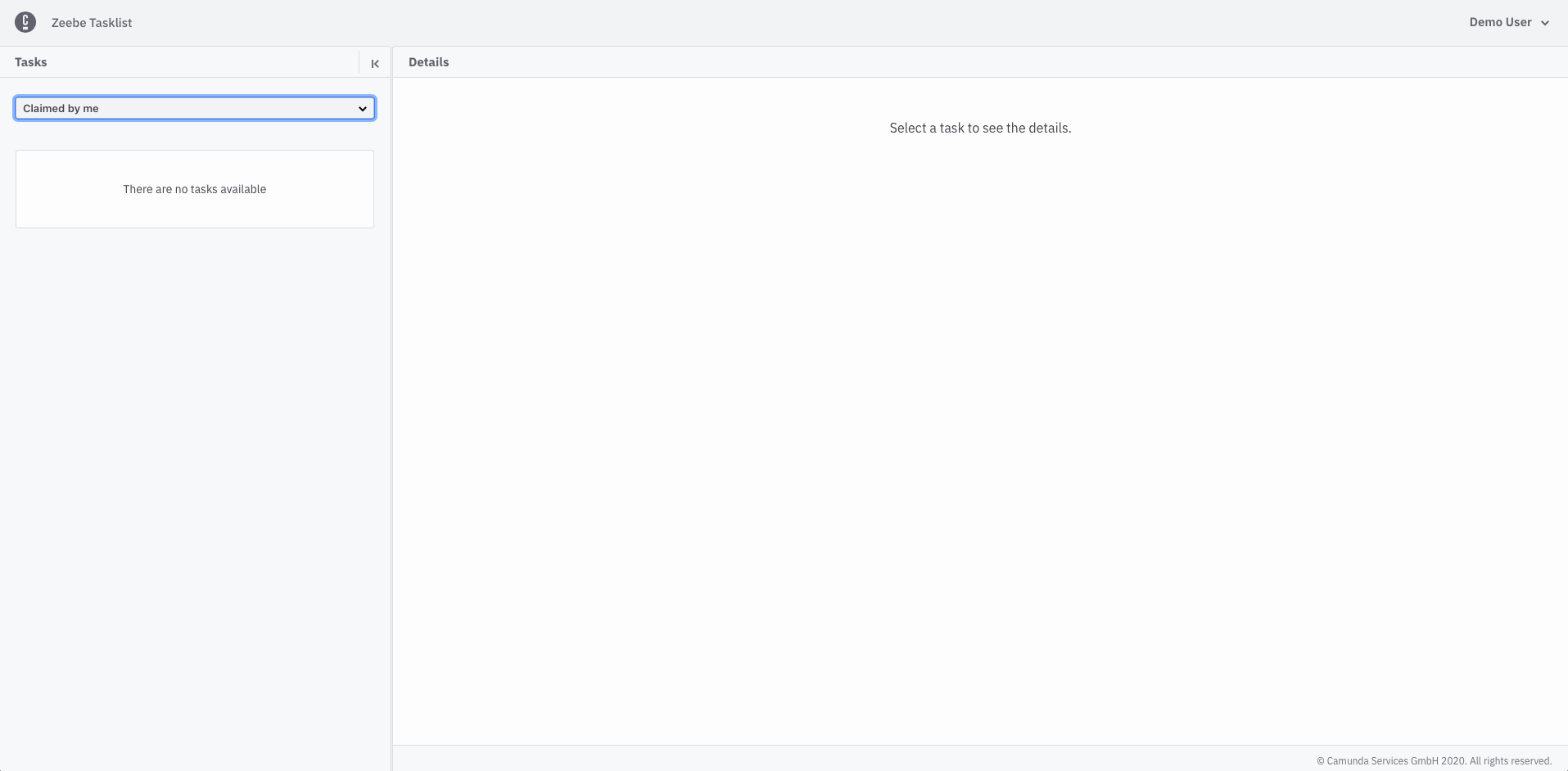
We select the Unclaimed list and claim a task by using the Claim button on the details panel:
Claim a task
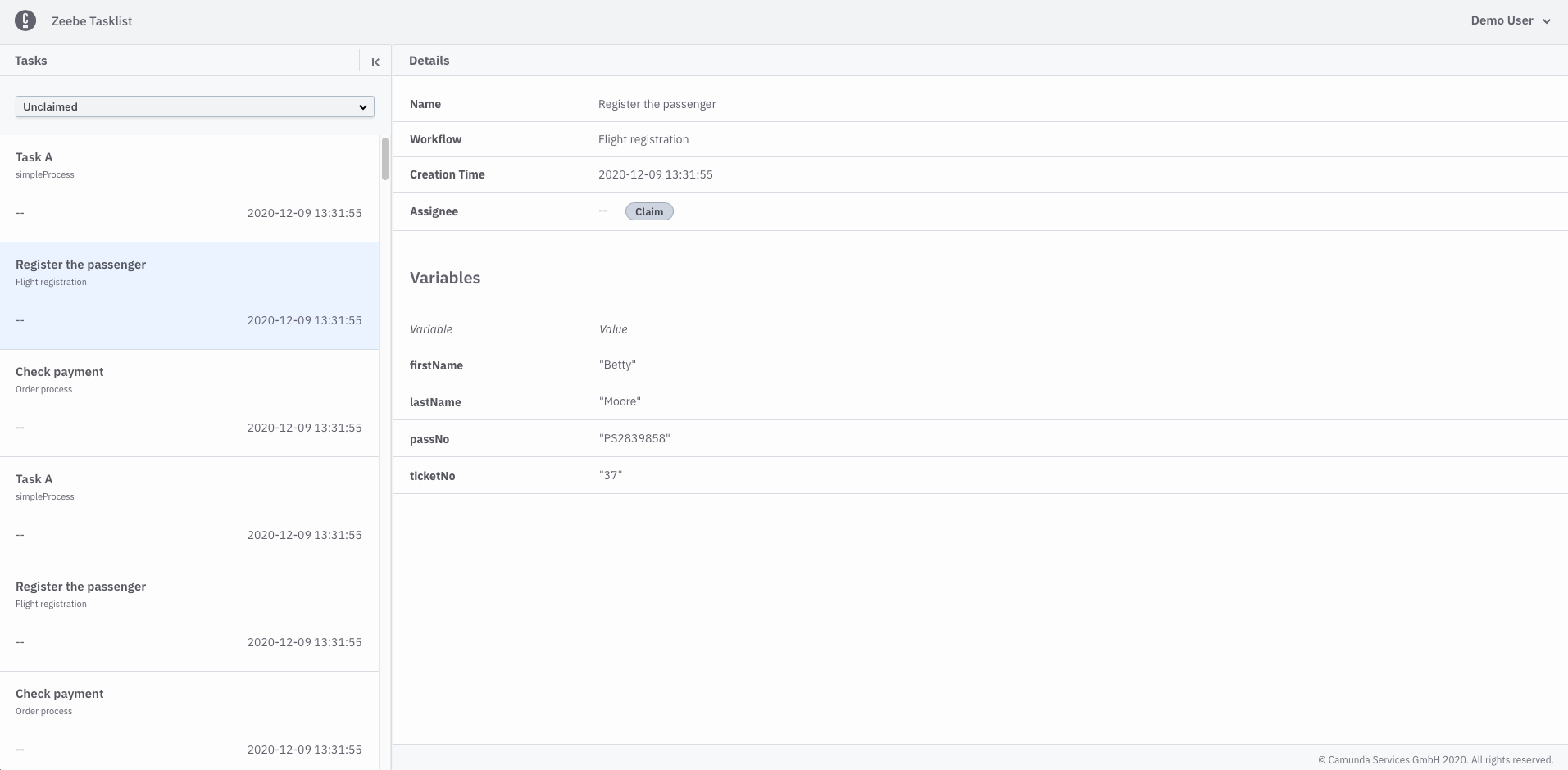
Now select the Claimed by me list to see whether you have the task claimed:
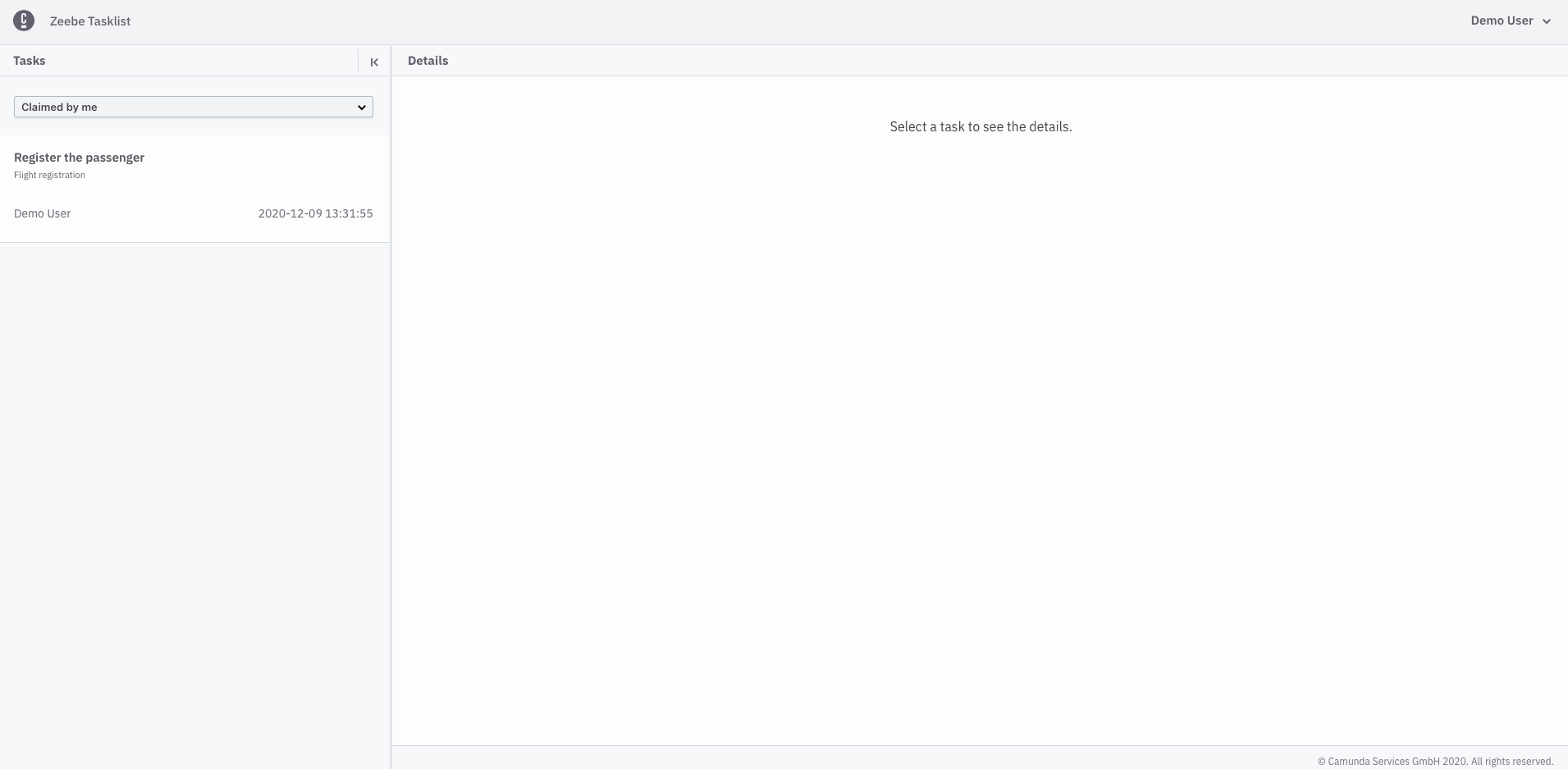
Complete a task
Only then you can complete the task by adding and updating variables and finally using the Complete Task button:
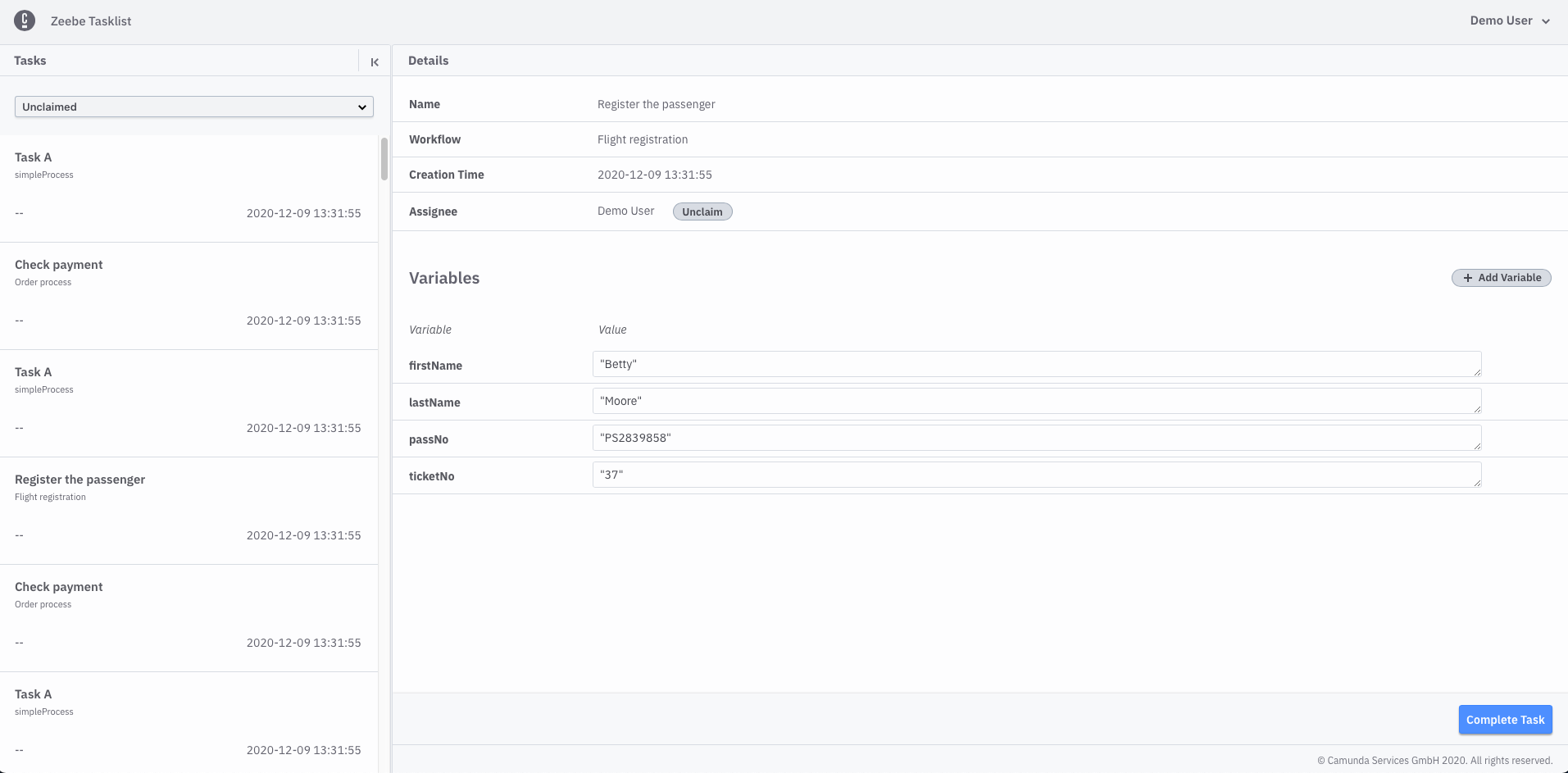
You always choose a list of tasks with a specified status and then select the task you want to work on.
Now we complete the task and check if it will be shown in Completed list. Change and variables as needed and start the completion with Complete Task.
Add and update variables
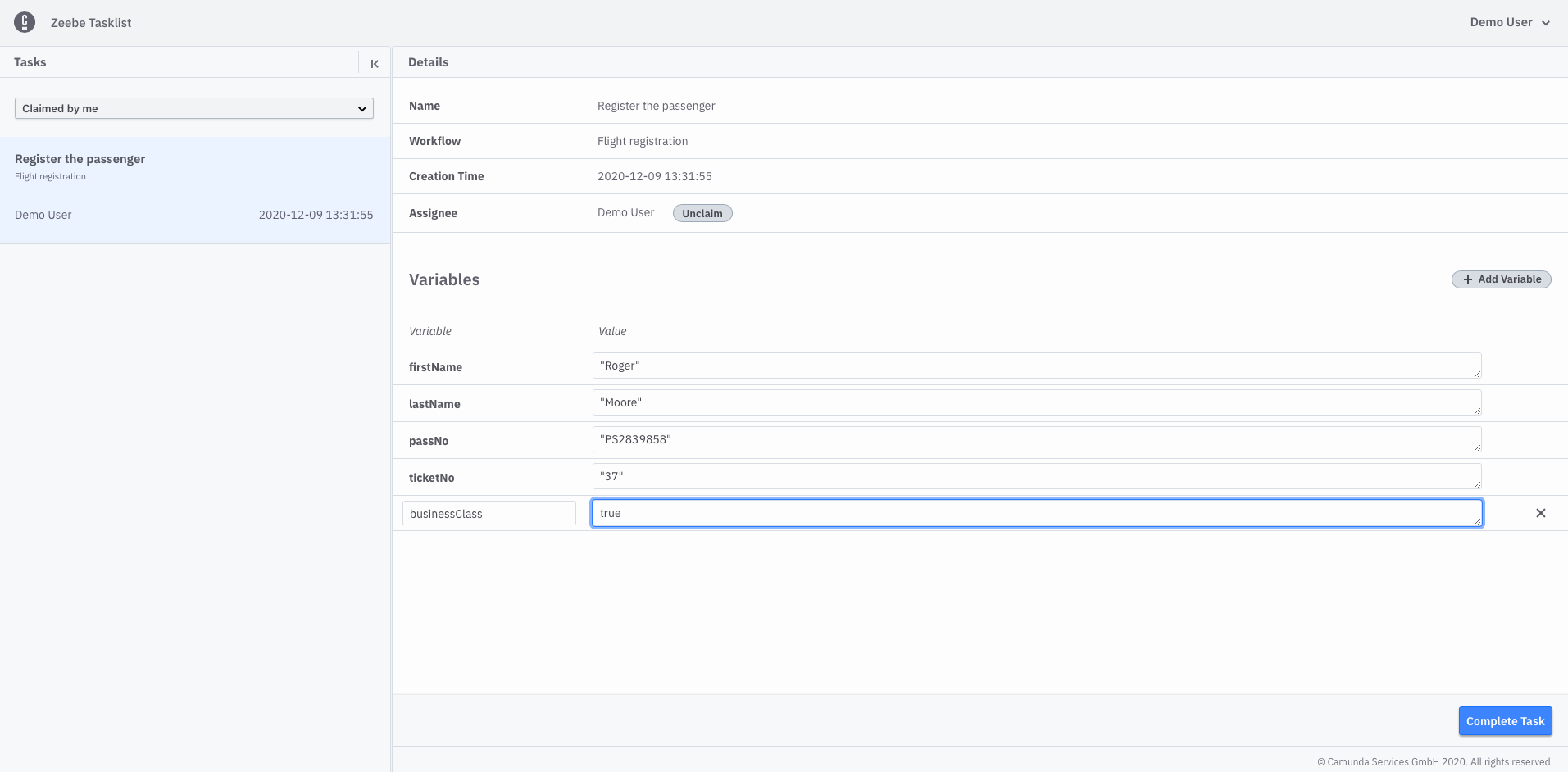
Completed tasks
If everything went fine you can see the completed task by selecting the Completed task list: